Introduction
While waiting for the next Technical Preview release of ConfigMgr version 2301, I noticed my lab server operating system drive C:\ was running out of space.
Only 12.0 GB free !

In the past I’ve seen ConfigMgr upgrades abort if there’s less than 15GB free on the C:\ drive, so I wanted to see what I could delete to free up some space. Below you can see a screenshot of one of the prerequisite checks by Microsoft when you attempt to upgrade a ConfigMgr site, notice how you need at least 15 GB free, clearly my upgrade plans would not work without some manual intervention.
 I used a cool tool called TreeSize Free from Jam software here as it gives a clear and easy way of seeing what is taking up space on your HDD.
I used a cool tool called TreeSize Free from Jam software here as it gives a clear and easy way of seeing what is taking up space on your HDD.
Within seconds I could see a way to free up space, by deleting old copies of the Admin console which have built up every time I upgrade my technical preview lab.
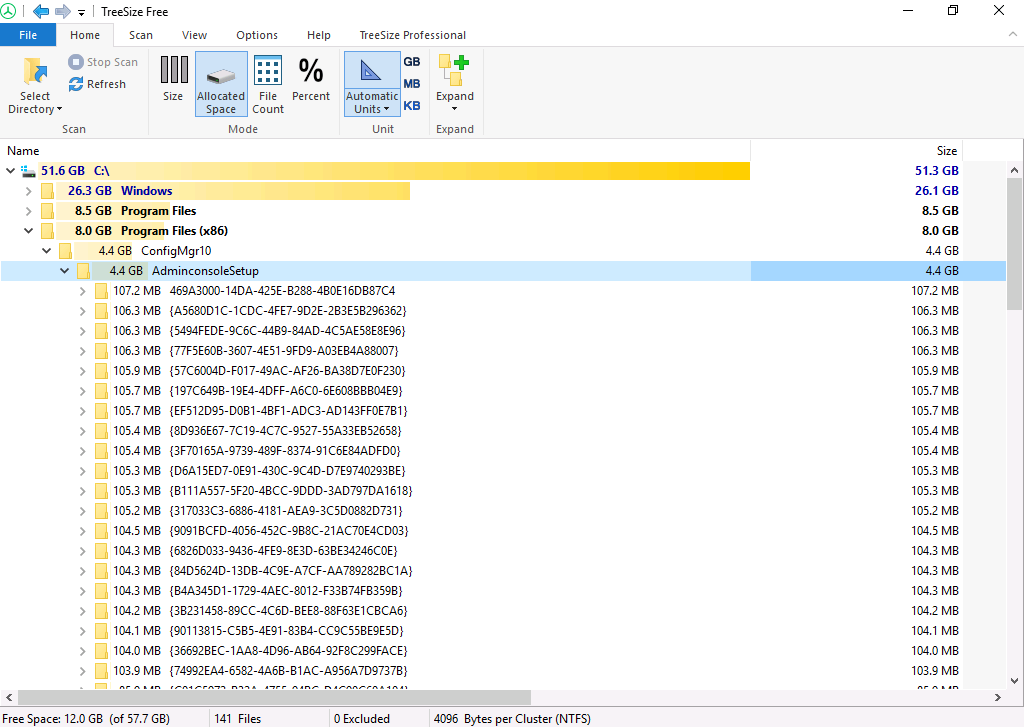
I looked at the maintenance tasks on the site server and didn’t see any for clearing up this wasted space.
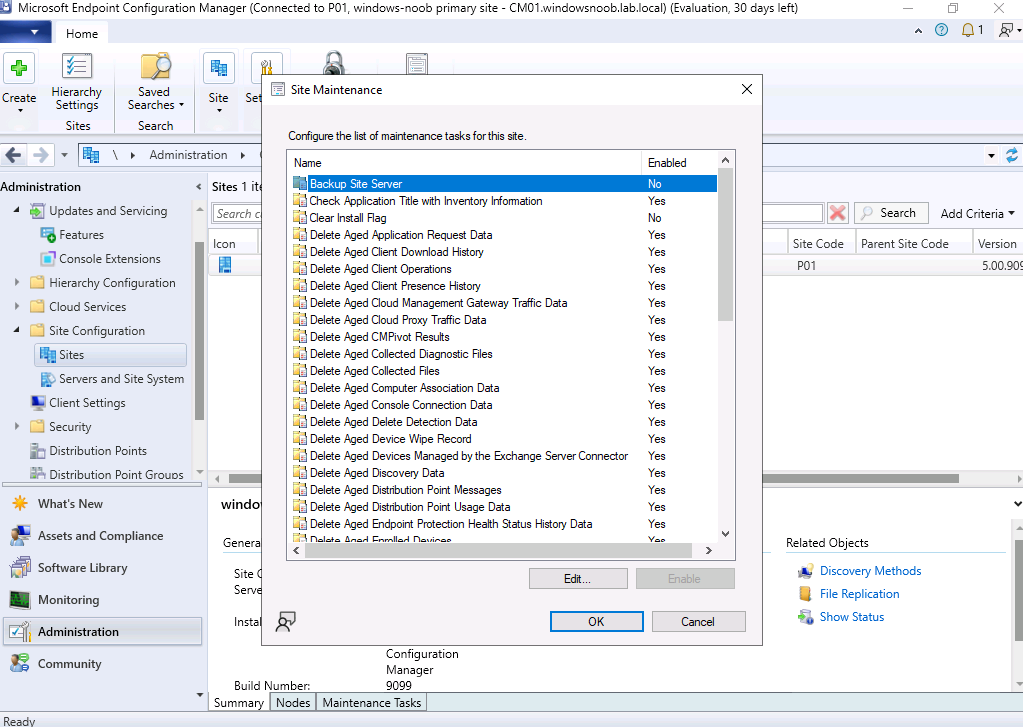
By browsing the folder directly in Windows File Explorer I could see the dates of when those folders were created, and it was clear that the last time I emptied this folder was back in 2019, which is several years worth !
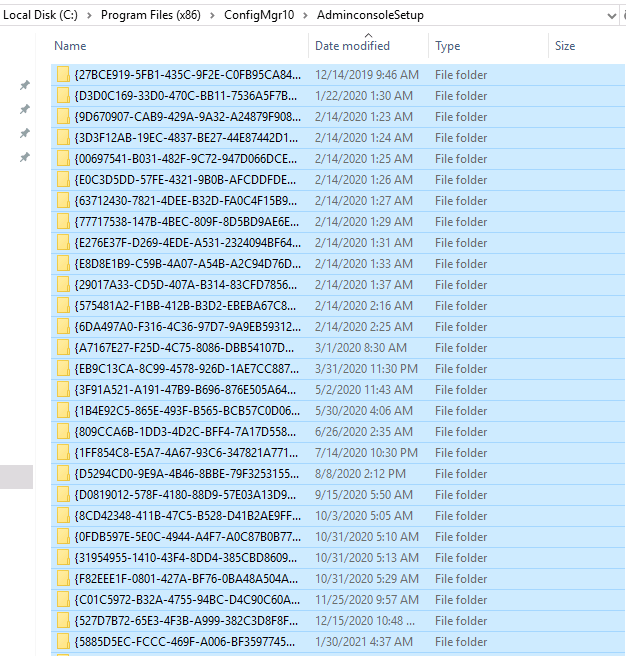
so I marked all but the newest folder, and deleted them and now I have enough space to install the next release. Note that Technical Previews are normally released monthly, whereas Production releases are 3 times per year, so Production servers won’t be impacted as much.
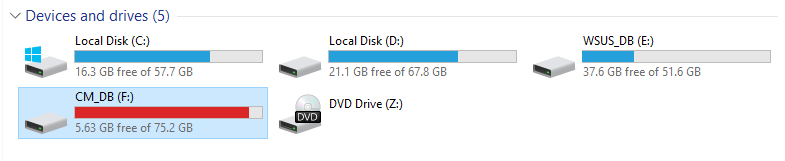
after freeing up the space the check passed and I’m busy upgrading to Technical Preview 2301 – https://learn.microsoft.com/en-us/mem/configmgr/core/get-started/2023/technical-preview-2301
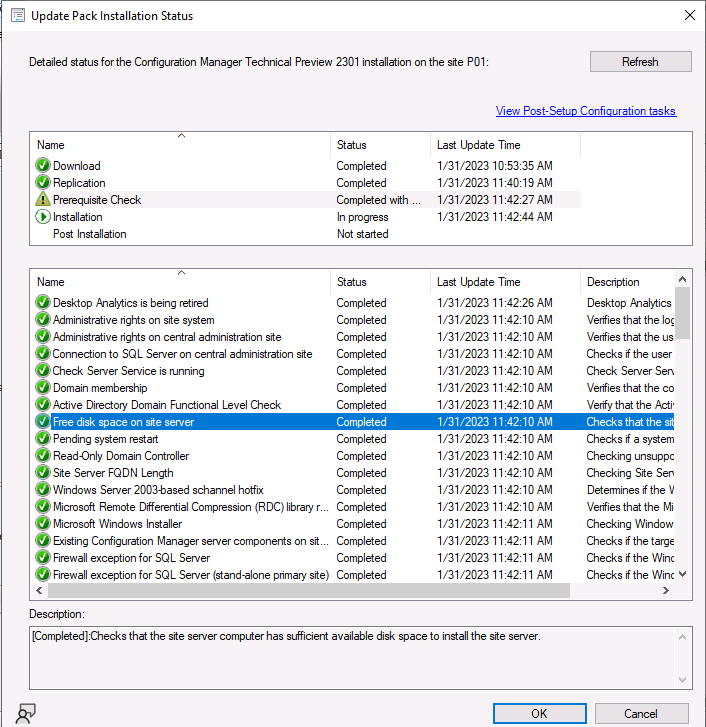
I’ve submitted feedback in the ConfigMgr console by clicking the feedback button and submitted the following feedback, feel free to add your vote to it.
Related reading
How to fix “There is not enough available disk space on” when upgrading the ConfigMgr AdminConsole
that’s all for this post !
cheers
niall


