Introduction
If you use Configuration Manager 2012 R2 to image your Microsoft Surface Pro’s and use the Microsoft Surface Ethernet Adapter to do so, make sure you import the correct MAC address of the Surface Ethernet Adapter into Configuration Manager or you may receive the wrong boot image when you UEFI network boot.
Problem
The MAC address is no where to be found on the back of the Surface Ethernet Adapter. What you will see however is the serial number which just so happens to look like a MAC address. In the photo below you can see a Surface Ethernet Adapter (100mbit, model 1552) sitting above a Lenovo USB 3.0 Ethernet Adapter, one clearly shows the MAC address, one does not.
Note: Both Surface Ethernet Adapters look similar part from the model number
- model 1552 (100mb)
- model 1663 (Gigabit)
Solution
Plug the Surface Ethernet Adapter into a Windows computer and let Windows update install the needed drivers or get them from here. Once done, do an ipconfig /all to see what ip address information (including MAC address) you have, look for a description matching Surface Ethernet Adapter as shown below, directly beneath that you have the MAC address of your dongle:-
C:\Windows\system32>ipconfig /all
Windows IP Configuration
Host Name . . . . . . . . . . . . : SERVER2012R2
Primary Dns Suffix . . . . . . . : server2008r2.lab.local
Node Type . . . . . . . . . . . . : Hybrid
IP Routing Enabled. . . . . . . . : No
WINS Proxy Enabled. . . . . . . . : No
DNS Suffix Search List. . . . . . : server2008r2.lab.local
Ethernet adapter Ethernet:
Connection-specific DNS Suffix . : server2008r2.lab.local
Description . . . . . . . . . . . : Surface Ethernet Adapter
Physical Address. . . . . . . . . : 60-45-BD-FB-50-EB
DHCP Enabled. . . . . . . . . . . : Yes
Autoconfiguration Enabled . . . . : Yes
Link-local IPv6 Address . . . . . : fe80::4a6:c5bb:aa6a:a31e%14(Preferred)
IPv4 Address. . . . . . . . . . . : 192.168.1.18(Preferred)
Subnet Mask . . . . . . . . . . . : 255.255.255.0
Lease Obtained. . . . . . . . . . : Tuesday, September 9, 2014 2:35:48 PM
Lease Expires . . . . . . . . . . : Friday, September 19, 2014 3:58:02 PM
Default Gateway . . . . . . . . . : 192.168.1.199
DHCP Server . . . . . . . . . . . : 192.168.1.1
DHCPv6 IAID . . . . . . . . . . . : 234886493
DHCPv6 Client DUID. . . . . . . . : 00-01-00-01-1B-A0-94-6E-00-15-5D-00-AC-23
DNS Servers . . . . . . . . . . . : 192.168.1.1
NetBIOS over Tcpip. . . . . . . . : Enabled
I’ve highlighted the MAC address above in red, import that plus the computer name into Configuration Manager and get imaging !
Or indeed, (thanks Trevor for reminding me) use PowerShell, the Get-NetAdapter cmdlet will help:
Get-NetAdapter
Name InterfaceDescription ifIndex Status MacAddress LinkSpeed
—- ——————– ——- —— ———- ———
Ethernet 3 Surface Ethernet Adapter 26 Up 60-45-BD-FB-50-EB 100 Mbps
Related reading
- https://www.windows-noob.com/forums/index.php?/topic/11247-how-can-i-deploy-windows-81-x64-to-the-microsoft-surface-pro-3-using-system-center-2012-r2-configuration-manager
- https://www.niallbrady.com/2014/09/09/why-does-my-surface-pro-3-take-a-very-long-time-to-uefi-network-boot-using-system-center-configuration-manager-2012-r2/
cheers
niall.

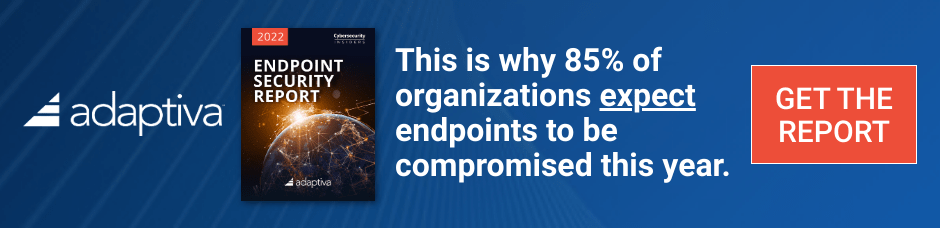


Pingback: Why is my Surface Pro 3 not BitLockered after OSD via System Center 2012 R2 Configuration Manager ? | just another windows noob ?
Pingback: How can I deploy Windows 8.1 x64 to the Microsoft Surface Pro 3 using System Center 2012 R2 Configuration Manager ? | just another windows noob ?
Pingback: How can I deploy Windows 8.1 x64 to the Microsoft Surface Pro 3 using MDT 2013 ? | just another windows noob ?
Pingback: New Surface Pro 3 drivers are available today for November 2014 | just another windows noob ?
Pingback: A list of Surface Pro 3 resources for both MDT 2013 and System Center 2012 R2 Configuration Manager | just another windows noob ?