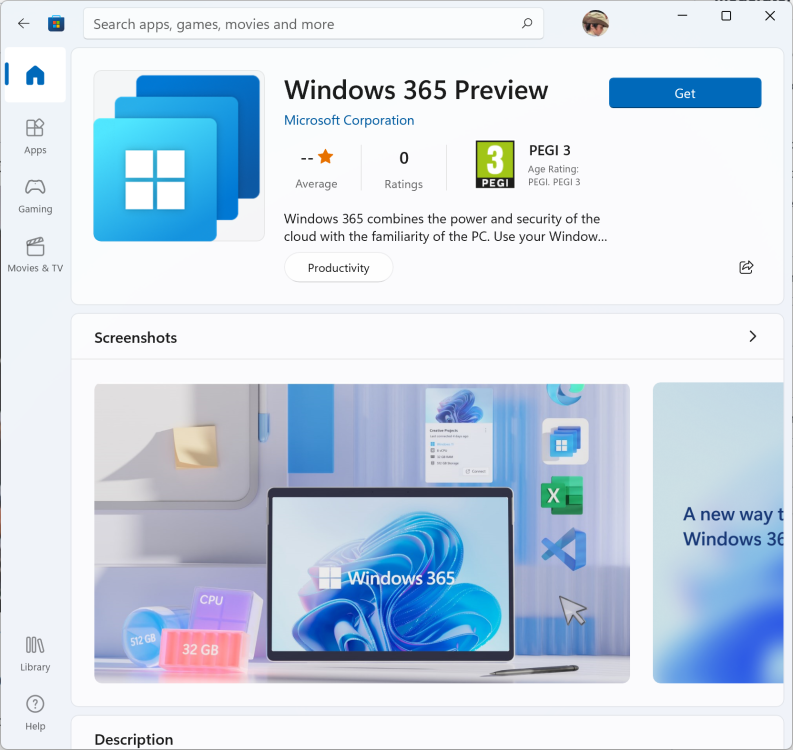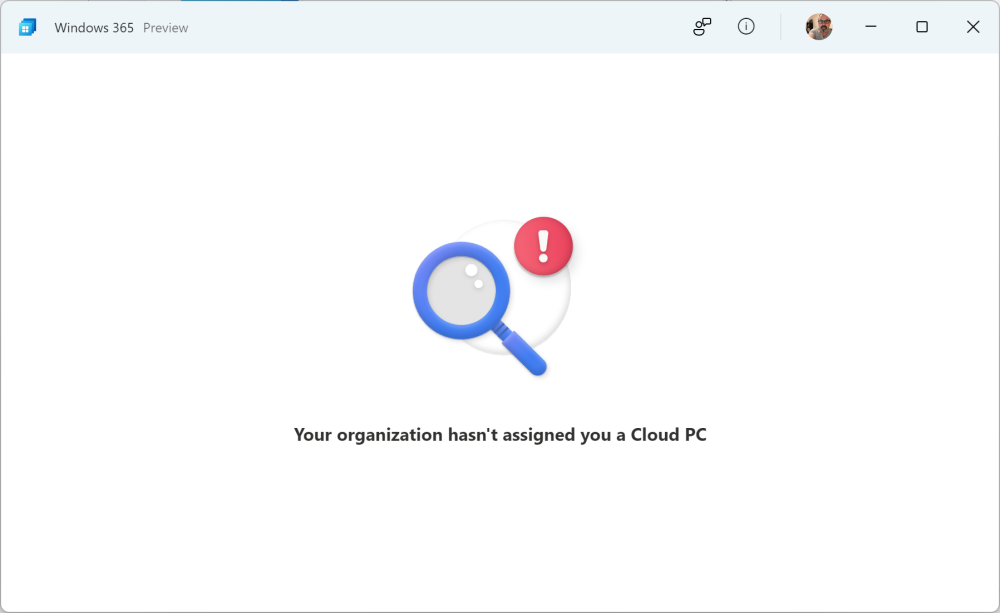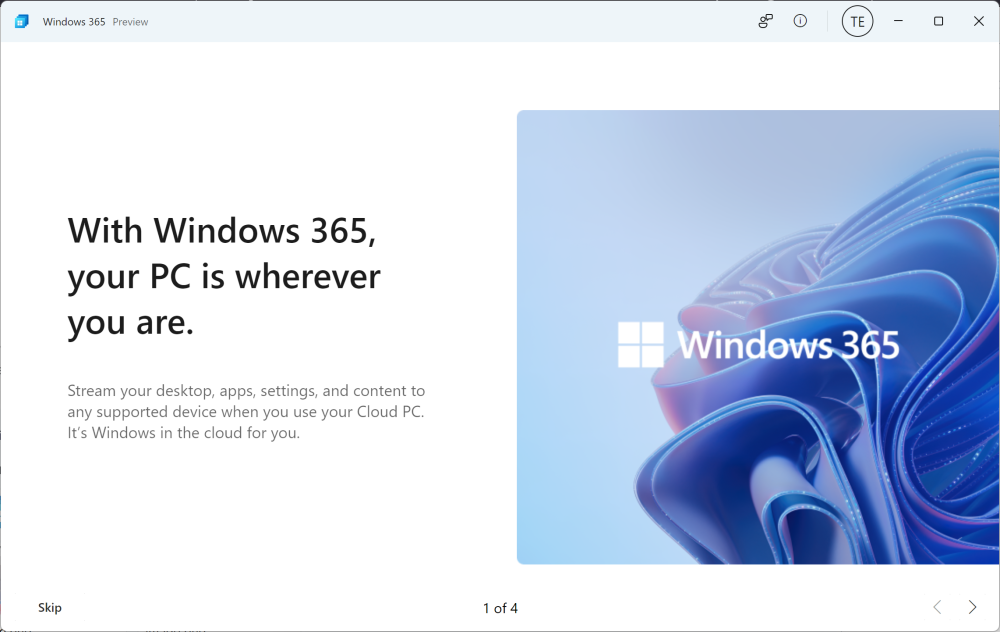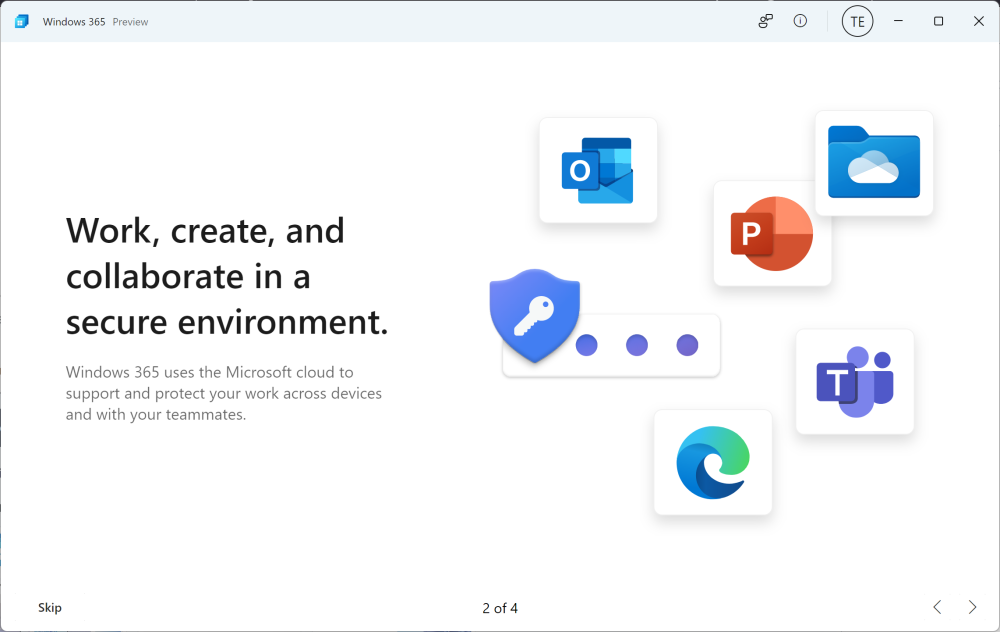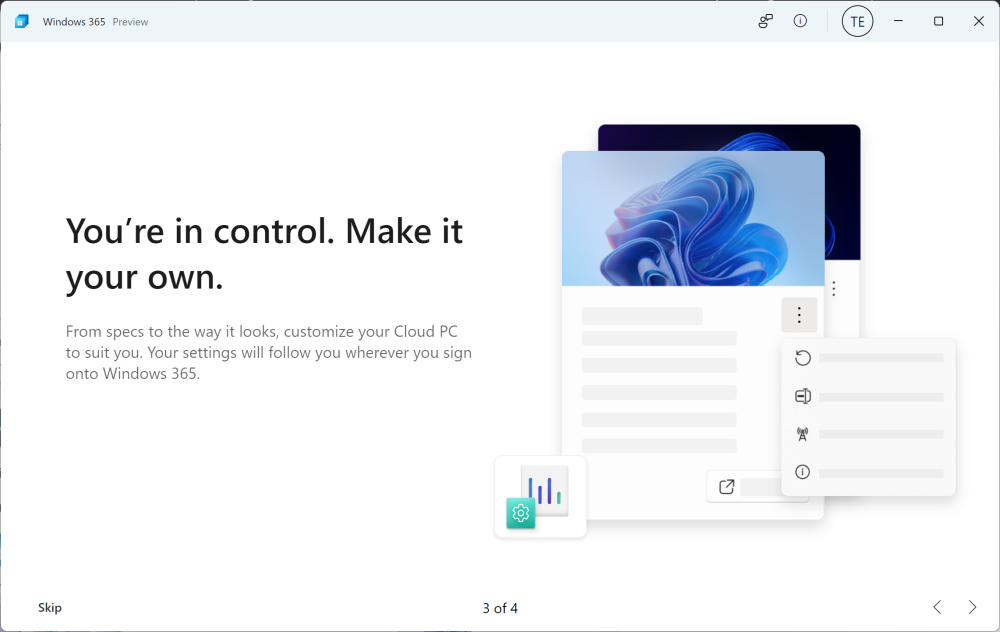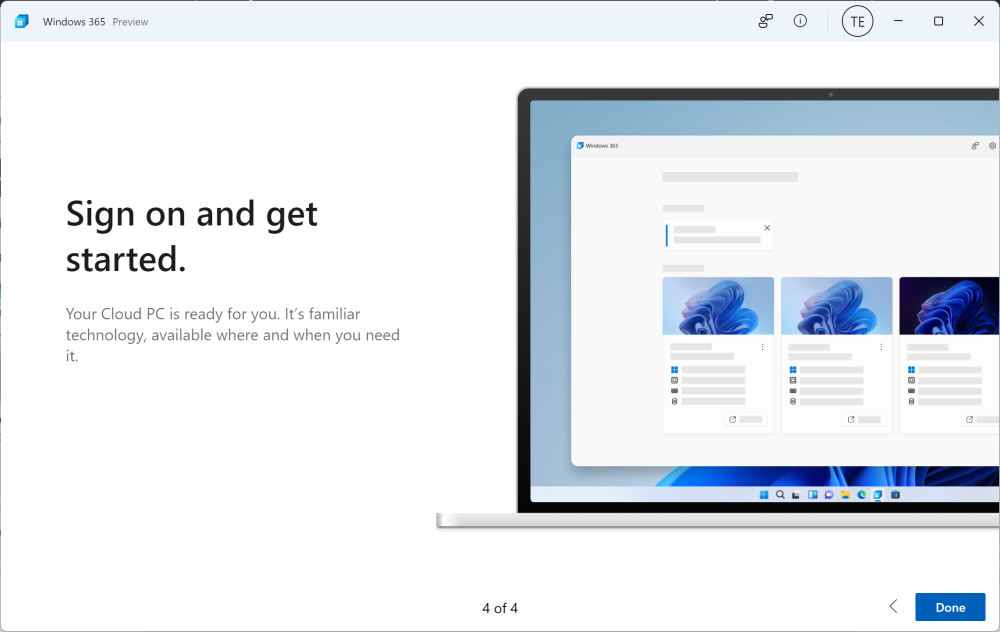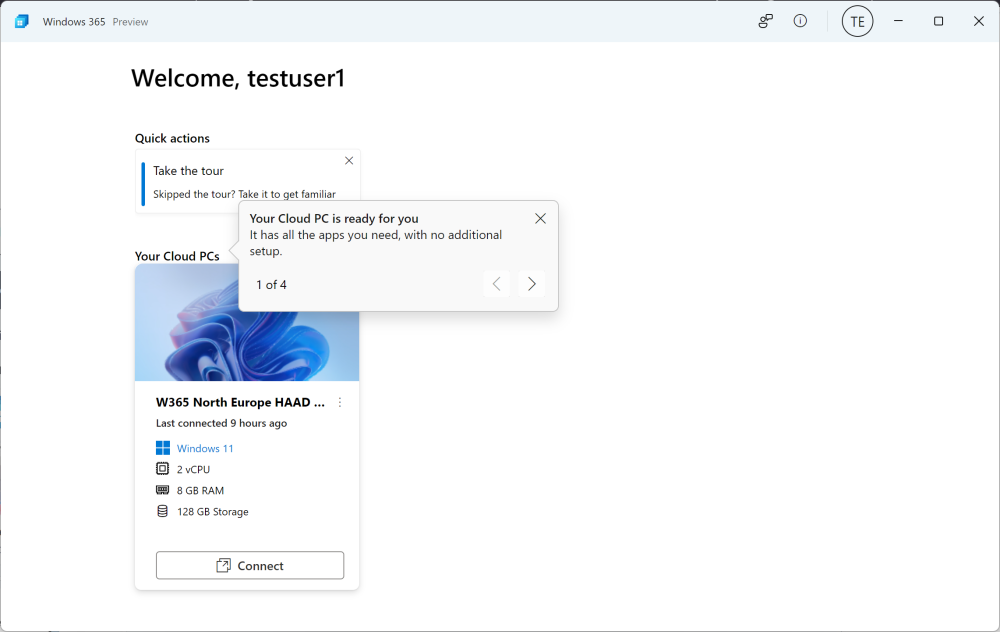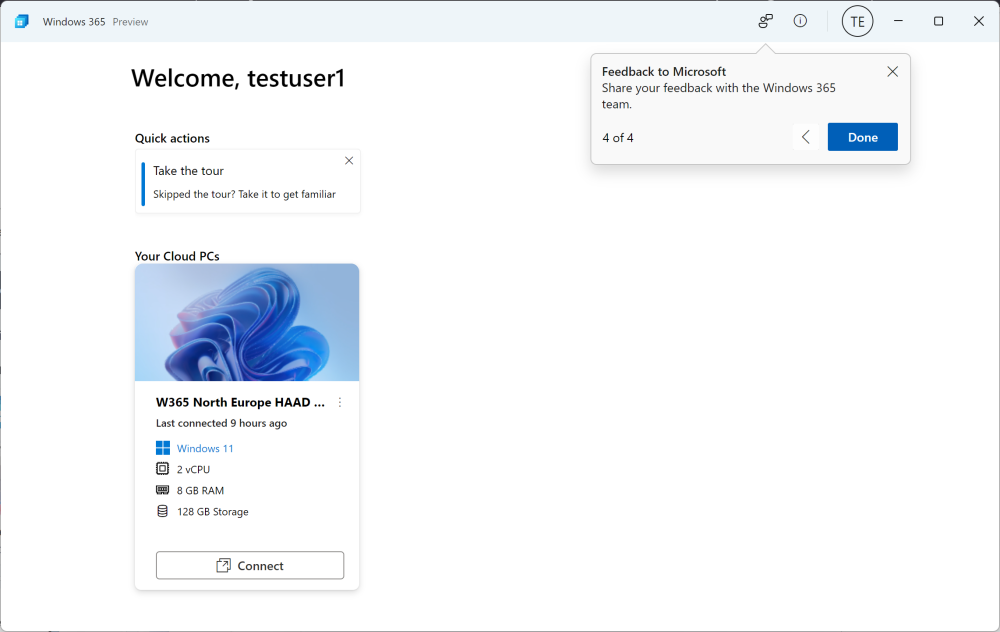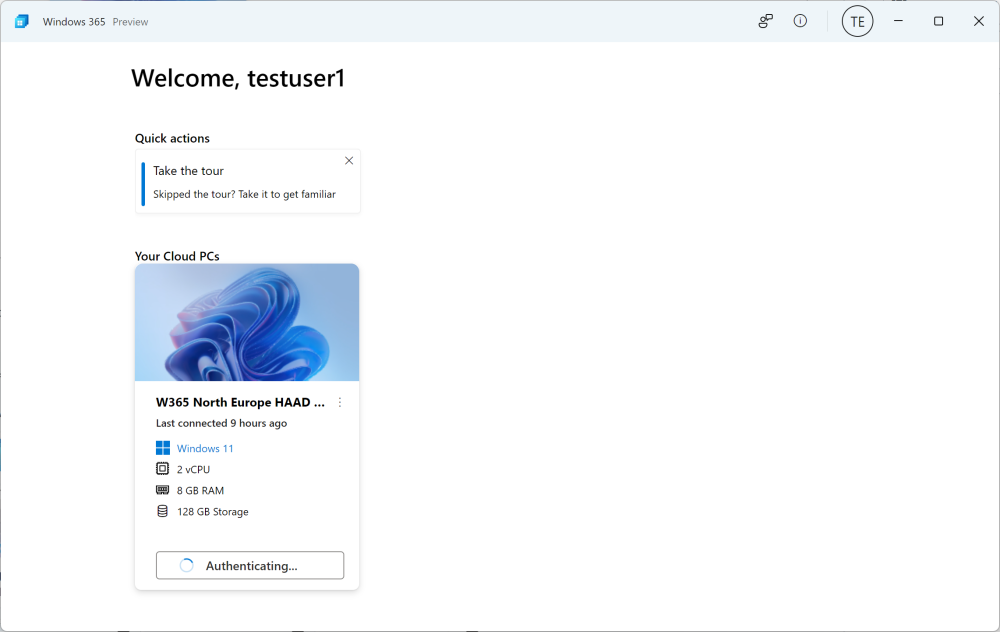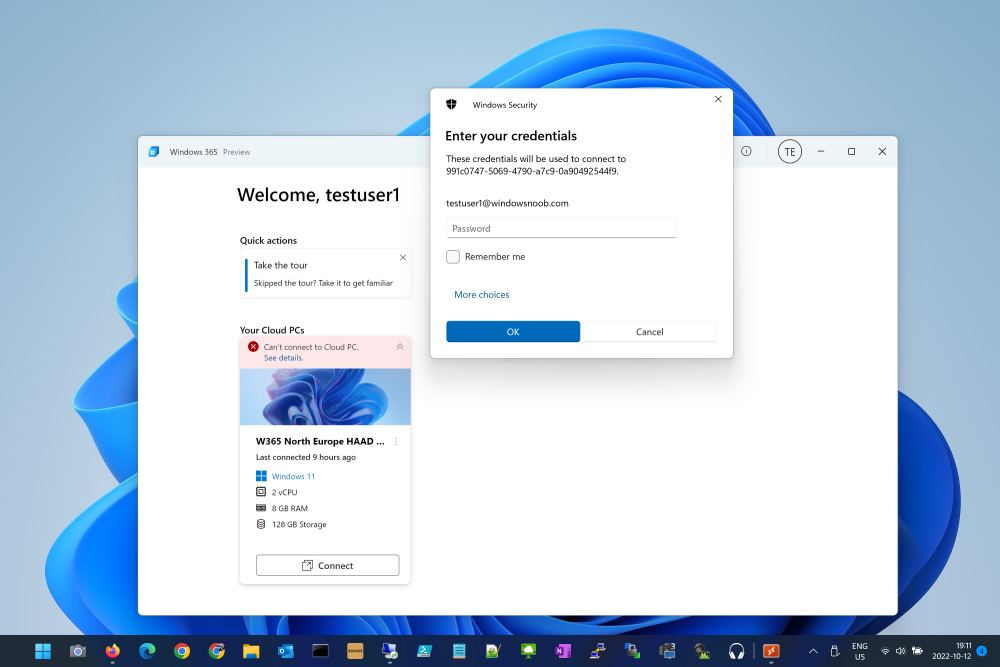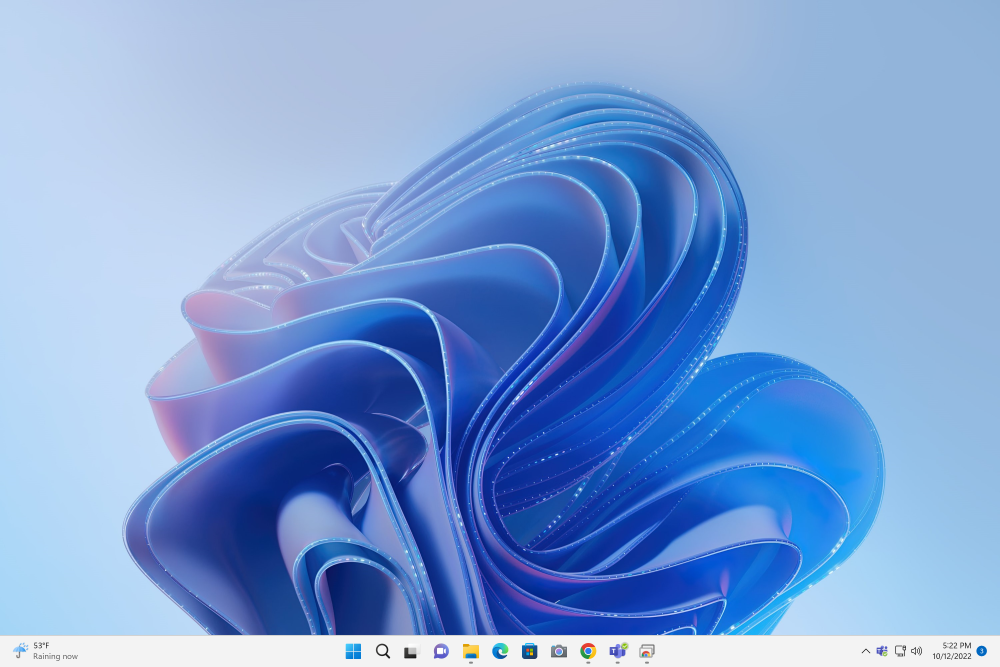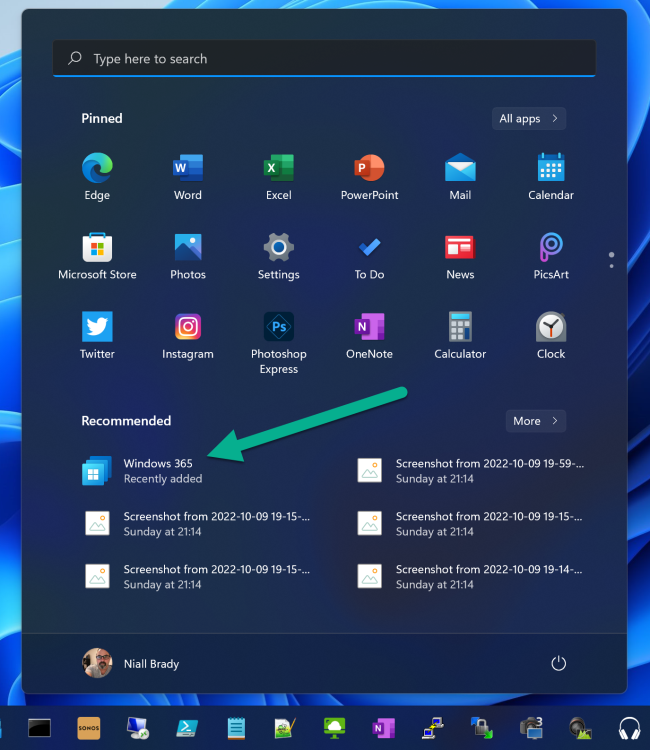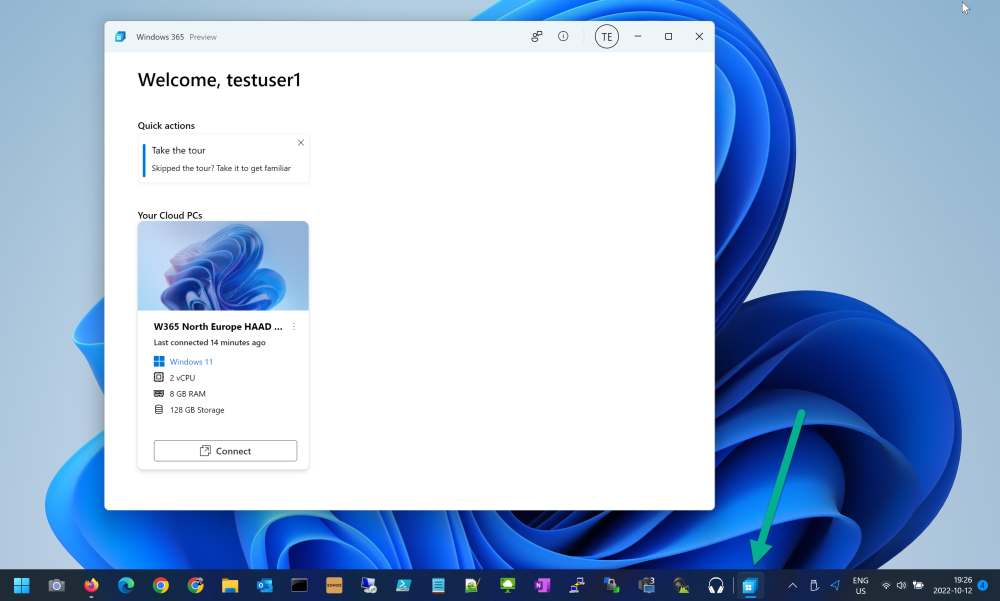Introduction
Satya Nadella just announced the Windows 365 app at Ignite 2022 today, and you can see that in the keynote below.
He said that the new app means you can access Windows 365 directly from your taskbar or start menu. The Windows 365 app is now in public preview, providing a direct path to Windows 365 from the Task Bar or Start menu with a personal, customized experience that can be tailored to each individual.
Getting the Windows 365 app
To get the app, you need to first be using Windows 11 and to have a Cloud PC available.
Note: To get started with Windows 365 see here.
Open Microsoft Store and search for Windows 365, it’s currently in preview.
After that app is installed it will launch in the context of the user you are logged in as
the user I was using didn’t have a Windows 365 Cloud PC assigned so I signed in as a user that did have one available, after doing that I got to see the 4 screen intro which you can optionally skip, it was my first time seeing this so I wanted to see each screen.
here’s screen 1
here’s screen 2
here’s screen 3
and the final screen
after completing the Intro, you get access to your Cloud PC and are treated to another tour, which you can also skip.
The tour has an additional item and that is to provide feedback, shown here.
To launch your Cloud PC, click on the Connect button. It will probably say ‘Authenticating’,
in my case nothing happened after that except it failed to connect and showed an error and ‘see details’.
I determined that the reason it failed to ‘Connect’ was because the popup asking for the user credentials was behind the Windows 365 app, and therefore I didn’t see it.
In the below screenshot you can see the error and the Windows Security window which I’ve now moved on-top of the Windows 365 app
After clicking Connect again and entering my credentials all was good and my Cloud PC launched.
The connection seems to be an actual RDP session so it’s definitely a better option than the default Web browser session which you can launch via https://windows365.microsoft.com
Job done !
Note: You can always launch the app again from the Start menu as you can see here
or via the taskbar as you can see here
For more info, see the official Microsoft announcement here.