Introduction
I use VMWare ESXi virtual machines at work and occasionally I need to add drivers to a new boot image. VMWare doesn’t make it easy. Here is an example of that. I needed to add NIC drivers for ESXi, specifically I needed drivers for VMXNet3 with the following PNPDeviceID.
PCI\VEN_15AD&DEV_07B0&SUBSYS_07B015AD&REV_01
Try googling for the above and see how many ‘dodgy’ sites you get for the actual drivers.
I knew I needed those drivers as my pre-start execution script identified that there was no network, you can see the results of that script here:
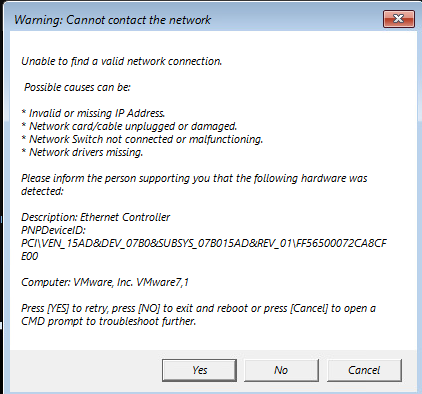 which provides the following info
which provides the following info
- a reason for the popup (no network connectivity)
- lists the detected Network Card
- lists the PNP Device ID
- identifies the Computer model
and gives the user some options
- click YES to retry (for example if the network cable was not connected)
- click CANCEL to open a CMD prompt if further troubleshooting is needed
- click OK to reboot.
If you go to VMWares’ website(s) or even search for the needed driver based on the PNPDeviceID (NIC) you’ll get lots of results, but no downloads from VMWare for this network driver.
Why is that? How hard can it be to include drivers for your own product in an easy to find format…?
So.. to get the drivers you need, you need to do as follows:
- download the respective ISO
- extract the contents
- find the drivers
Step 1. Download the VMware Tools ISO image
I was using VMWare VSphere client version 6.7.0.30000 on ESXi 6.7. Go to the following link to download the ISO for your respective version.
https://packages.vmware.com/tools/esx/index.html
After selecting the corresponding version of ESXi and selecting the Windows folder, download the ISO as shown below. It will be the large file (114MB in this case).
Step 2. Extract the drivers
Once you’ve downloaded the ISO, mount it in Windows File Explorer and then create a folder on C:\ called C:\VMWareDrivers
Open a command prompt and change directory to the E:\ drive (or the drive you mounted the ISO on).
Run the following command:
setup.exe /A /P C:\VMWareDrivers
as shown here
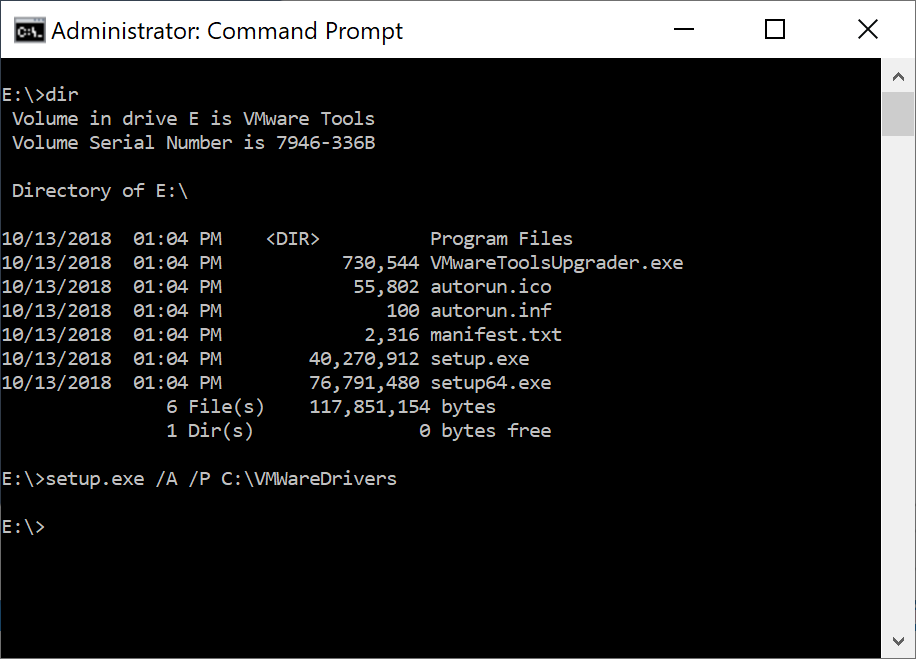 Click next, and when prompted to provide the Network Location for the install/extraction, enter C:\VMWareDrivers and click Install.
Click next, and when prompted to provide the Network Location for the install/extraction, enter C:\VMWareDrivers and click Install.
When the process is complete, click Finish.
Step 3. Find the drivers
Browse to the C:\VMWareDrivers folder to access the extracted drivers. The drivers you want will be located in extracted format in the following folder:
C:\VMWareDrivers\VMware\VMware Tools\VMware\Drivers
as you can see here.
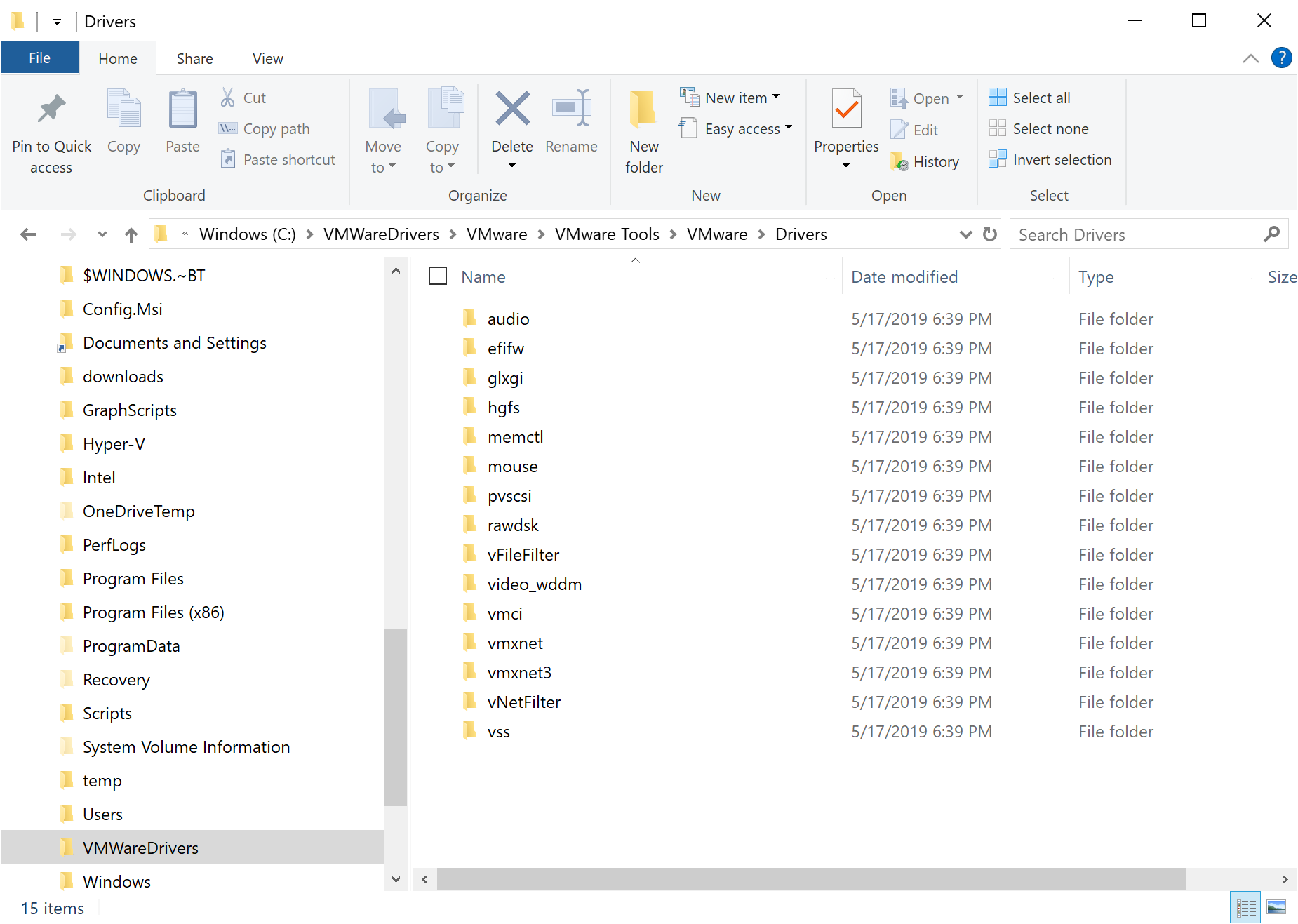 And those mysterious VMXNET3 drivers ? they can be found in the vmxnet3\win8 folder. Yup Win8 as in Windows 8 :-P.
And those mysterious VMXNET3 drivers ? they can be found in the vmxnet3\win8 folder. Yup Win8 as in Windows 8 :-P.
Recommended links
- https://www.windows-noob.com/forums/index.php?/topic/12277-updated-script-how-can-i-check-for-network-connectivity-storage-before-starting-a-task-sequence-in-system-center-2012-r2-configuration-manager/
- https://kb.vmware.com/s/article/1036810
- https://packages.vmware.com/tools/esx/index.html
That’s all for now,
enjoy !
cheers
niall


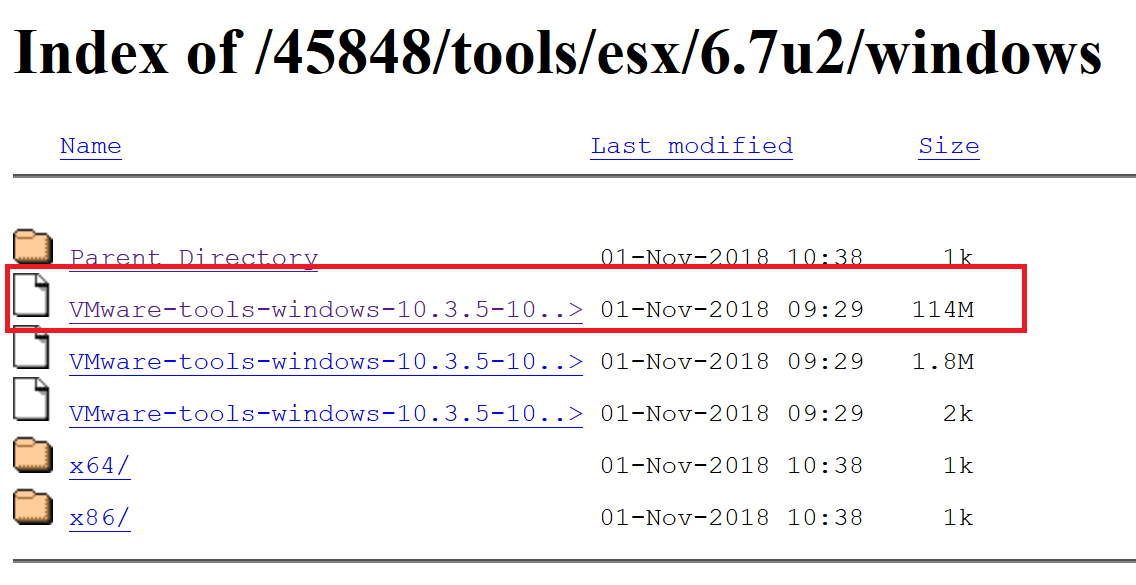
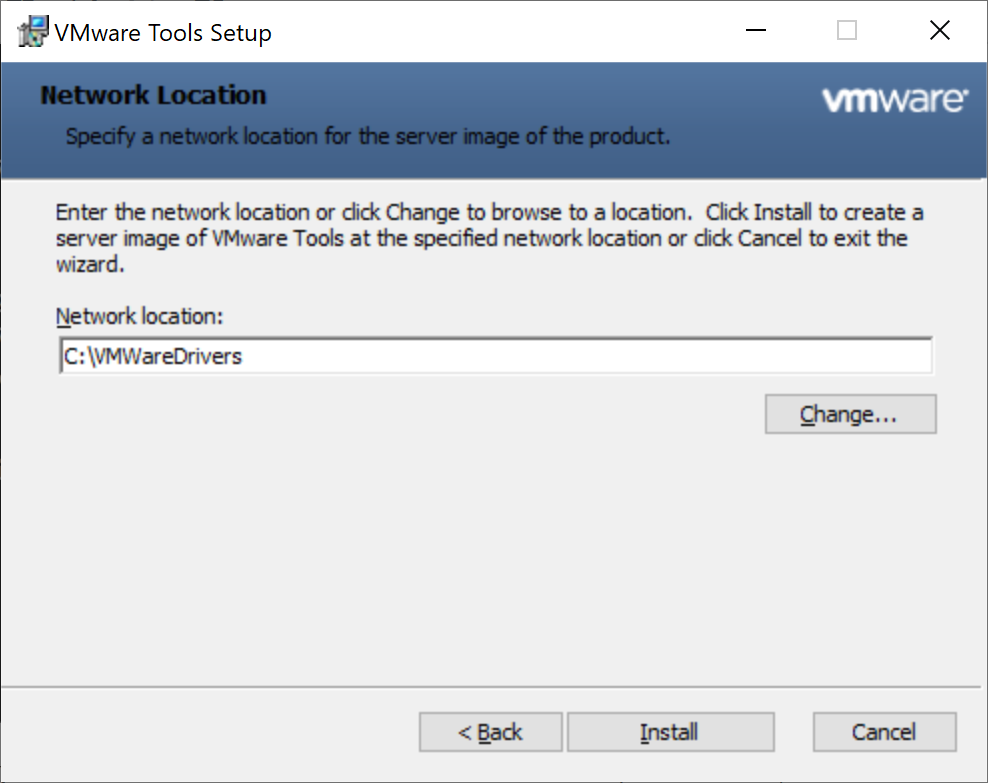
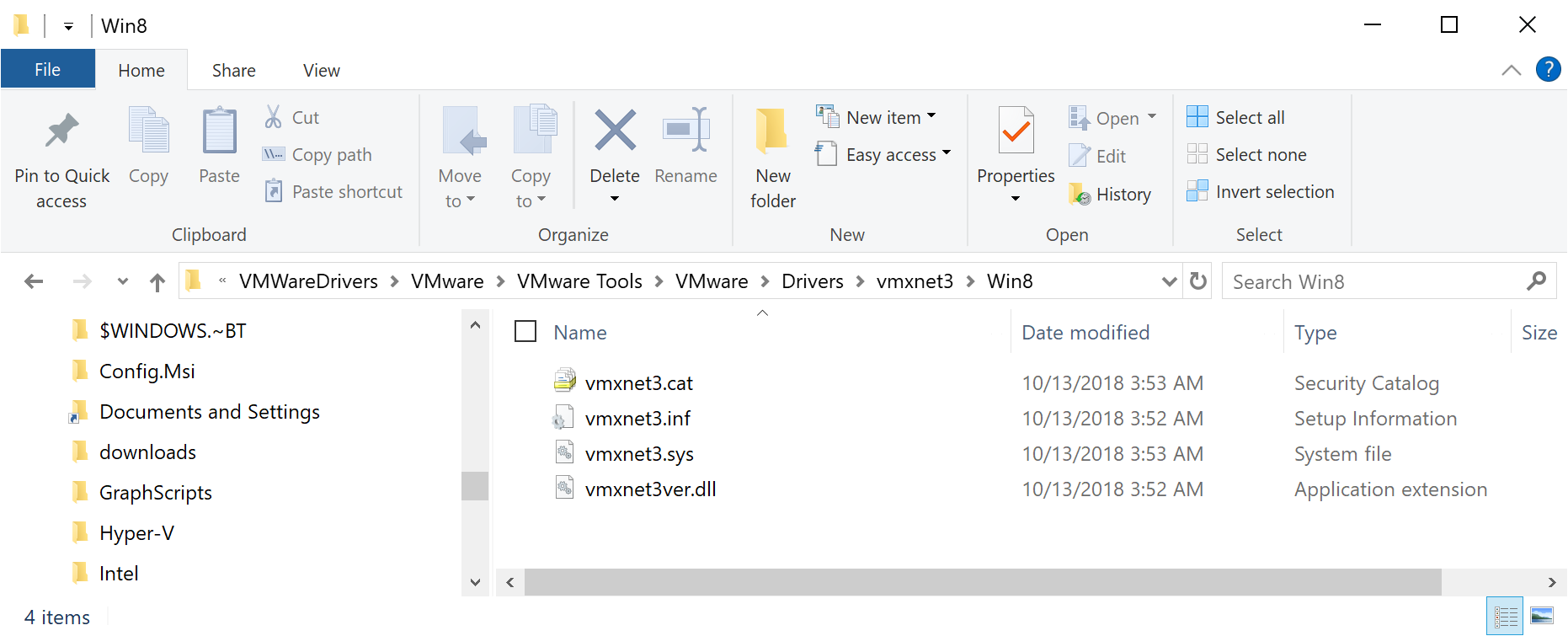

Pingback: How can I deploy Windows with a custom blocksize using SCCM ? | just another windows noob ?