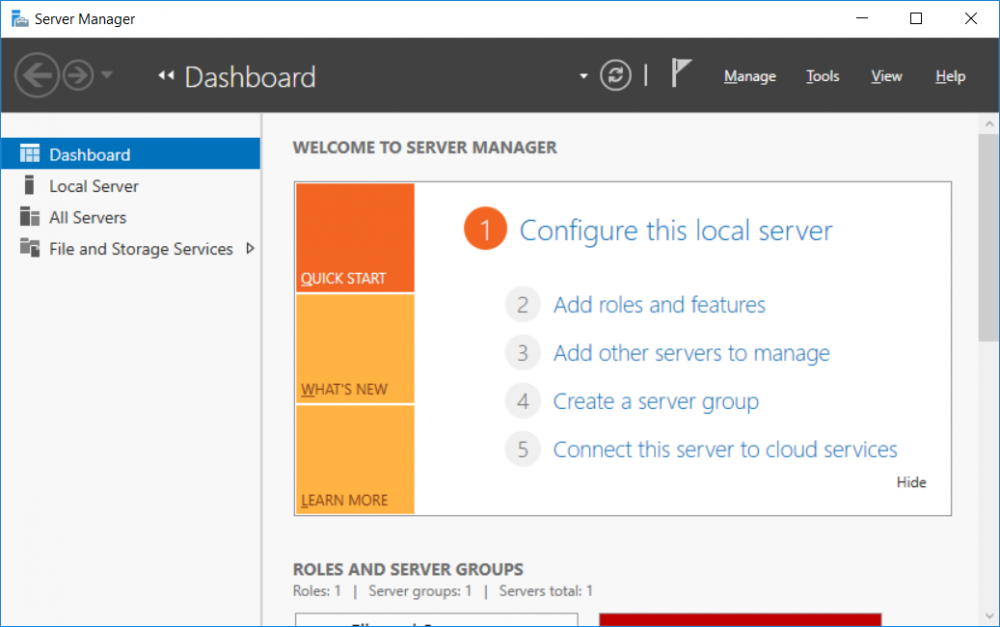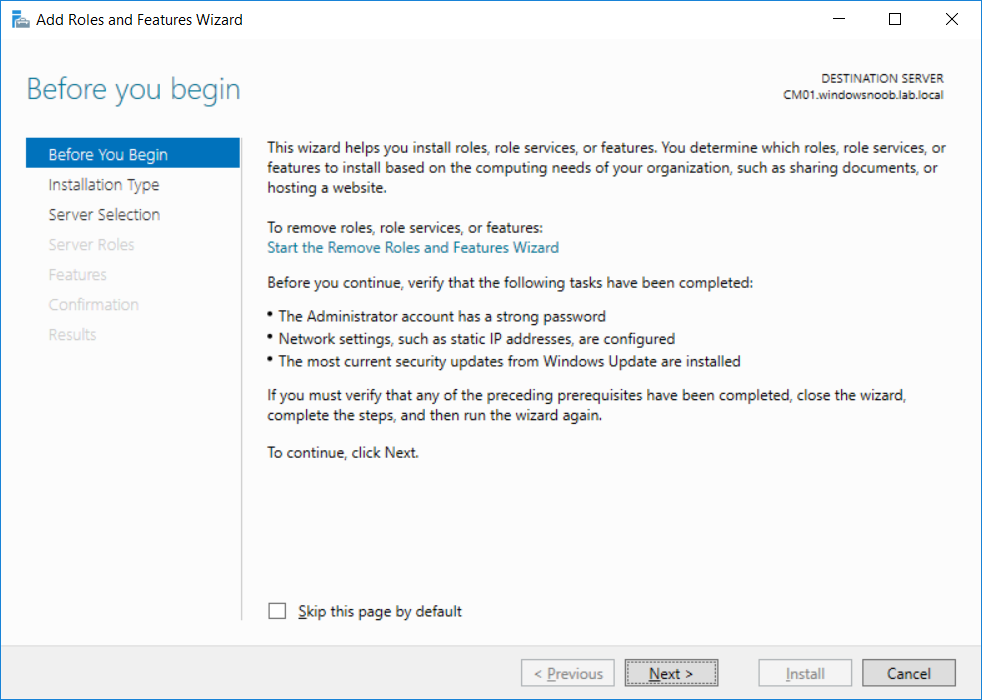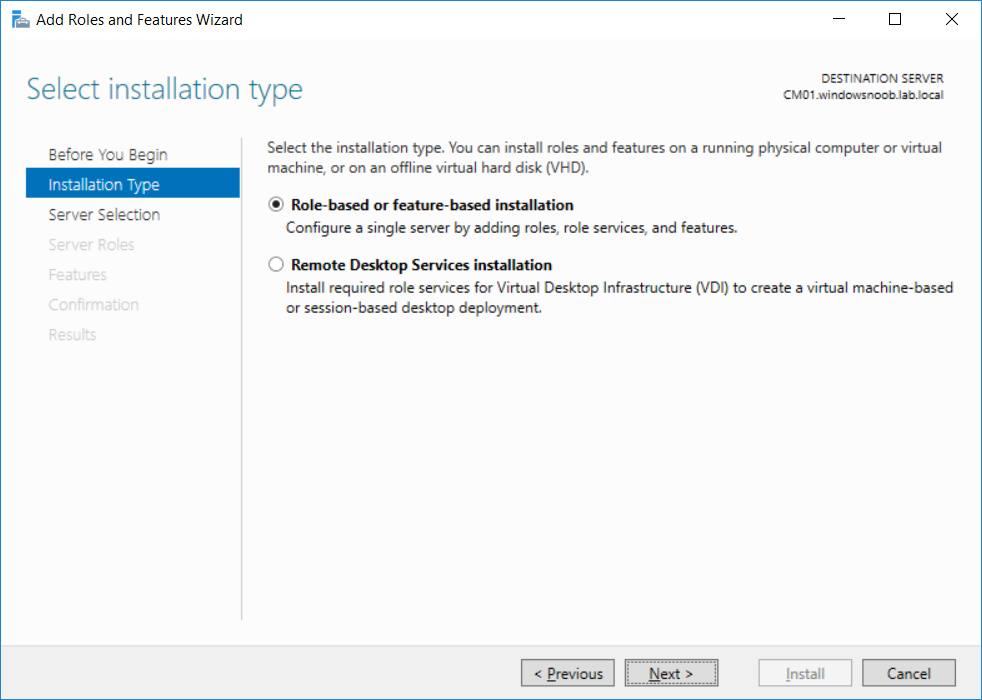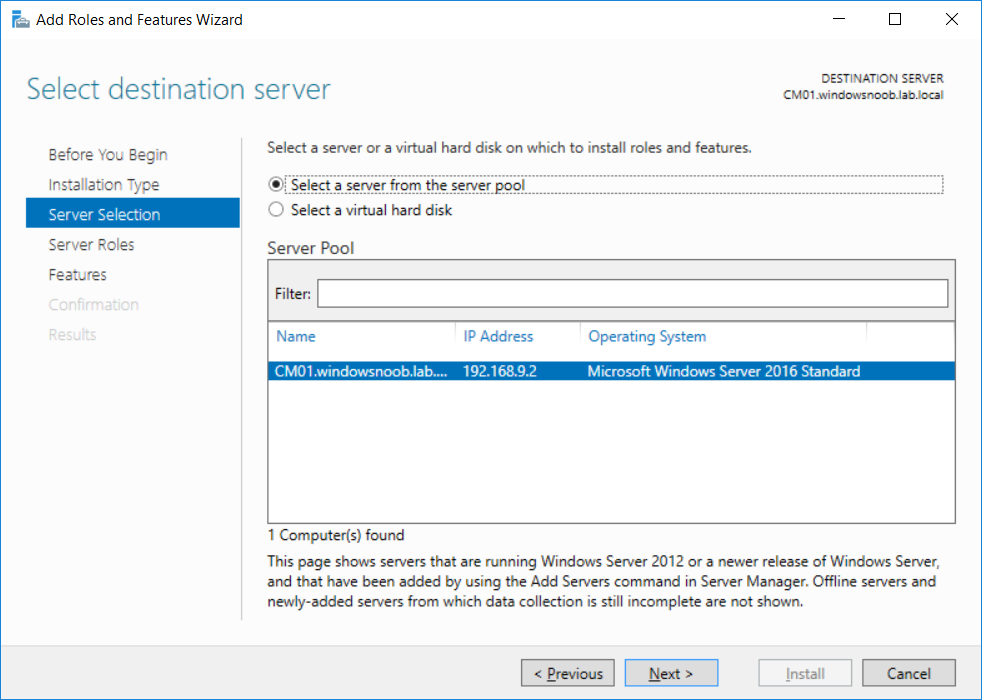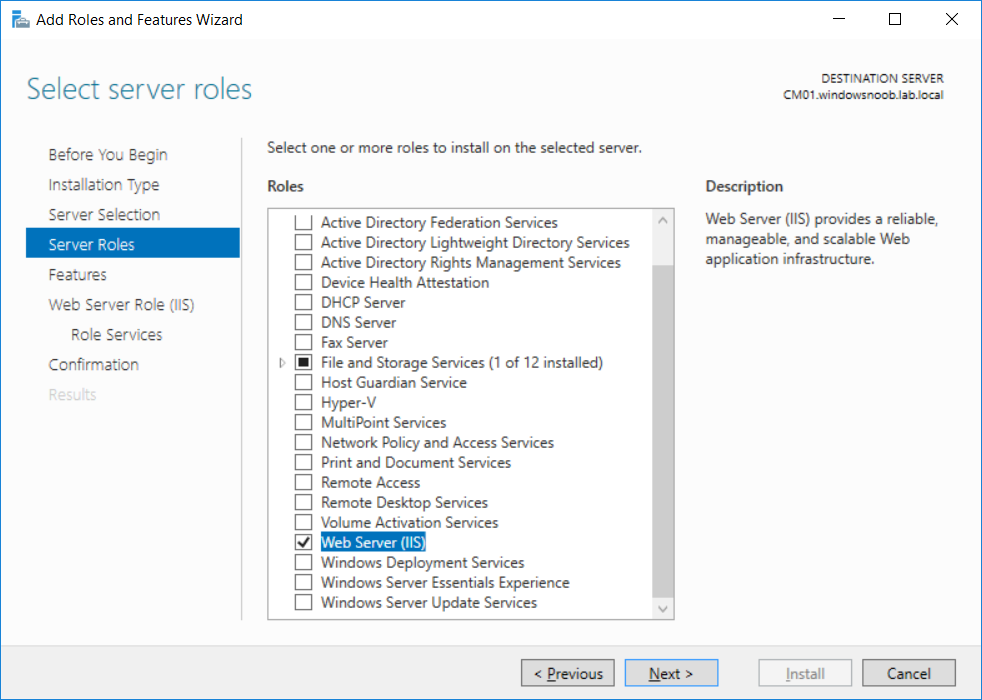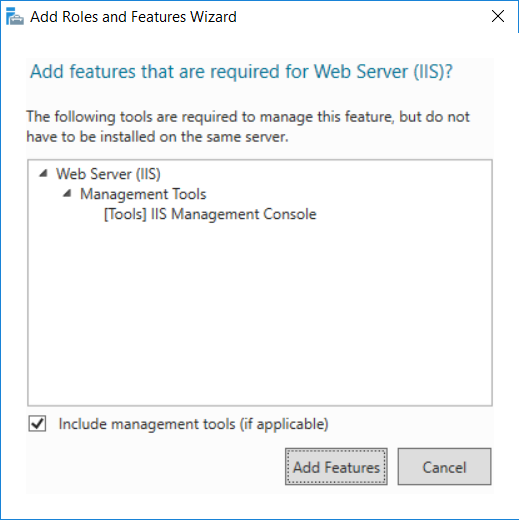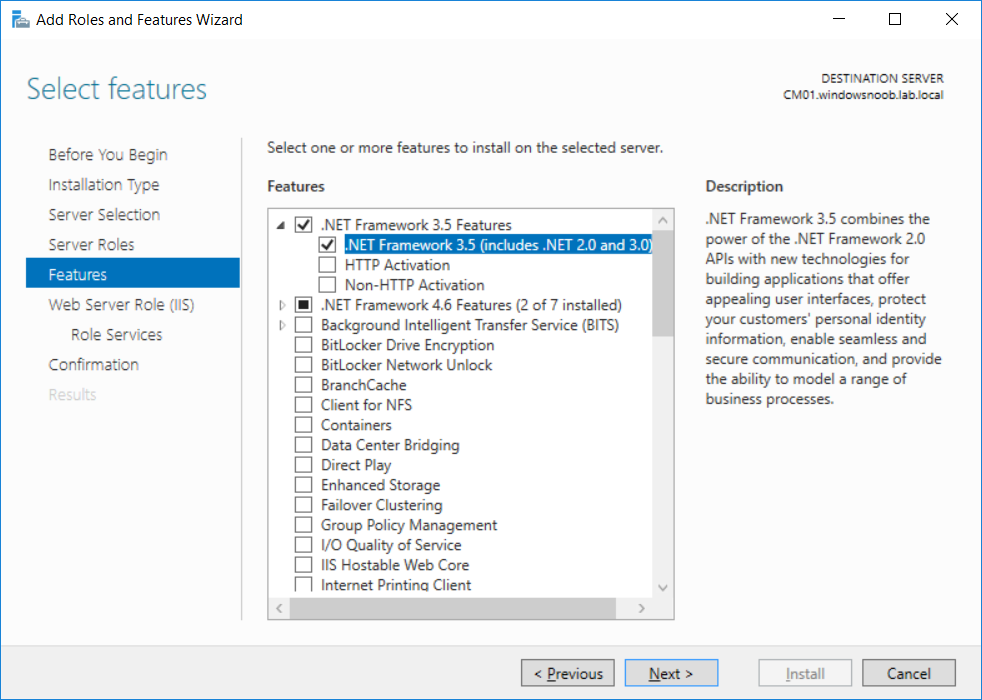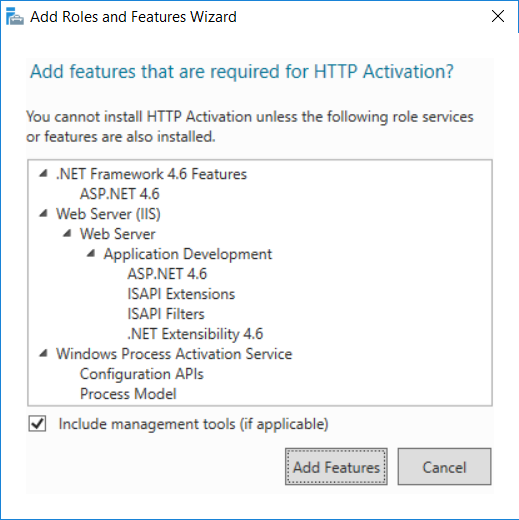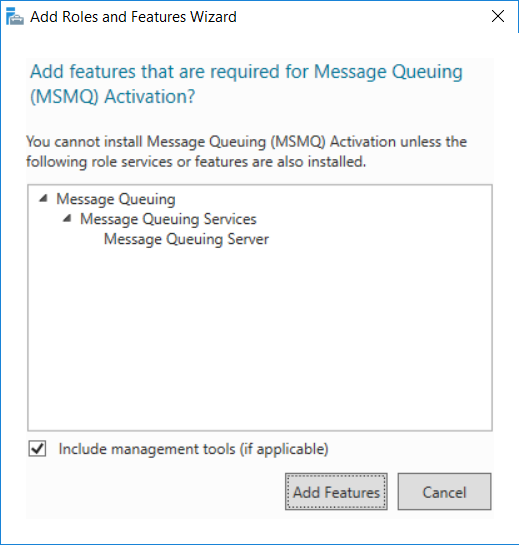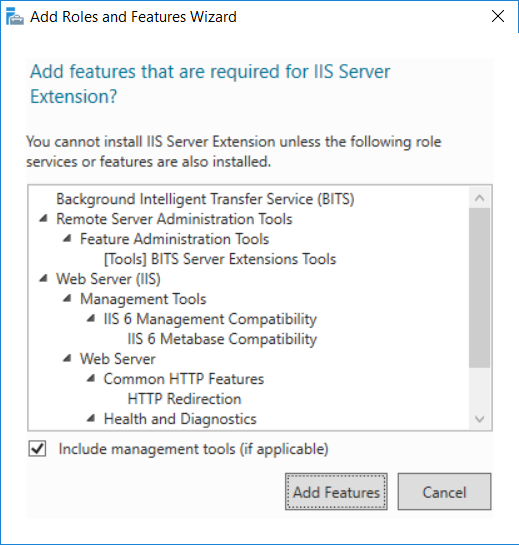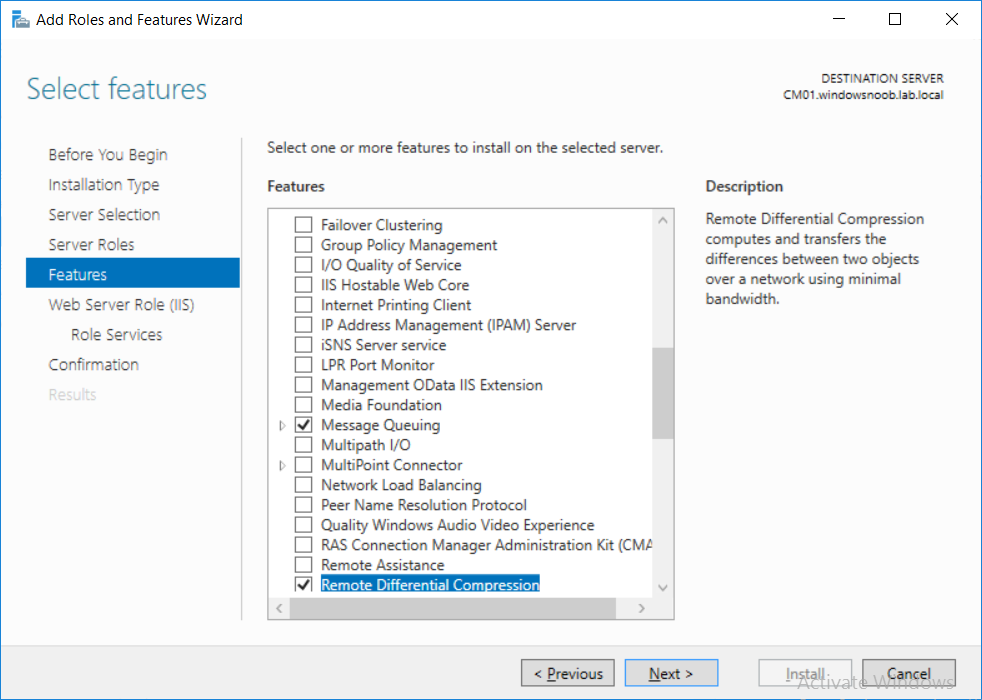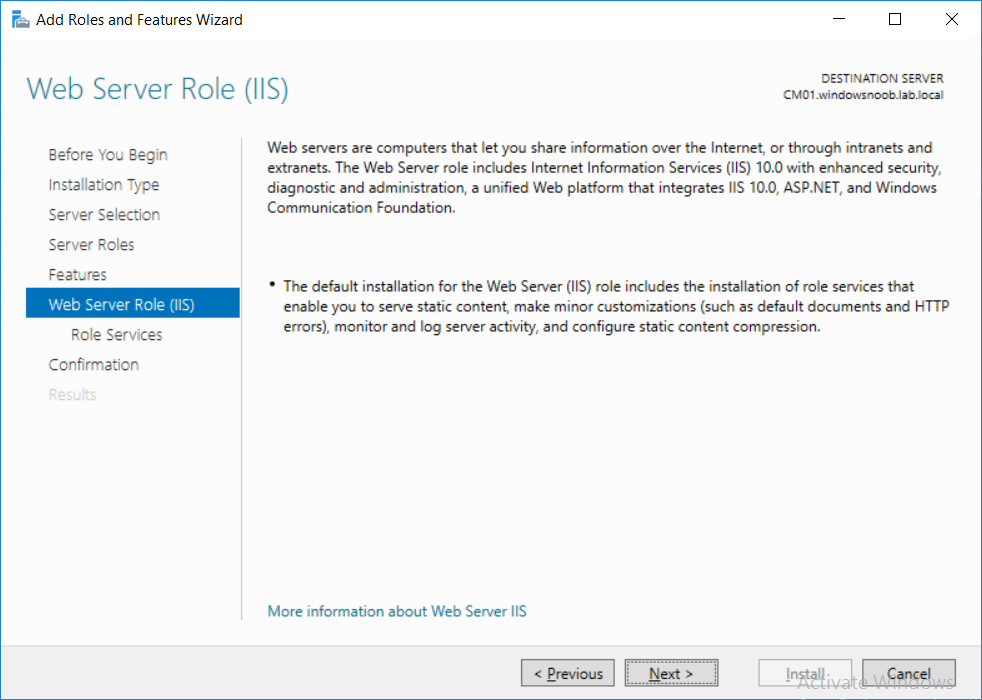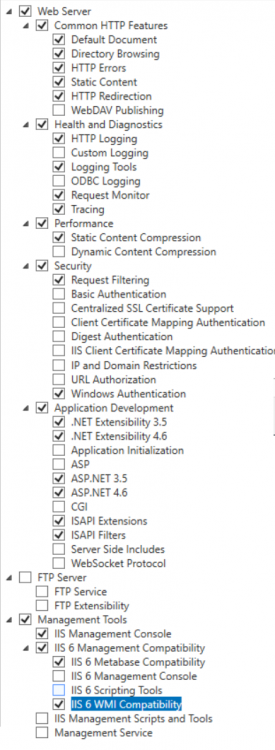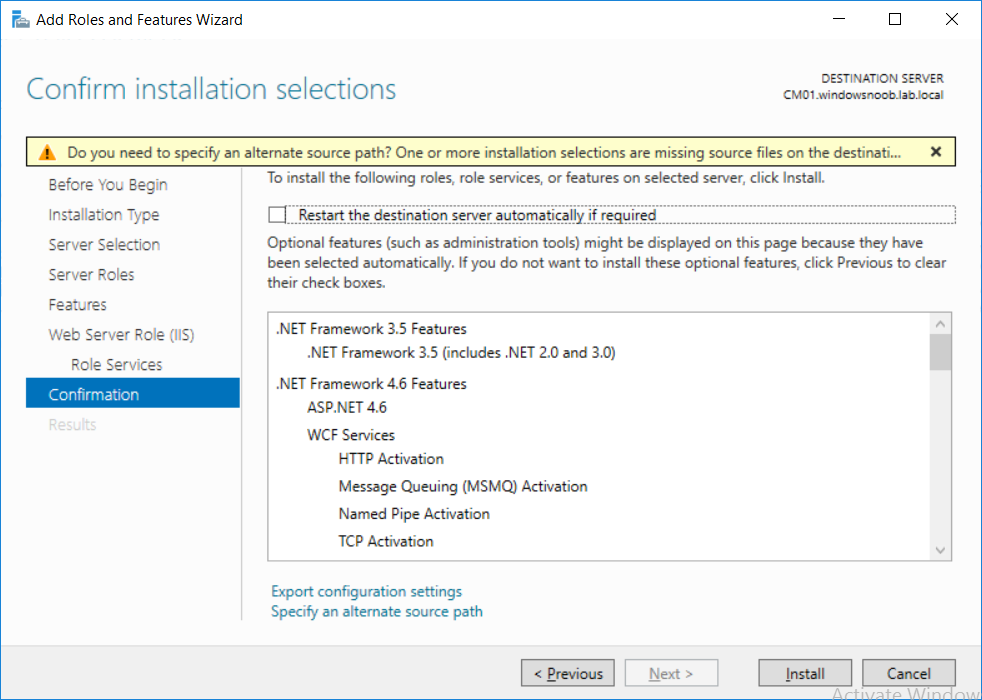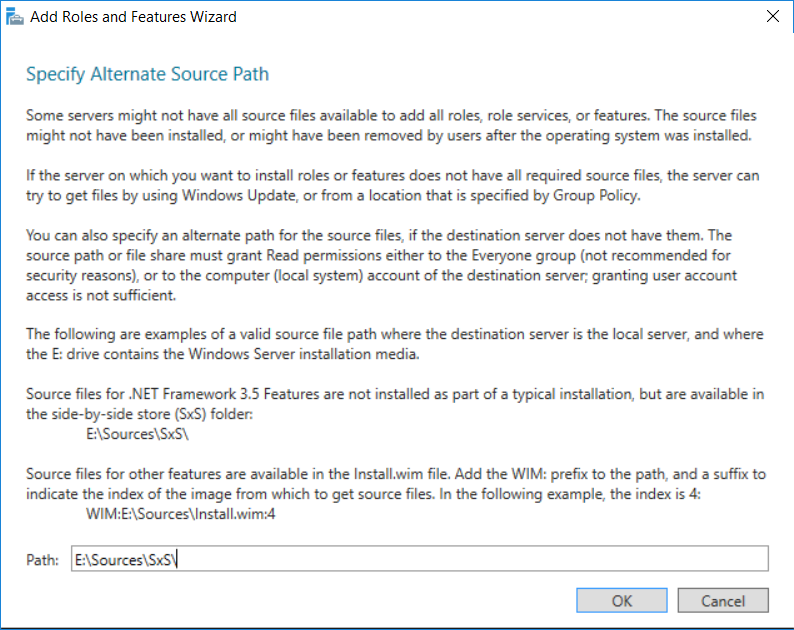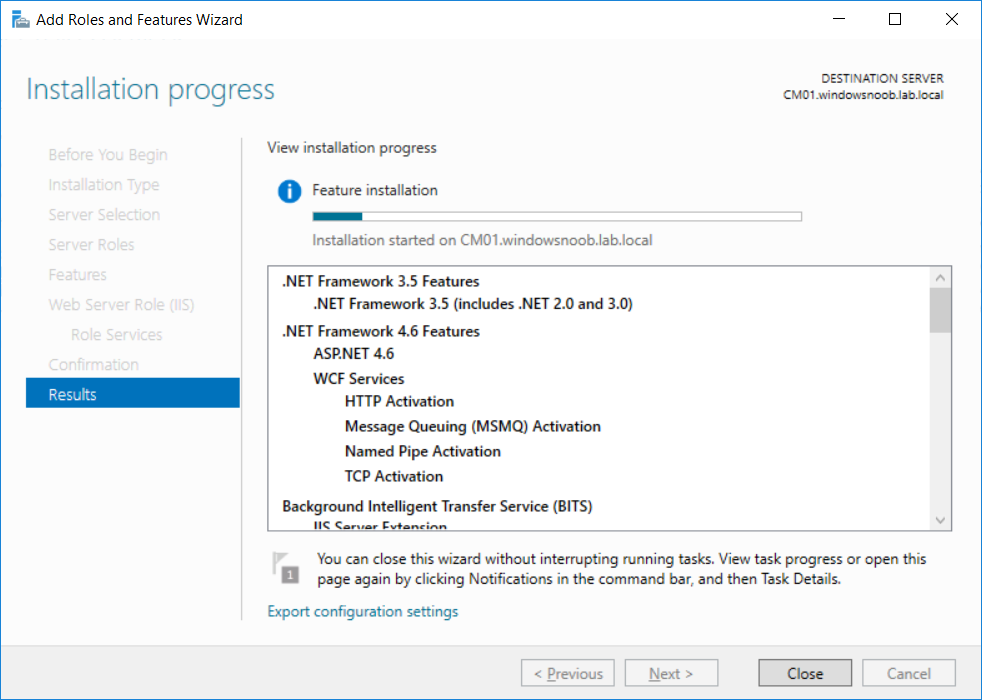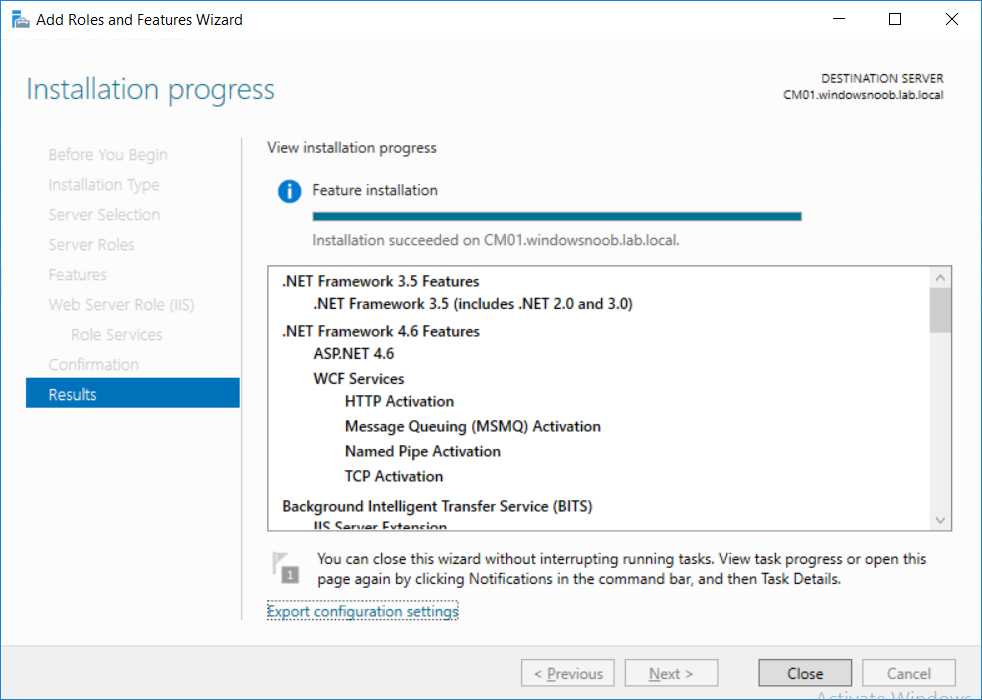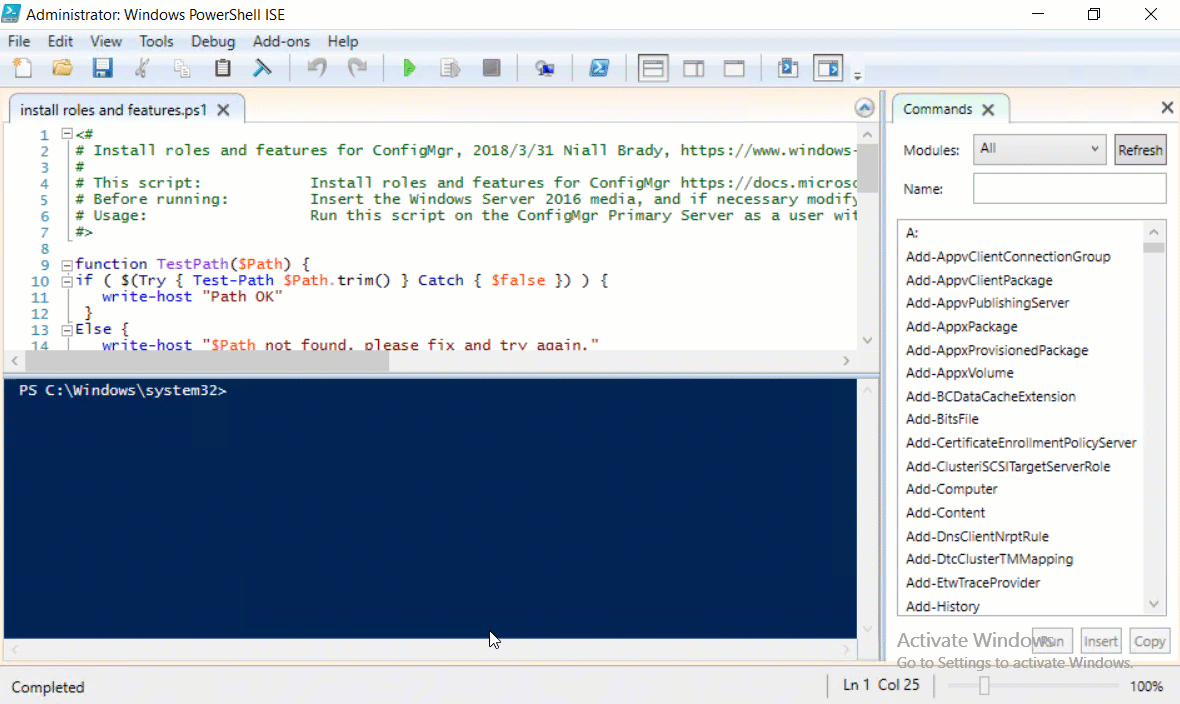This multi-part guide will show you how to install the latest baseline version of Configuration Manager from Microsoft. The latest available baseline version is System Center Configuration Manager (Current Branch) version 1802 as of March 29th 2018. You can use this multi-part guide to get a hierarchy up and running on Windows Server 2016 using SQL Server 2017. The concept behind this is to guide you through all the steps necessary to get a working Configuration Manager Primary site installed (for lab use) using manual methods or automated using PowerShell. This gives you the power to automate the bits that you want to automate, while allowing you to manually do other tasks when needed. You decide which path to take. PowerShell knowledge is desired and dare I say required if you are in any way serious about Configuration Manager.
I will show you how to do most steps via two methods shown below, it’s up to you to choose which method suits you best but I highly recommend automating everything that you can, using PowerShell.
- Method #1 – Do it manually
- Method #2 – Automate it with PowerShell
In Part 1, you configured Active Directory Domain Services (ADDS) on AD01, then joined the Configuration Manager server (CM01) to the newly created domain. You then created users, usergroups and OU’s in Active Directory and created the System Management Container. Finally you delegated permission to the Configuration Manager server to the System Management container.
Step 1. Install Roles and Features on CM01
Note: Perform the following on the Configuration Manager server (CM01) as a Local Administrator
To support various features in System Center Configuration Manager, the setup wizard requires some server roles and features preinstalled. On CM01, login as the username you added to the Local Administrators group and start Server Manager.
Method #1 – Do it manually
The role and feature requirements for ConfigMgr are listed here https://docs.microsoft.com/en-us/sccm/core/plan-design/configs/site-and-site-system-prerequisites. On CM01, login as a user with administrative permissions on the server. Start Server Manager.
Click on Add roles and features, on the Before you begin page click Next
Choose Role-based or feature-based installation
In the Server Selection screen verify CM01.windowsnoob.lab.local is selected and click Next
On the Server Roles screen select Web Service (IIS)
and when prompted to add features for Web Server (IIS) click on Add Features
Click Next and on the Features screen select the .NET Framework 3.5 (includes .NET 2.0 and 3.0) feature
Expand the .NET Framework 4.6 Features and select HTTP Activation under WCF Services, answer Add Features when prompted.
Select Message Queuing (MSMQ) Activation and when prompted select Add Features
Select Named Pipe Activation and TCP Activation and under Background Intelligent Transfer Service (BITS) select IIS Server Extension when prompted to add features click on Add Features
Scroll down and select Remote Differential Compression
Click Next and on the Web Server Role (IIS) screen click Next
on the Select Role Services verify that the following are selected
Click Next and point to the Installation Source by clicking on Specify an alternate source path
Enter the path to the media eg: E:\Sources\SxS
Click Install when ready, at this point you could export configuration settings for later automation
Click on Close when the feature installation has succeeded.
Method #2 – Automate it with PowerShell
Note: Make sure your Server 2016 media is in the drive specified in the script or edit the script to point to the new location of the media.
To install the roles and features needed, start Windows Powershell ISE as a user with administrative permissions on the server, edit the variables as appropriate and run the install roles and features.ps1 script. The script will automatically stop and prompt you to correct things, if it cannot find the XML file or the Windows Server 2016 installation media.
1. Extract the scripts to C:\Scripts on CM01 and load the install roles and features.ps1script located in C:\Scripts\Part 2\CM01
2. Edit the variables (lines 18-19) as desired before running.
3. Start Windows PowerShell ISE as Administrator and run the script by clicking on the green triangle.
Read the rest of the guide @ windows-noob.com here.