Why do we want to do this ?
We’ve all seen OSD fail for some reason or another, wouldn’t it be nice
to have a set of tools included in your boot.wim file to help you make
the job of troubleshooting easier, yes it would.
In this example, we will use some 3rd party shareware to allow us to add
new abilities to our boot image using easy to type commands which you
(or the Technician) can tell the user to type in on an F8 console.
The commands are:
assistme – remotely list the IP address and
disable the firewall, enable winvnc so that a user can view/control a
WinPE session to troubleshoot it
maillog – compresses and then mails the SMSTS logs to an email address we specify
viewlog – open SMSTS.log with Trace32.exe
Ok sounds good, how do we do it ?
Get the goodies
We will utilise some free/shareware applications to assist us in the process, namely:-
* trace32.exe (part of Configuration Manager 2007 toolkit)
* UltraVNC download the win32 bins 1.0.8.2 Full
* rar.exe use rar 3.93.exe for Windows
* blat
Download the apps above and extract them somewhere safe.
Create the Extrafiles structure
Create a directory on a computer and call it Extrafiles, with a structure of subdirectories as follows:
c:\Extrafiles
c:\ExtraFiles\Windows
c:\ExtraFiles\Windows\System32
c:\ExtraFiles\Windows\System32\mailer
c:\ExtraFiles\Windows\System32\vnc
Now follow these steps:
1. Copy the extracted ultravnc files to C:\ExtraFiles\Windows\System32\vnc
2. run uvnc_settings.exe in c:\ExtraFiles\Windows\System32\vnc to set your desired password and any additional settings
3. Copy the extracted blat files (blat.exe, blat.lib, blat.dll) to C:\ExtraFiles\Windows\System32\mailer
4. copy rar.exe to C:\ExtraFiles\Windows\System32\mailer
5. copy Trace32.exe to C:\ExtraFiles\Windows\System32
download the following scripts
assistme.cmd
maillog.cmd
viewlog.cmd

ExtraFiles.zip (2.08K)
Number of downloads: 1
Make sure the scripts are in C:\ExtraFiles\Windows\System32 and don’t forget to configure the Mail settings and email addresses used in maillog.cmd
Ok once done, create your new boot image in Configmgr using the Extrafiles method described here
Testing the new functionality
Add the new boot image to your task sequence (right click on the task
sequence, choose properties, advanced and select your new boot image and
then test the new functionality by pressing F8 and typing one of the
three new commands
eg:
viewlog
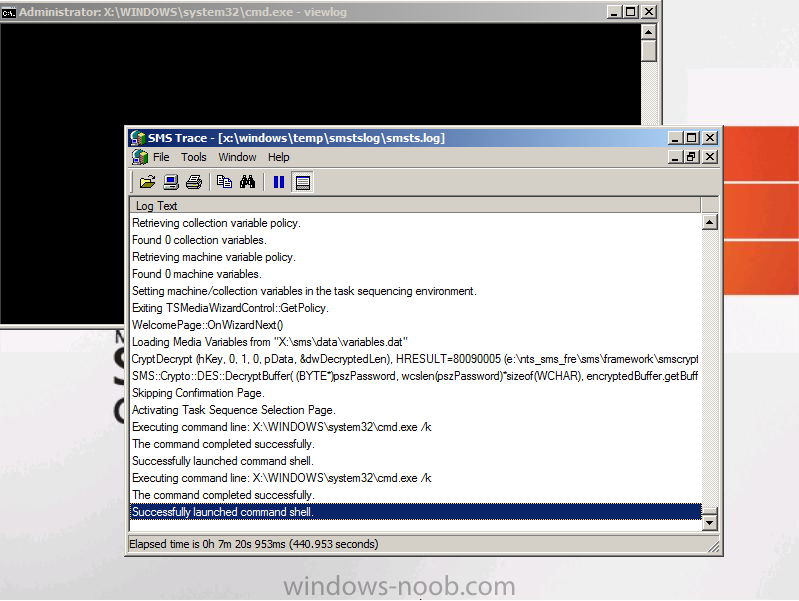
hope this helps !
cheers
niall
The original post is here on windows-noob.com


