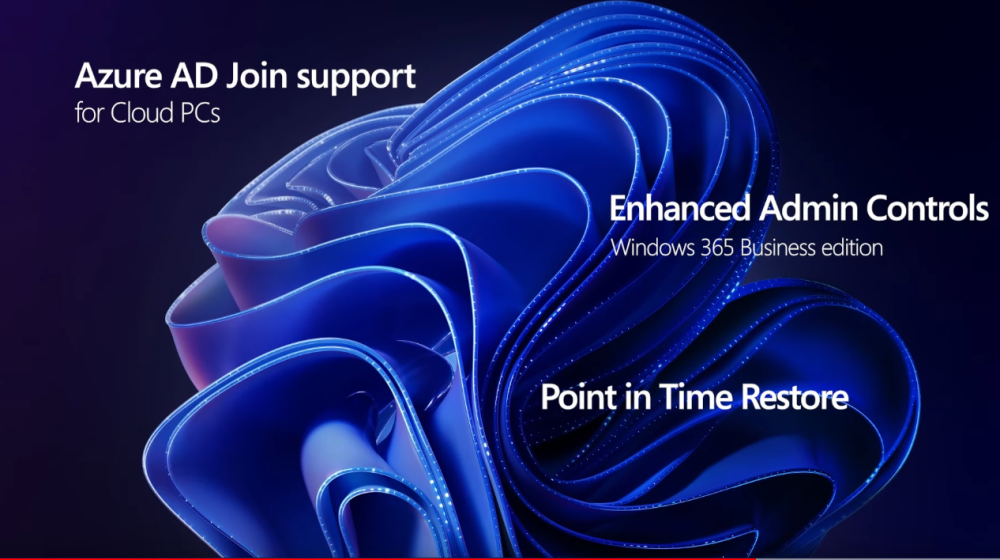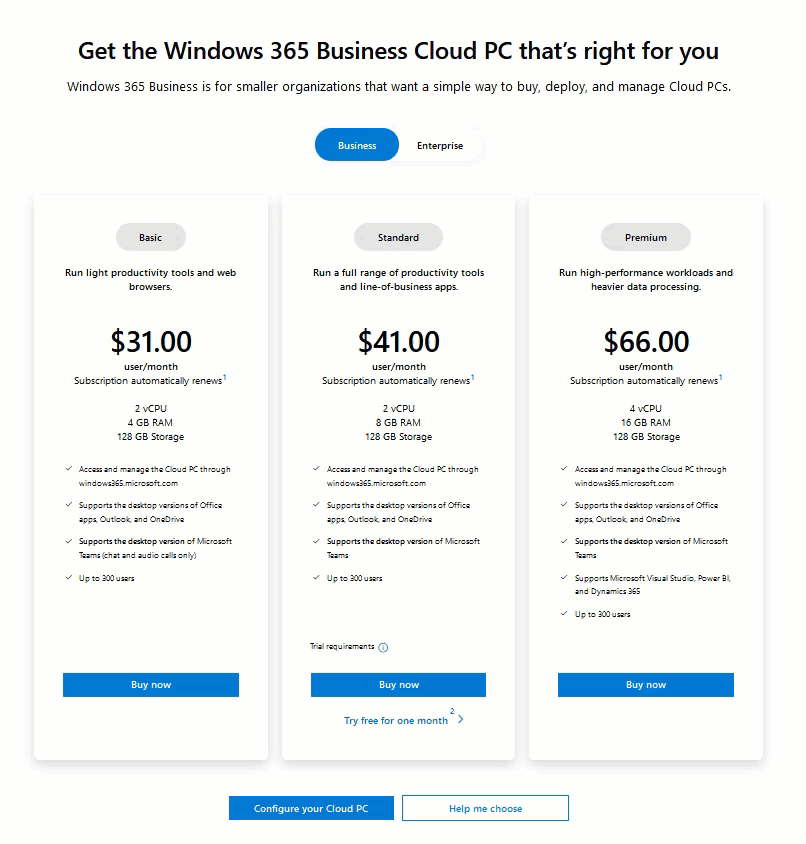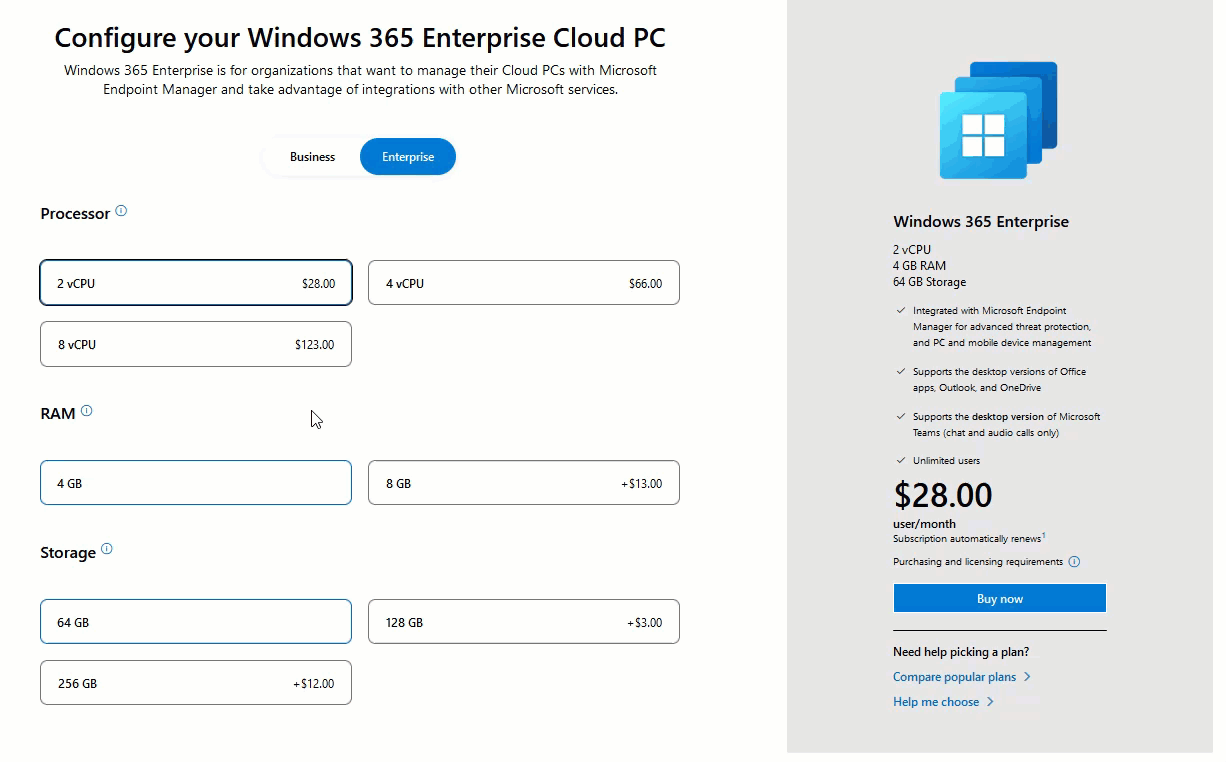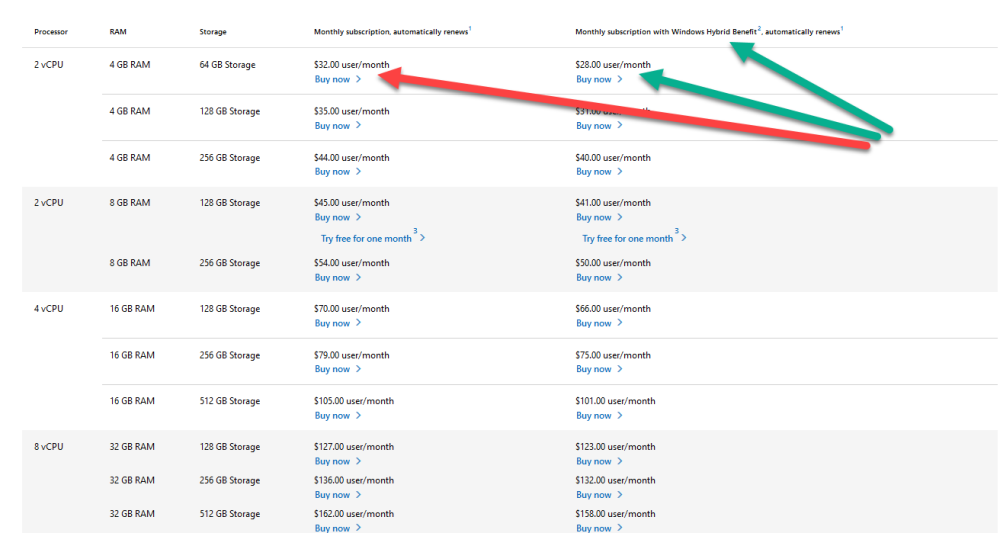Introduction
This is Part 1 in a new series of guides about getting started with Windows 365. This series of guides will help you to learn all about Windows 365 in a clear and insightful way. This series is co-written by Niall & Paul, both of whom are Enterprise Mobility MVP’s with broad experience in the area of modern management. At the time of writing, Paul is a 6 times Enterprise Mobility MVP based in the UK and Niall is a 12 times Enterprise Mobility MVP based in Sweden. In this series we aim to cover everything we learn about Windows 365 and share it with you to help you to deploy it safely and securely within your own organization. This part will focus on an introduction about what Windows 365 actually is, selecting the right edition with the level of management that you need, choosing the plan that suits your users needs at a cost you can afford, or modifying the configuration to make it more suited to individual needs, purchasing licenses and saving money for your organization via the Windows Hybrid Benefit.
Below you can find all parts in this series:
- Getting started with Windows 365 – Part 1. Introduction <- you are here
- Getting started with Windows 365 – Part 2. Provisioning an Azure Ad Joined Cloud PC
- Getting started with Windows 365 – Part 3. Provisioning a Hybrid Azure Ad Joined Cloud PC
- Getting started with Windows 365 – Part 4. Connecting to your Cloud PC
- Getting started with Windows 365 – Part 5. Managing your Cloud PC
- Getting started with Windows 365 – Part 6. Point in time restore
- Getting started with Windows 365 – Part 7. Patching your Cloud PCs with Windows Autopatch
- Getting started with Windows 365 – Part 8. Windows 365 boot
- Getting started with Windows 365 – Part 9. Windows 365 switch
- Getting started with Windows 365 – Part 10. Windows 365 offline
In this part we’ll cover the following:
- What is Windows 365 ?
- What editions are available ?
- What plans are available ?
- Configuring your own plan
- How do I purchase licenses ?
- Saving money with Windows Hybrid Benefit
- Recommended reading
What is Windows 365 ?
Windows 365 was introduced just over a year ago in July 2021 by Satya Nadella at the Microsoft Inspire Keynote. In a nutshell it is a Cloud PC that runs in Microsoft’s cloud and can be either Azure AD joined or Hybrid Azure AD joined. Windows 365 can be connected to from any device as long as it’s HTML 5 capable. There is no need for any extra client agent.
According to the official Microsoft Windows 365 FAQ (we’ve marked the important bits in bold) it is:
Windows 365 is the world’s first Cloud PC. Windows 365 securely streams your personalized Windows desktop, apps, settings, and content from the cloud to any device. A Cloud PC provides customers a virtualized computing experience where you can stream your Windows experience from the Microsoft cloud to any device. With a Cloud PC, Windows evolves from a device-based operating system (OS) to hybrid personalized computing. Hybrid in the context of the Cloud PC refers to the Windows client OS. The evolution of Windows into a hybrid local and cloud OS brings new possibilities to organizations of all sizes. With Windows 365, Windows becomes a hybrid local OS and cloud OS. Organizations can choose whether a PC, with its locally installed OS, or a Cloud PC, with its cloud-based OS, is the best fit for a particular user or role in the organization. In some cases, a user may benefit from having both and choosing the best tool for the job.
As long as your device has a web browser that is HTML 5 capable then you’ll be able to use a Cloud PC. That device could be iOS, Android, Linux, Mac or Windows 10 or Windows 11. There is no need for any additional Virtual Desktop Infrastructure (VDI) resources or expertise as it’s all available via a web browser URL and manageable via the Admin controls (Business edition) or via Microsoft Endpoint Manager (Enterprise edition). A Cloud PC has several positives including the ability to access the Cloud PC from any device and from anywhere, it’s secure as the business data contained within stays in the Cloud, and the cost is predictable.
Microsoft have also recently released a new video celebrating one year with Windows 365 here and it highlighted new features that were added over the last year based on customer feedback.
in addition the video revealed that the following new abilities are coming soon…
- Windows 365 Boot
- Windows 365 Switch
- Windows 365 Offline
What editions are available ?
At the time of writing there are currently 2 editions, listed below.
- Windows 365 Business (select this if your businesses has up to 300 users, comes with basic management)
- Windows 365 Enterprise (select this for unlimited users and full management with MEM)
These two editions also differ based on the type of management available, so if you need to manage your Cloud PC’s using Microsoft Endpoint Manager (Intune) then the Enterprise edition is for you otherwise you’ll have only basic management available via the web browser session with the Business edition.
What plans are available ?
By default there are currently 3 plans offered for both Business and Enterprise editions.
- Basic
- Standard
- Premium
These are pre-configured templates of Cloud PC’s that should be enough for most people, the price increases as you move from Basic to Premium. These versions may not be what you actually want or need, in that case you should configure your own.
Configuring your own plan
You can of course configure your own by clicking on the Configure your Cloud PC link based on the edition of Windows 365 that you selected.
Once you choose to manually configure your Cloud PC the options available and the price per user per month shown to the right change depending on what you click on.
For example, if you wanted the lowest possible config, then select 2 vCPU, 4GB RAM and 64GB storage, that’ll come to only 28$ per user, per month (at the time of writing).
Conversely, if you max out on all the options available (at the time of writing) and order a 8 vCPU, 32GB RAM and 512GB storage then it’ll cost you 158$ per user, per month.
How do I purchase licenses ?
After picking the plan that is right for your users, you can purchase licenses for Windows 365 directly from https://www.windows365.com or via your Microsoft Sales rep or Microsoft Partner.
Saving money with Windows Hybrid Benefit
To get more details about all available pricing/plans and price reductions for Windows 365 see here. Take note of the ability to reduce the price based on something called Windows Hybrid Benefit.
This benefit requires the following:
- Windows Hybrid Benefit is available to customers who have devices with valid Windows 11 Pro or Windows 10 Pro licenses.
- Each person assigned a Windows 365 Business license with a Windows Hybrid Benefit license must be the primary user of a Windows 11 Pro or Windows 10 Pro licensed device, and that device must be their primary work device.
- To maintain your discounted pricing, during any subscription term in which you access the Windows 365 service, you must also access the service from your Windows 11 Pro or Windows 10 Pro licensed device at least once during that same term.
So in case that’s not clear, if your users are using a Mac, iOS, Android or Linux device with a HTML 5 capable browser, then they do not qualify for the Windows Hybrid Benefit.
Recommended reading
Windows 365 FAQ – https://www.microsoft.com/en-us/windows-365/faq
Windows 365 editions – https://www.microsoft.com/en-us/windows-365?ms.url=w365&rtc=1
Windows 365 pricing plans – https://www.microsoft.com/en-us/windows-365/all-pricing?pricing-tab=1
Getting started with a Windows 365 POC – https://techcommunity.microsoft.com/t5/manufacturing/getting-started-with-a-windows-365-poc/ba-p/3060929
Windows 365 Admin setup and management – https://techcommunity.microsoft.com/t5/microsoft-mechanics-blog/windows-365-admin-setup-and-management-tutorial-for-cloud-pcs/ba-p/2598140#M72
That’s all for this blog post, please join us in Part 2 where we will assign licenses to users and provision a Cloud PC.