Introduction
Microsoft have released Technical Preview 2009 and it contains a bunch of updates but one that’s very interesting is the ability to create bootable media to distribute to remote sites so that they can re-image via the CMG.
This is cool because it gives you the ability to re-image a computer when for example it can’t use software center, all it requires is an internet connection (via a network cable) and the bootable media.
I assume you’ve upgraded to TP2009 before starting this.
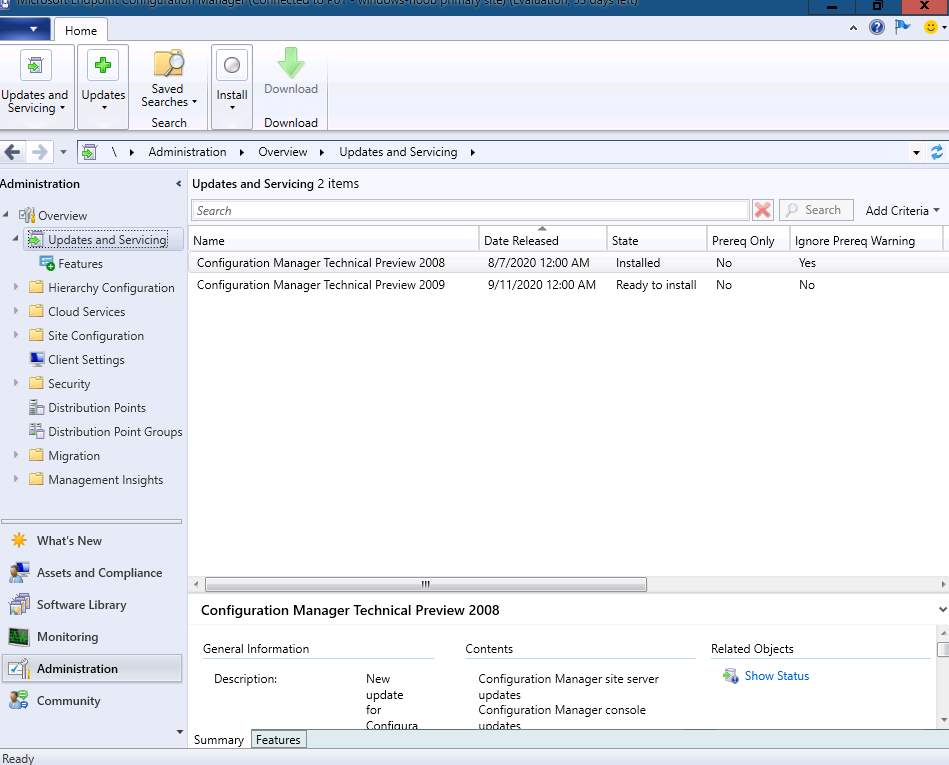 Once installed, you can check out the new features.
Once installed, you can check out the new features.
If you are going to create a new CMG to test this out then add the following Resource Providers to your Azure subscription hosting the CMG.
Note: If you already have a CMG in place, you do not need to add the above highlighted resource providers.
Create boot media
Ok now that’s done, select Operating Systems in the Software Library node, right click in the ribbon and choose Create task sequence media. Choose Bootable media as the option when the wizard appears.
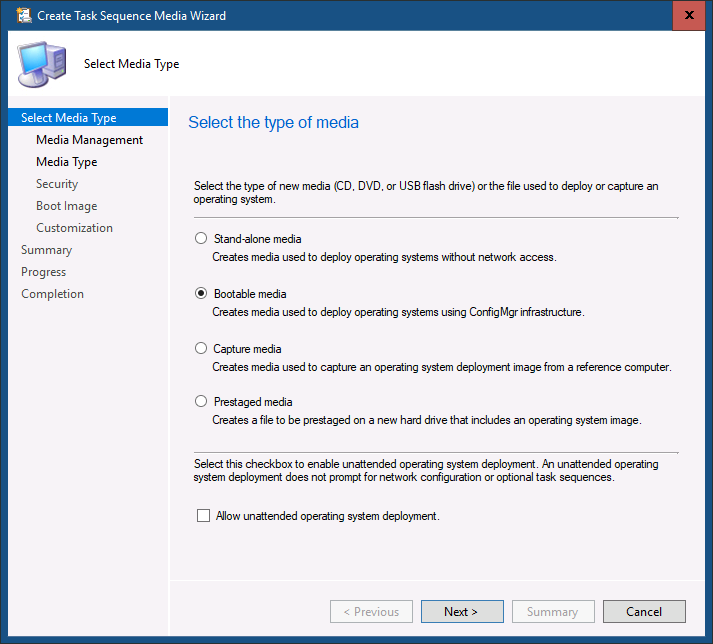 Click next and select the new third option, Internet-based media.
Click next and select the new third option, Internet-based media.
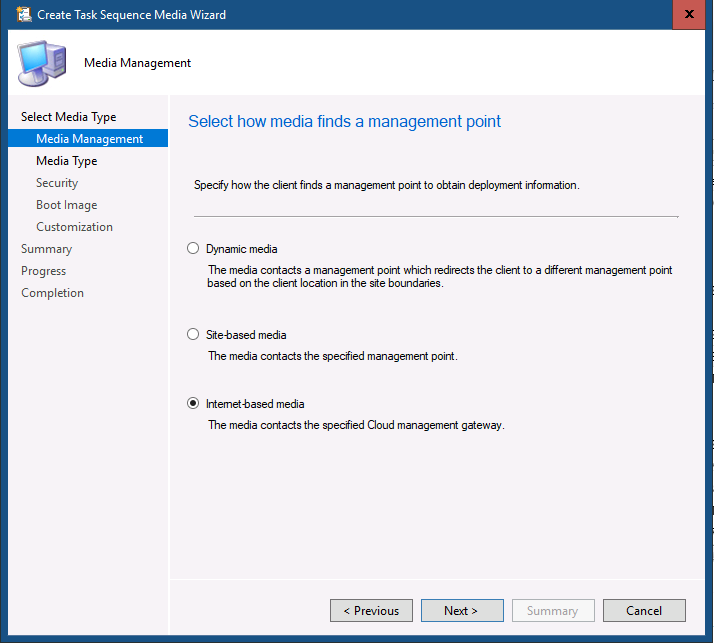 Click next and give your media a name, I chose cmgboot.iso as I’ll be attaching the iso to a Virtual Machine, you could choose either Removable USB drive of CD/DVD set.
Click next and give your media a name, I chose cmgboot.iso as I’ll be attaching the iso to a Virtual Machine, you could choose either Removable USB drive of CD/DVD set.
Clarify the boot media password and https options
and not the option to select a CMG from the drop down menu to select the cloud management gateway to be used by the boot media. It’s static (not dynamic) so choose the CMG that’s nearest to your clients that you are sending the bootable media to.
and after a while the media is created.
Attempt #1
Now that everything is ready, I copied the iso to my desktop and changed the boot order on my vm to use the bootable media, I also changed the network to point to my CMG boundary. Next I booted the VM. You can see it’s booting from removable media.
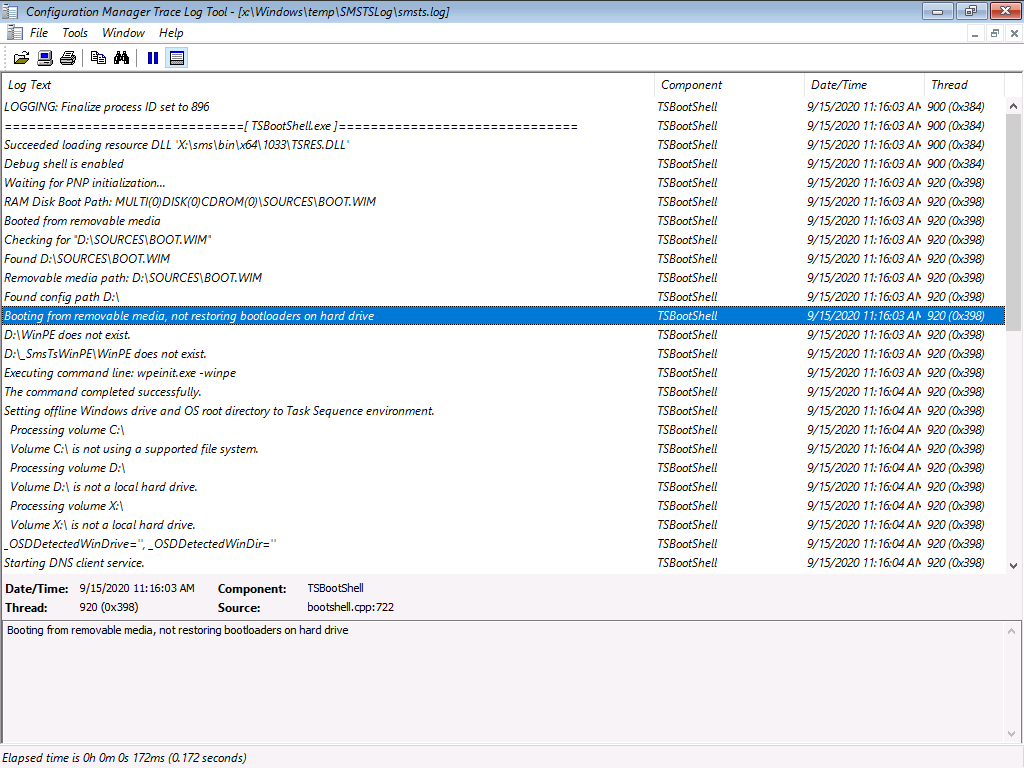 Next, it retrieves policy from the CMG.
Next, it retrieves policy from the CMG.
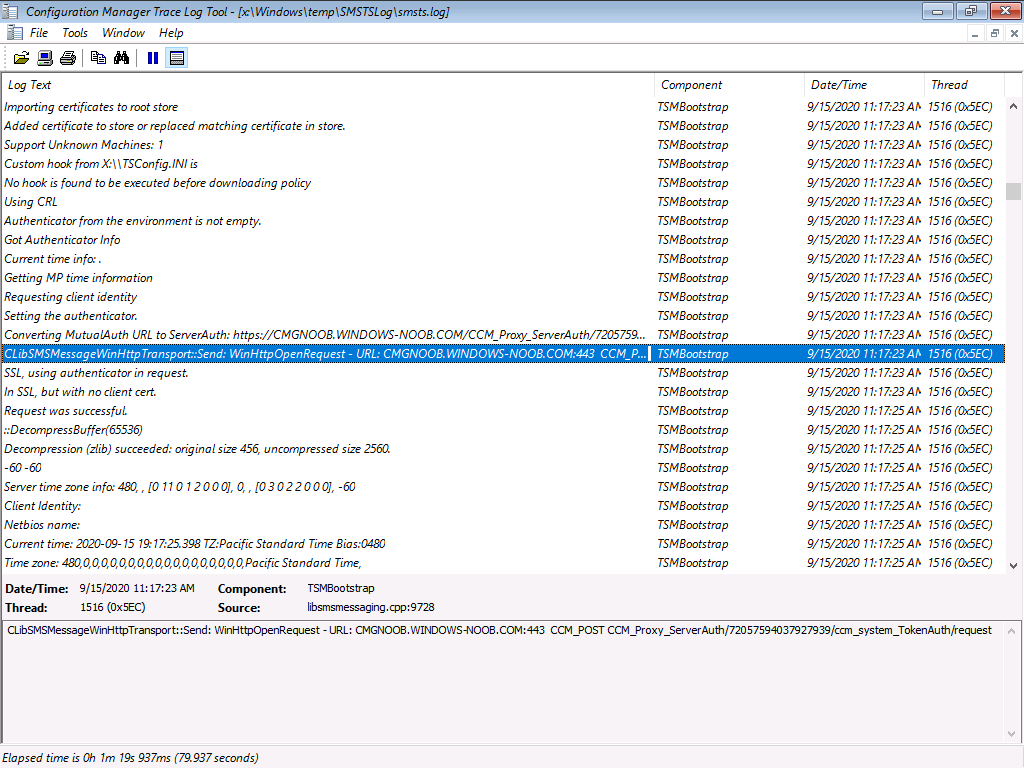 Before presenting you with a list of available task sequences.
Before presenting you with a list of available task sequences.
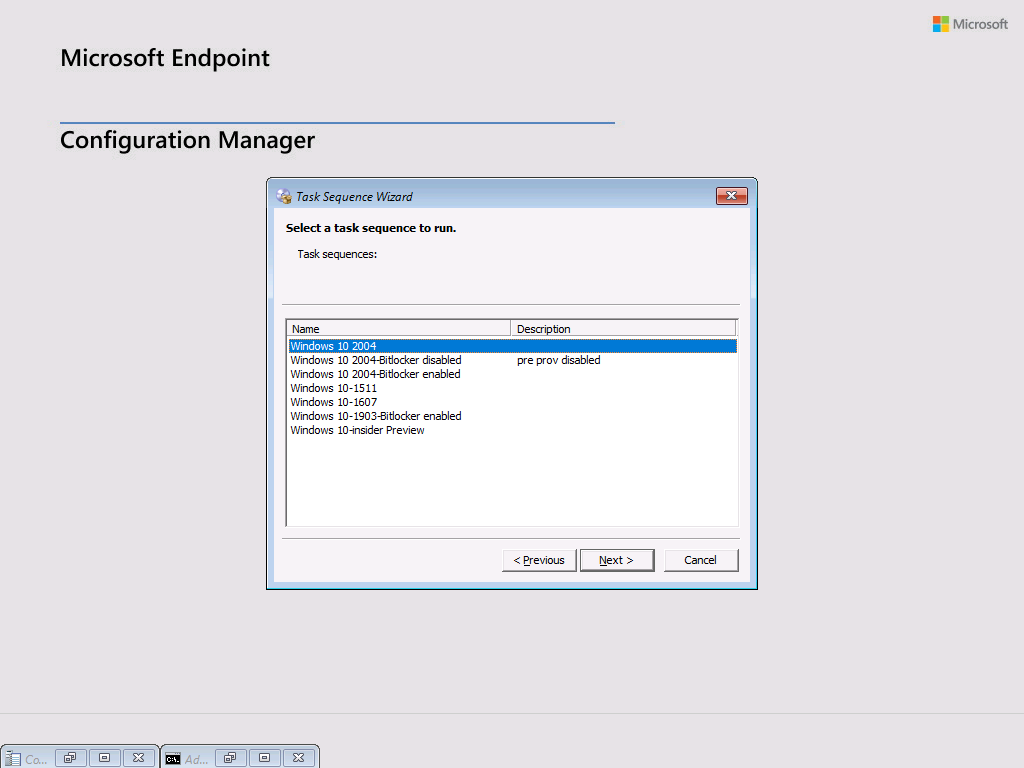 I selected Windows 10 2004 and off it went, starting the process, unfortunately I hit a bug (Johan also hit it) so we’ll see if we can get a workaround to resolve it.
I selected Windows 10 2004 and off it went, starting the process, unfortunately I hit a bug (Johan also hit it) so we’ll see if we can get a workaround to resolve it.
Attempt #2
After RDP’ing to my CMG and applying a workaround from the Microsoft Product Group I can now see it’s working correctly !
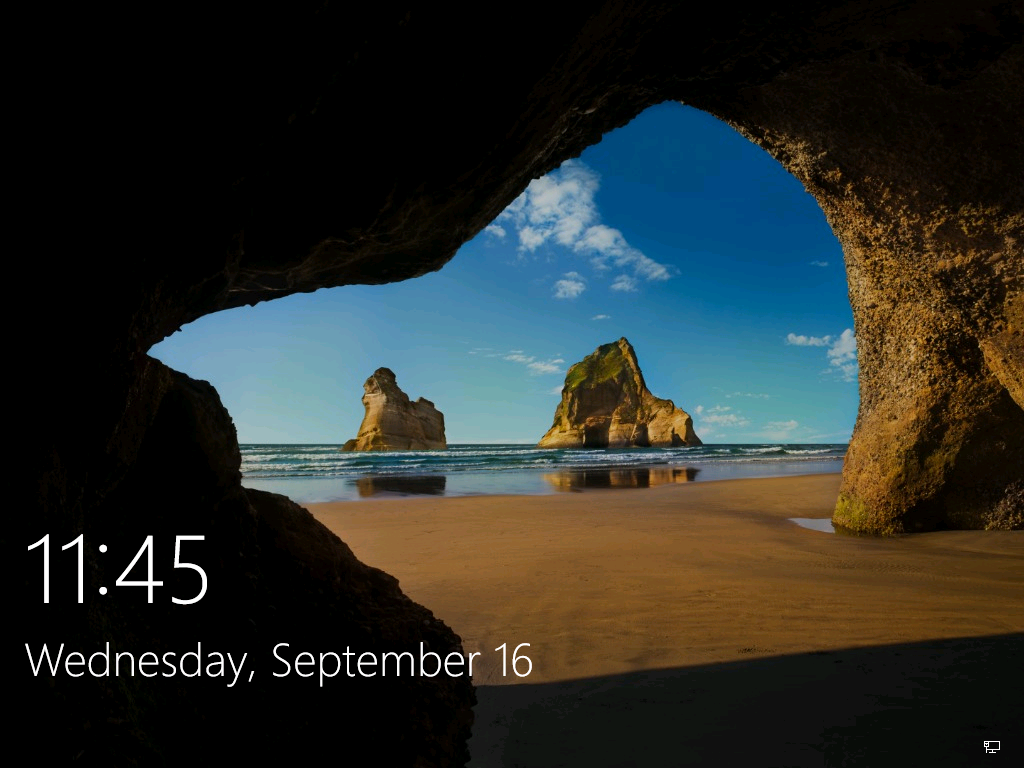 Attempt #3
Attempt #3
Well, the previous attempt worked fine but I couldn’t login as it wasn’t domain joined and I randomized the administrator password so… here I go again, for a workgroup only OS install.
I logged on and checked the ConfigMgr client agent, it was happily getting policy.
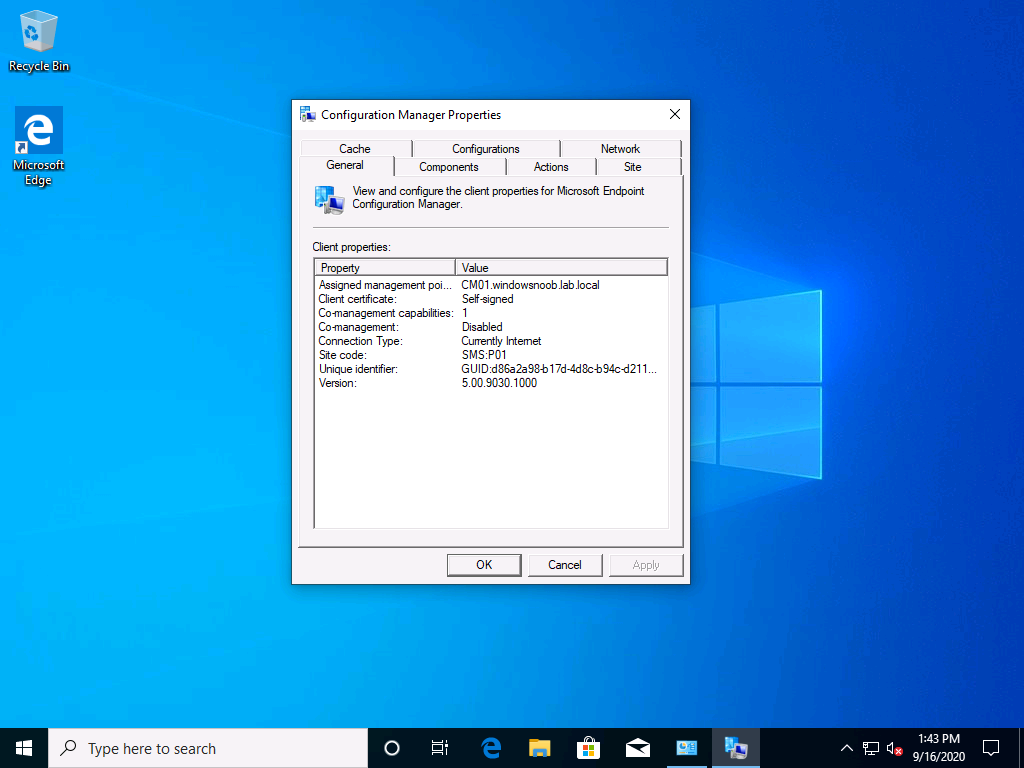 And the computer shows up in ConfigMgr !
And the computer shows up in ConfigMgr !
So in my mind at least, you could theoretically use this workgroup deployed computer to get policy and deploy some app in Software Center to connect to a VPN and join the on-premise domain (or do whatever other actions you needed). Or do it via the task sequence itself.
To summarize this blog post I’ll quote the great Jason Sandys who always knows how to articulate and explain a scenario best.
The task sequence doesn’t know anything about the network layer or the domain join just like it doesn’t know anything about Office yet it still installs it when you configure a task to do so. You just have to tell the TS what to do. And, there’s ODJ connector …
These are exciting times !
cheers
niall


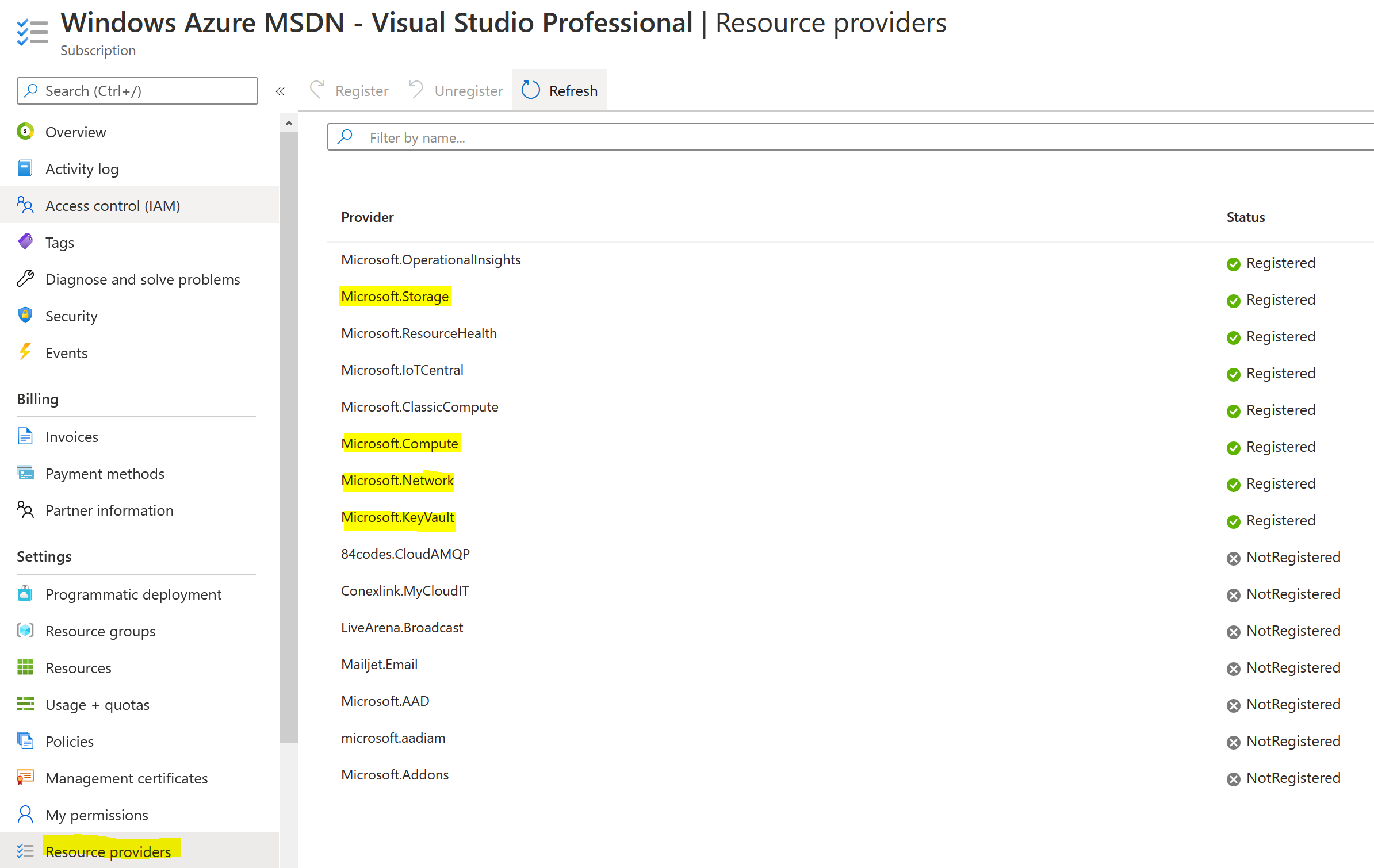

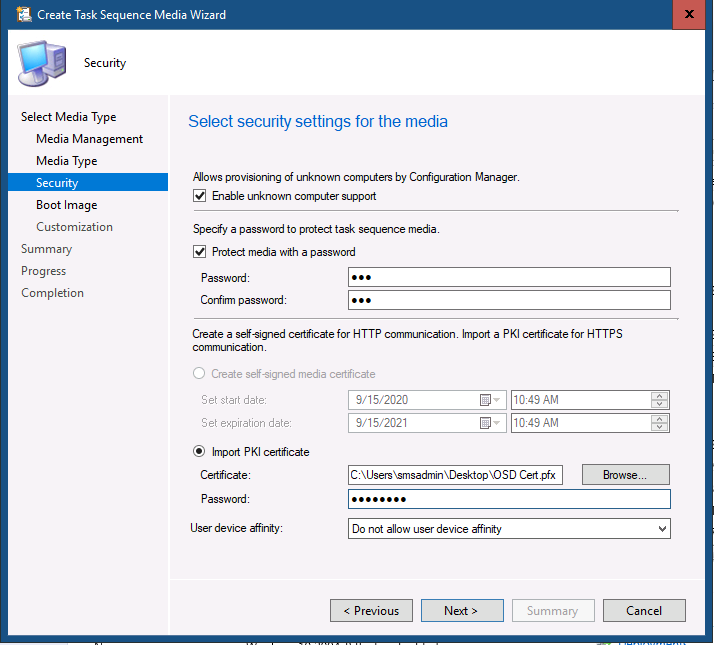
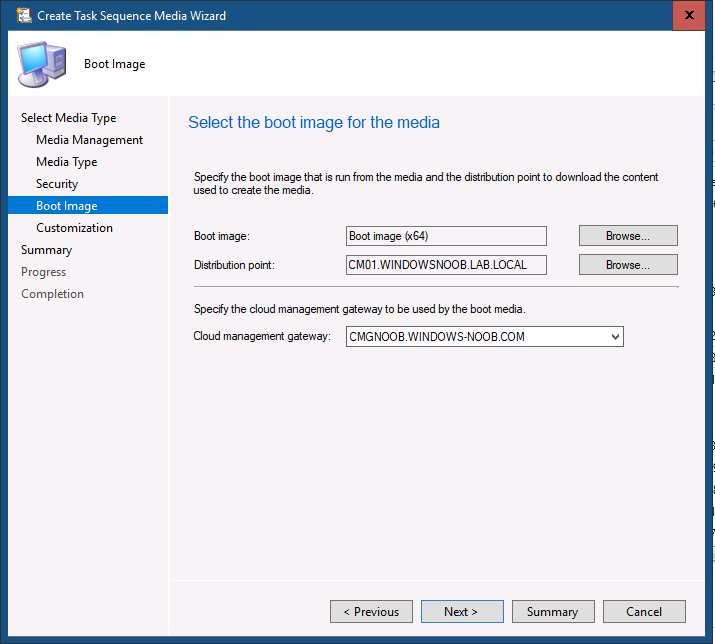
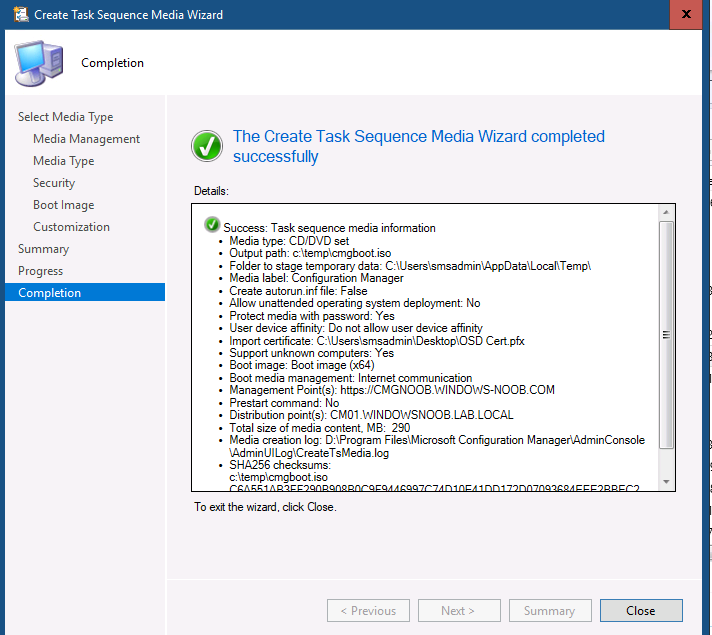
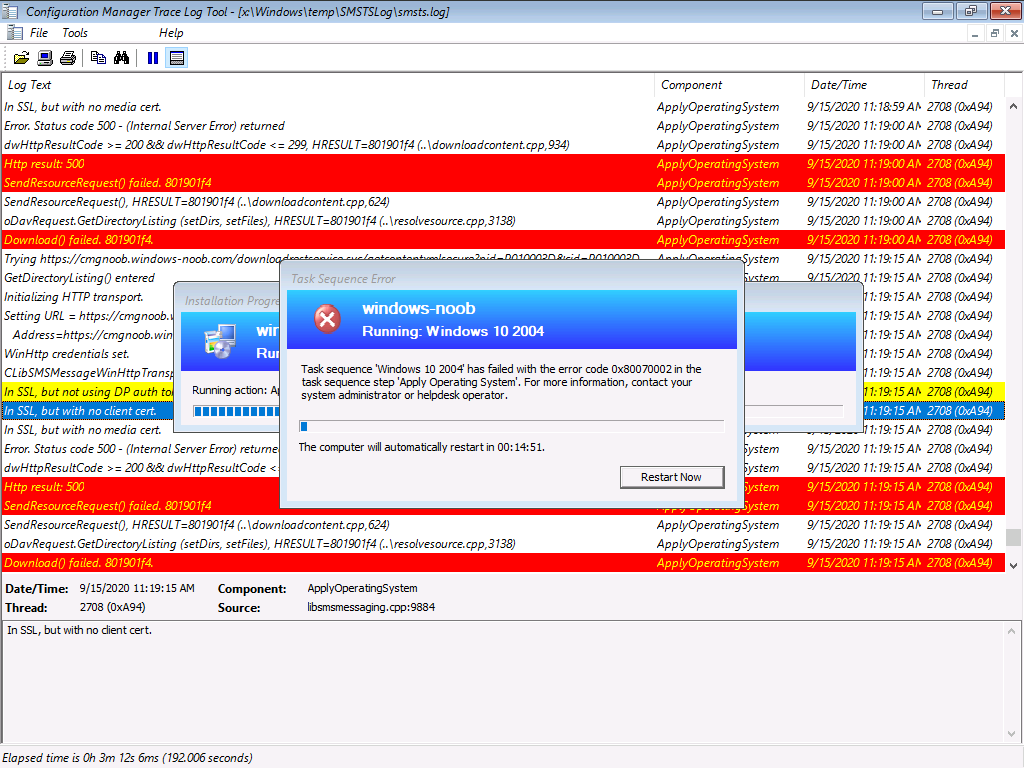
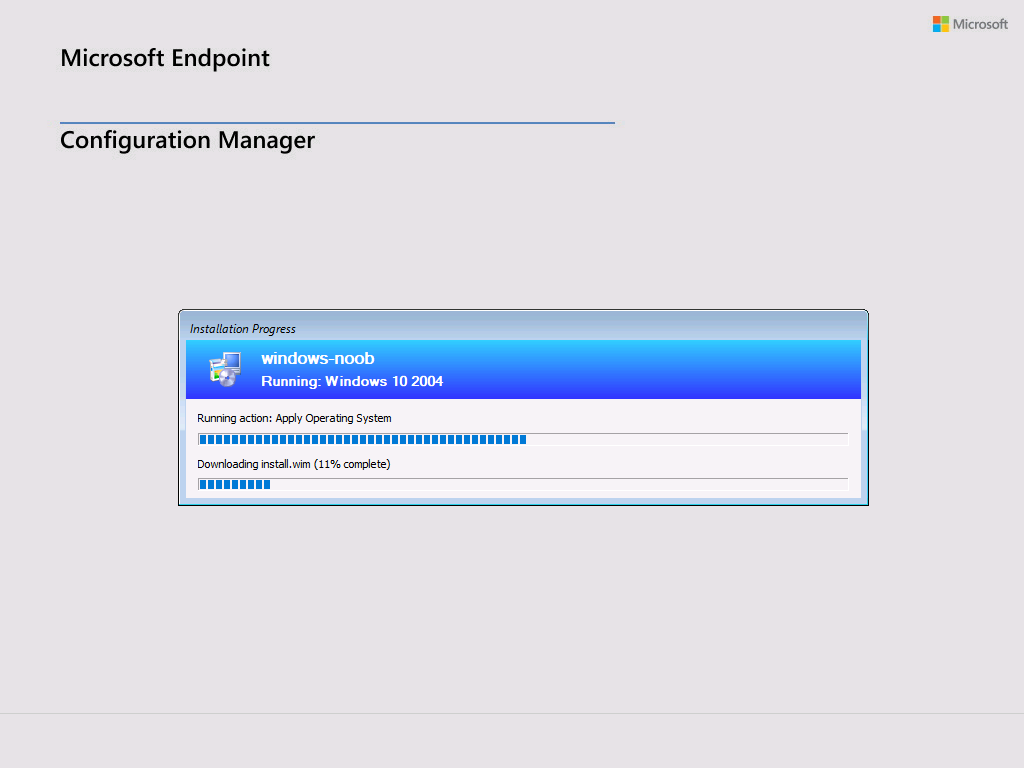
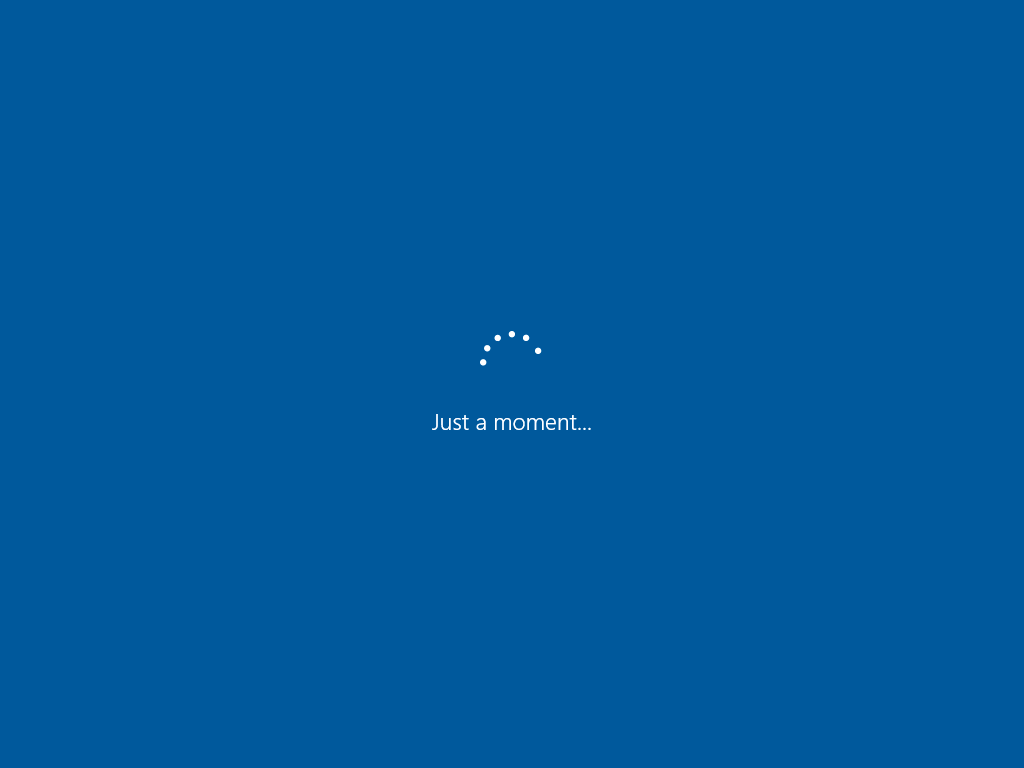
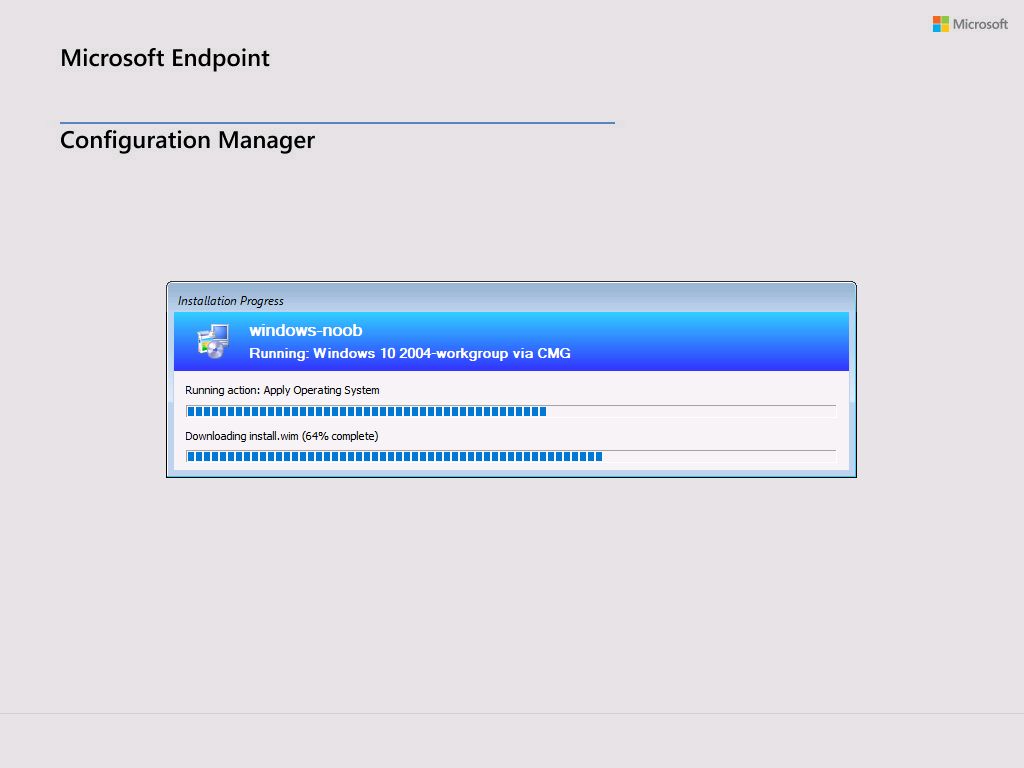
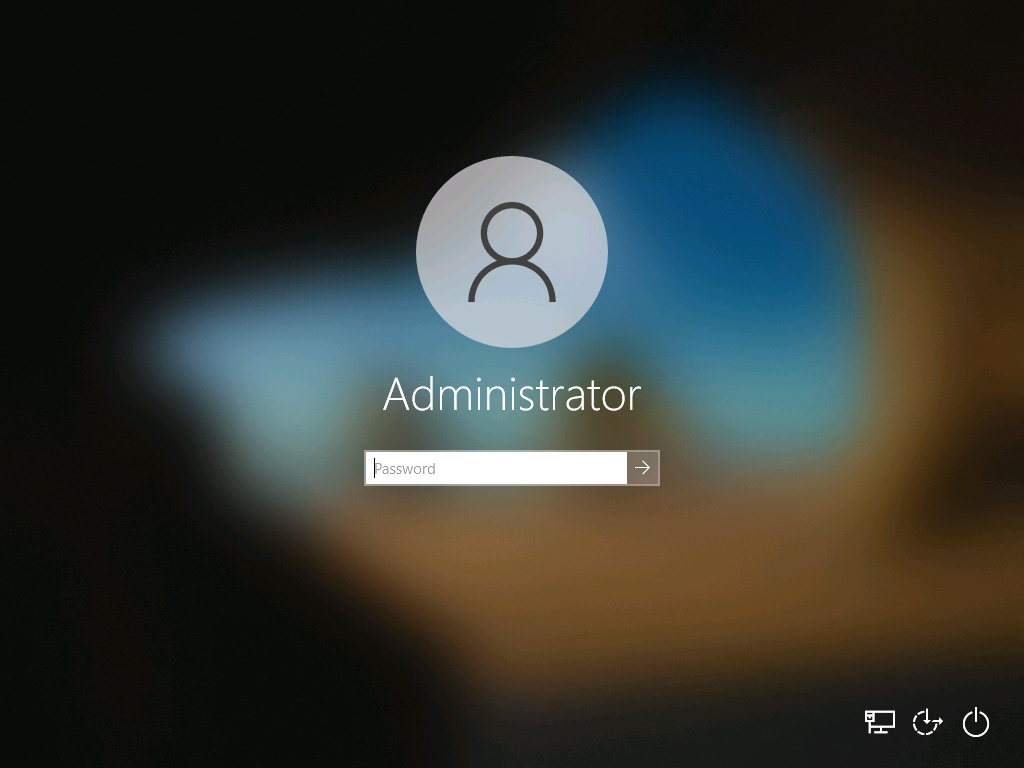


Pingback: Microsoft Cloud ve Datacenter Management Eylül 2020 Bülten – Sertaç Topal
Pingback: Deploy an OS over CMG using bootable media | just another windows noob ?
What did you do to get past the bug that you and Johan hit in attempt #1? We’re seeing the same now and cannot find a solution.