Introduction
Microsoft released the mother of all releases when it comes to SCCM Technical Preview recently and that was Microsoft System Center Configuration Manager Technical Preview version 1905. It contained many features including one which I’m interested in, namely Microsoft BitLocker Administration and Monitoring (MBAM) integrated directly into SCCM, negating the need for a separate MBAM infrastructure.
I showed you how to setup MBAM in SCCM Technical Preview 1905 here, and if you’ve done that then you may also want to run some SQL queries to obtain and verify data directly from ConfigMgr’s database, as that is the new location of your Recovery Keys and associated data (which were previously stored in the MBAM database).
How can I run a SQL query ?
But first, how can you create a query directly in Microsoft SQL Server ? If you don’t know, then read on, if you do, then skip to the next section. To run a SQL query, start up Microsoft SQL Server Management Studio (MSSMS) and click on the New Query button and type in the following,
select @@version
click on ! Execute to run the query.
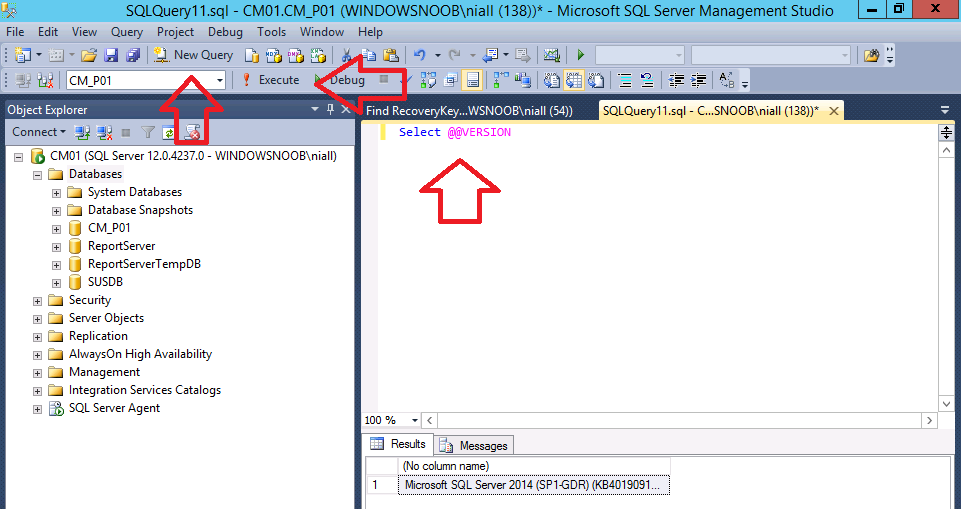 That query, when run (or executed) will show you what version of SQL Server you are using in the Results pane.
That query, when run (or executed) will show you what version of SQL Server you are using in the Results pane.
Cool !
So now that you know how to run queries, let’s see how to get Recovery Key data directly from the ConfigMgr database.
Note: The queries below only work on SCCM Technical Preview version 1905 with the MBAM service enabled and working and with valid data in the database, they may also work with later versions but those versions are not yet released so I cannot confirm that ;-).
Get Recovery key data based on Computer Name
In the screenshot below, you can see a query running on the CM_P01 database (my Technical Preview 1905 database).
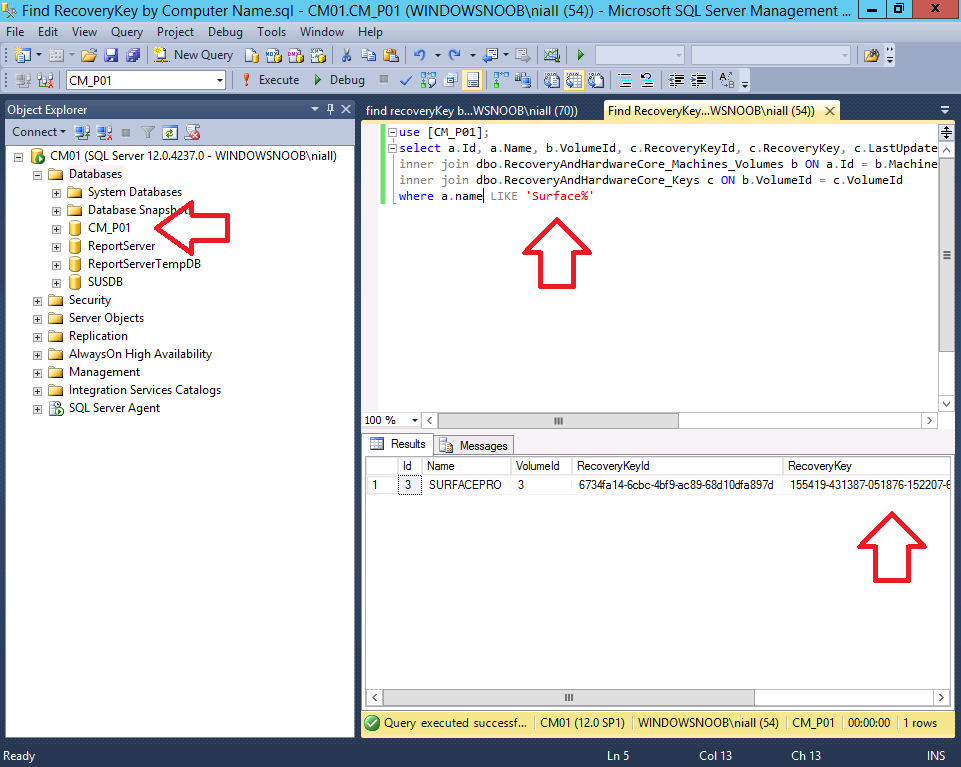 Here’s the query, modify the database name (CM_P01) to match your ConfigMgr database name, eg: CM_xxx
Here’s the query, modify the database name (CM_P01) to match your ConfigMgr database name, eg: CM_xxx
use [CM_P01]; select a.Id, a.Name, b.VolumeId, c.RecoveryKeyId, c.RecoveryKey, c.LastUpdateTime from dbo.RecoveryAndHardwareCore_Machines a inner join dbo.RecoveryAndHardwareCore_Machines_Volumes b ON a.Id = b.MachineId inner join dbo.RecoveryAndHardwareCore_Keys c ON b.VolumeId = c.VolumeId where a.name LIKE 'Surface%'
Note: You also need to modify the Computer Name field in the query, in my query I’m searching for Computer Name’s like ‘Surface’, the ‘%’ means search for all results that match any computer name beginning with Surface.
Keep in mind that the Recovery Key is long, you need to expand the columns to get all the data as shown here.
Get Recovery Key based on date
In this query, you are looking for the Recovery Key based on a given date, in this case it’s the last update time.
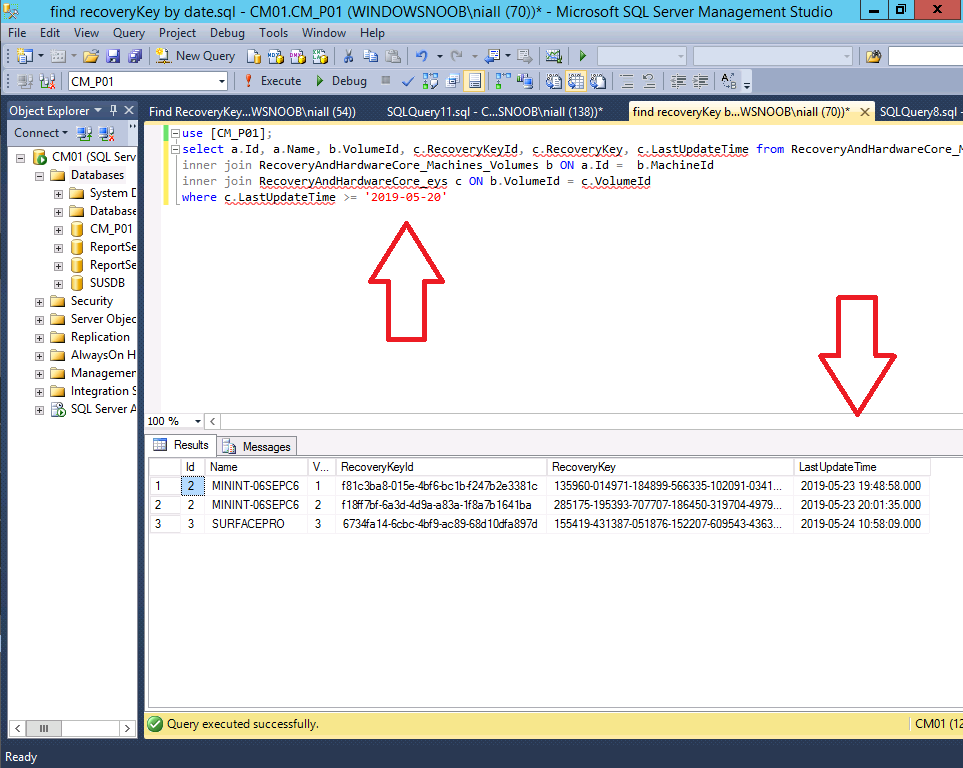 Here’s the query, modify the database name (CM_P01) to match your ConfigMgr database name, eg: CM_xxx
Here’s the query, modify the database name (CM_P01) to match your ConfigMgr database name, eg: CM_xxx
use [CM_P01]; select a.Id, a.Name, b.VolumeId, c.RecoveryKeyId, c.RecoveryKey, c.LastUpdateTime from RecoveryAndHardwareCore_Machines a inner join RecoveryAndHardwareCore_Machines_Volumes b ON a.Id = b.MachineId inner join RecoveryAndHardwareCore_eys c ON b.VolumeId = c.VolumeId where c.LastUpdateTime >= '2019-05-20'
Get all Recovery Keys based on Computer Name
Here’s the query, modify the database name (CM_P01) to match your ConfigMgr database name, eg: CM_xxx, replace the SurfacePro computer name with one that matches your computer name that you want the details of.
use [CM_P01]; select a.Id, a.Name, b.VolumeId, c.RecoveryKeyId, c.RecoveryKey, c.LastUpdateTime, c.Disclosed from RecoveryAndHardwareCore_Machines a inner join RecoveryAndHardwareCore_Machines_Volumes b ON a.Id = b.MachineId inner join RecoveryAndHardwareCore_Keys c ON b.VolumeId = c.VolumeId where a.name = 'SurfacePro'
Get all Recovery Keys based on Recovery KeyID
Here’s the query, modify the database name (CM_P01) to match your ConfigMgr database name, eg: CM_xxx, replace the RecoveryKeyID with one that matches Recovery Key ID that you want the details of.
use [CM_P01]; select a.Id, a.Name, b.VolumeId, c.RecoveryKeyId, c.RecoveryKey, c.LastUpdateTime, c.Disclosed from RecoveryAndHardwareCore_Machines a inner join RecoveryAndHardwareCore_Machines_Volumes b ON a.Id = b.MachineId inner join RecoveryAndHardwareCore_Keys c ON b.VolumeId = c.VolumeId where RecoveryKeyId LIKE '6734fa14%'
have fun !
cheers
niall

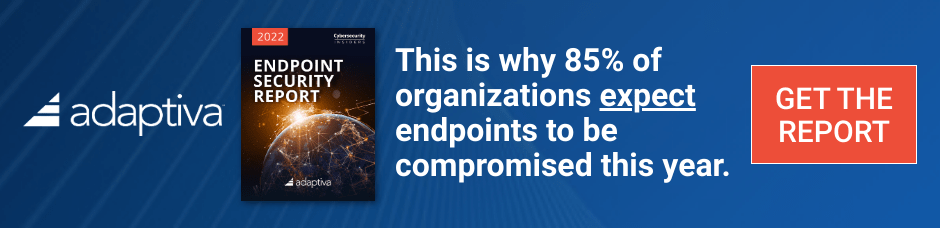
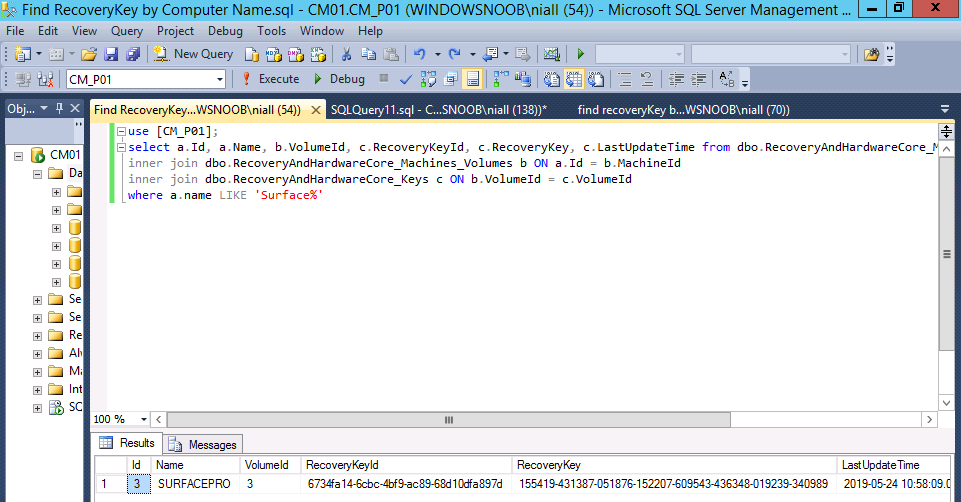
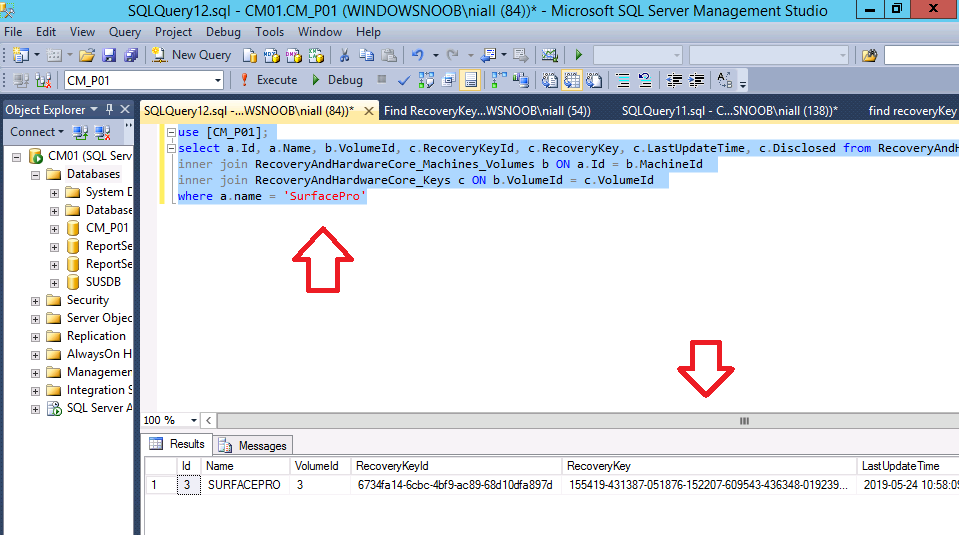
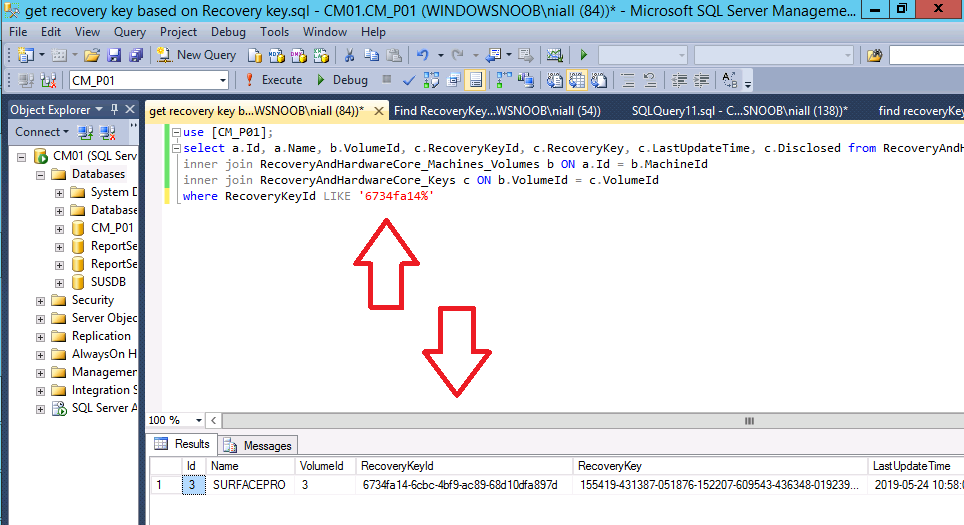

Pingback: How can you use the Self Service feature when MBAM is integrated within SCCM? | just another windows noob ?
Pingback: SCCM Technical Preview version 1910 is out | just another windows noob ?
Question on this, I have 1910 in my lab and machines setup with bit-locker via policy. From your pictures and the query you are running it appears you see the key in plain text. But when I run the same supplied query the Recovery key looks to be encrypted in my Database. Thinking I would expect it to be encrypted for security but not sure why yours looks to be plain text. I have been able to recovery via the password portals, but was not sure if there was a way to get the key from the DB as encrypted. https://imgur.com/a/0r1dLvm
yes in my screenshots i was testing with a technical preview version of ConfigMgr and at that time, the recovery key’s were in plain text, now however, unless you add the bitlocker certificate as described here https://docs.microsoft.com/en-us/configmgr/protect/deploy-use/bitlocker/encrypt-recovery-data the recovery key will be obscured by SQL stored procedures. So if you are good at sql you can decrypt them easily.
Thanks Niall for posting this. Do you know if its possible to go from encrypted table to non encrypted table for storing the bitlocker keys (given that I can afford to lose the existing recovery key data on it) ?
by encrypted table can you explain what you mean exactly ?
Niall, sorry for not explaining this. I meant the bitlocker recovery data that is stored in SCCM DB. We chose to encrypt it when we were doing the POC. But now we think it is probably better idea to not to encrypt it and simply restrict the DB access, so that we can query the database and get the keys in case portal stops working for any reason. Is there any way to achieve that ?
so to be clear, you encrypted it using BitLockerManagement_CERT ? and now you want to undo that encryption on the table ?
yes, that is correct
You can decrypt the keys as your retrieve them. Here is a simple example script using PowerShell to run the SQL Query:
https://github.com/bahusafoo/SystemsManagement/blob/master/ConfigMgr/Get-BitLockerRecoveryKeyFromConfigMgrControlledMBAM.ps1