In March 2017 I blogged a method to allow you to forcefully upgrade your Windows 10 (or Windows 7) computers to the latest version of Windows 10 using a popup (HTA) that gives the user some form of control (5 deferrals).
This was very popular and spawned different versions of the same original concept by other MVP’s and the community at large. I always wanted to update mine, but never had time, however what I have done is incorporate bug-fixes and features, and rewritten the original VBS wrapper code to PowerShell. In the next version I’ll replace the HTA with a PowerShell gui.
So how about listing the features of this solution.
- Designed to run as required
- Runs before the task sequence starts
- Shows the user a popup with options
- Can run on Windows 7 or Windows 10
- Allows deferrals
- After deferrals run out, starts a 4 hour timer
- If the user ignores the popup, subtracts one deferral after 8 hours
- Checks for Power
- Checks for hard disc free space
- Checks for Supported Model
- Checks for VPN
- Is easy to Brand with your company details
- Has several checks to ensure it won’t run by accident
So that’s enough of the features, here’s a look at what it will look like to the end user running either Windows 10 or Windows 7.
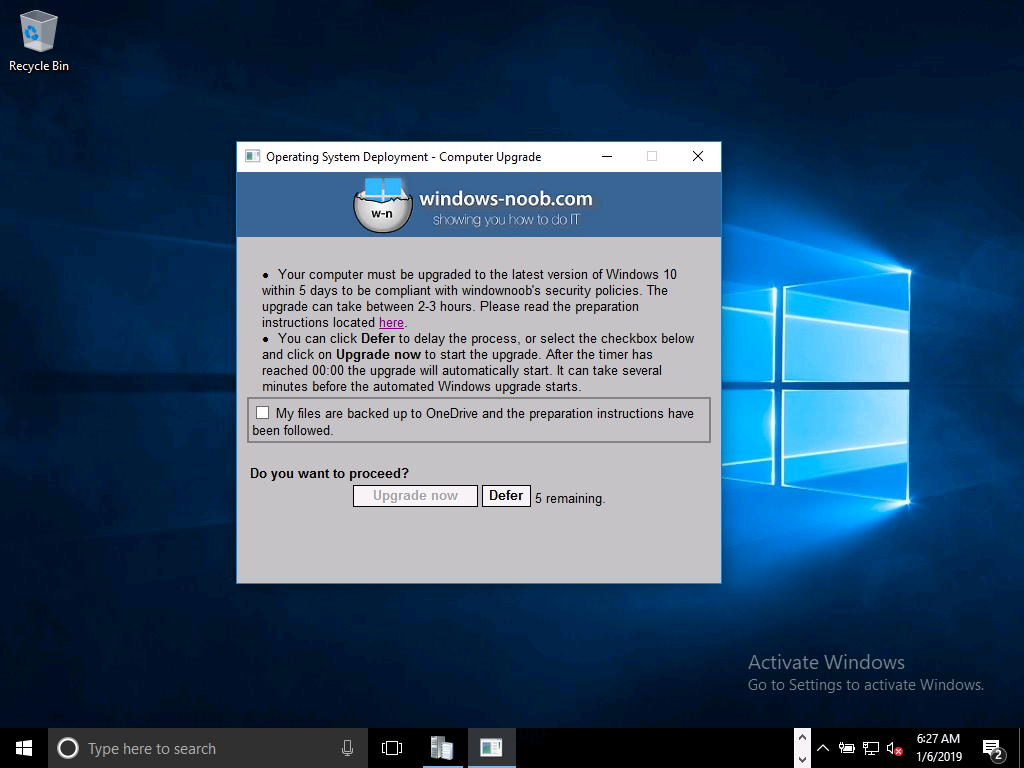

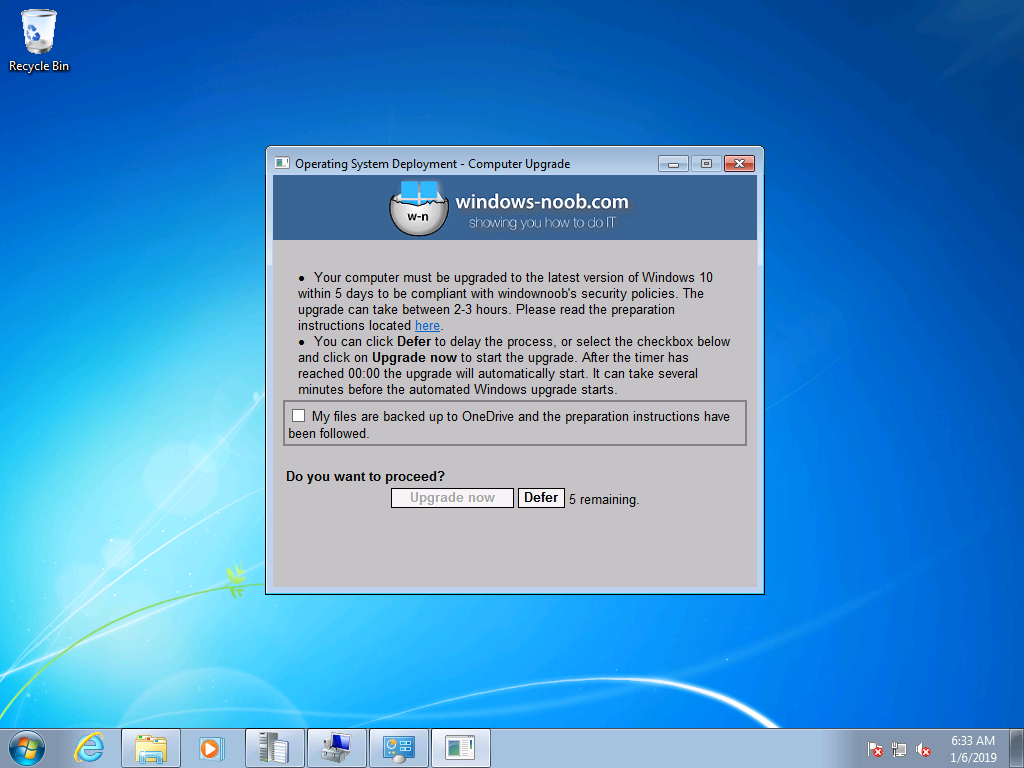
In the above screenshot, the user sees the popup daily at a time that you decide eg: 11am. The user has a number of choices:
- Upgrade now by clicking on the box ‘my files are backed up’, and then selecting Upgrade now
- Upgrade later by clicking on Defer
- Cancel, by clicking on the X in the top corner, this will remove one deferral. Note that this verifies how many deferrals are left and if there are none left, will start the task sequence
- Do nothing. The popup will auto close after 8 hours and remove one deferral.
- Kill it with Task Manager, this will remove one deferral.
If the user runs out of deferrals the 4 hour timer will start.
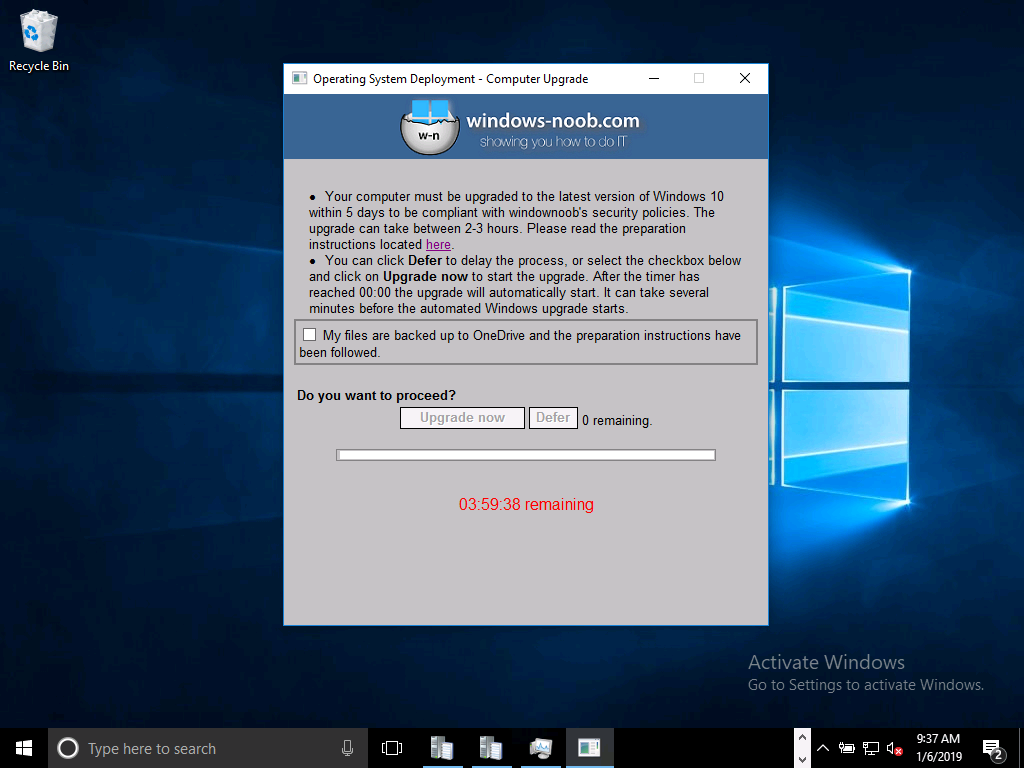
If the user still does nothing, when the 4 hours runs out the task sequence will begin. They can of course click the checkbox and select Upgrade now to start it at any time.
Branding
So how can you add your branding to it ? start with the banner.png. Open it in MSPaint and replace the windowsnoob logo with your own, try and keep it to 500×65 pixels otherwise you’ll need to edit the Upgrade.HTA code also.
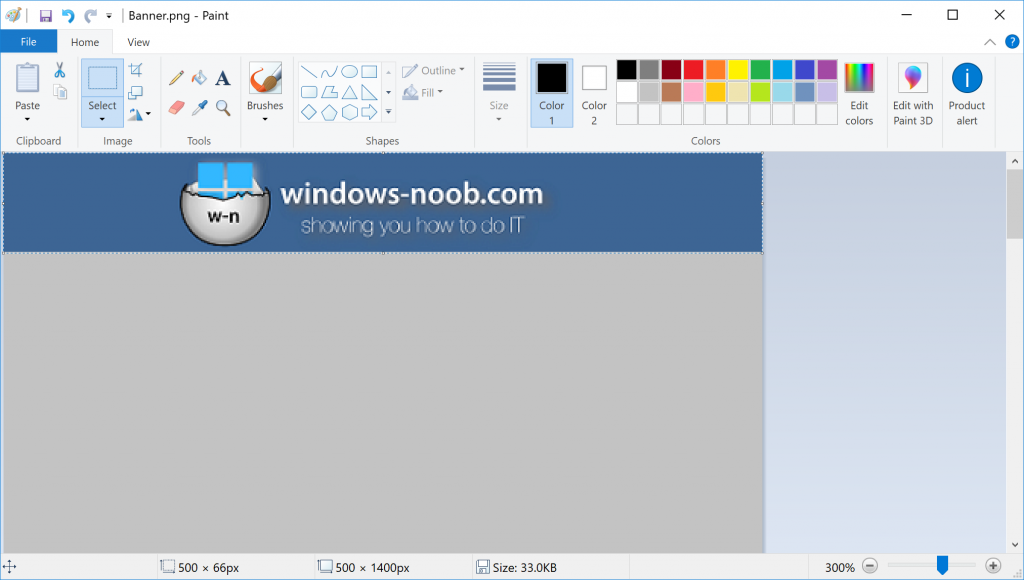
Next, open the wrapper.ps1 in PowerShell ISE. Edit CompanyName in line 15 to suit your Company Name.
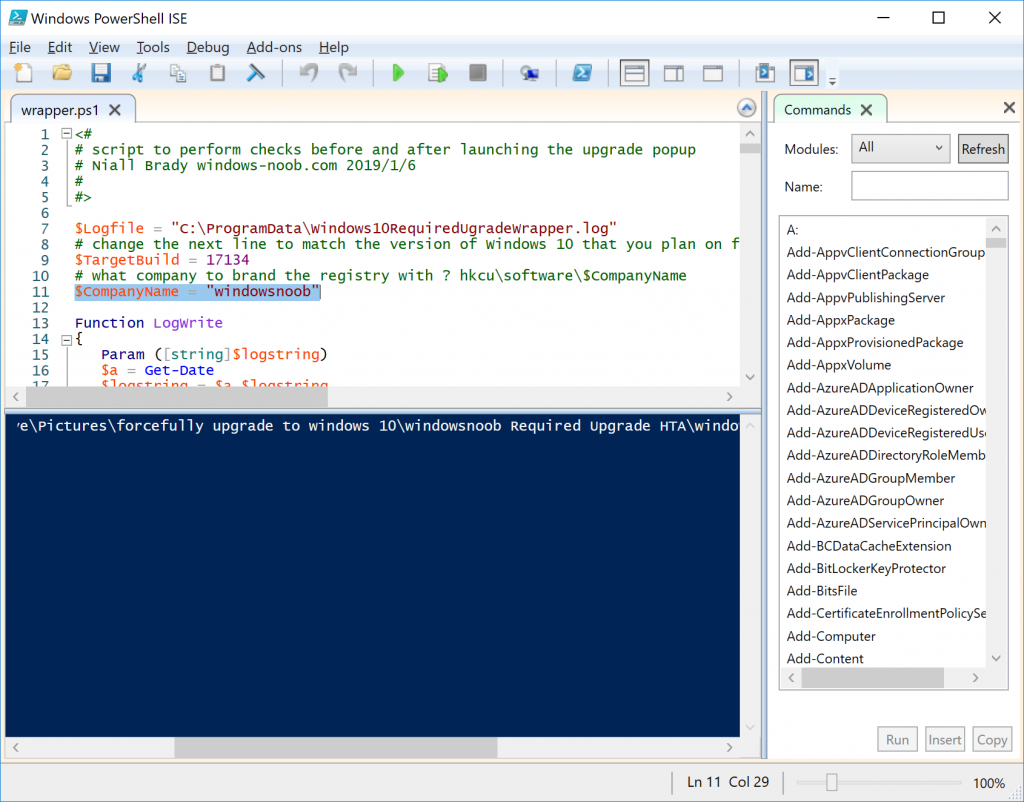
Save the changes, next, open upgrade.hta in Notepad ++. Edit CompanyName in line 50 to suit your company name.
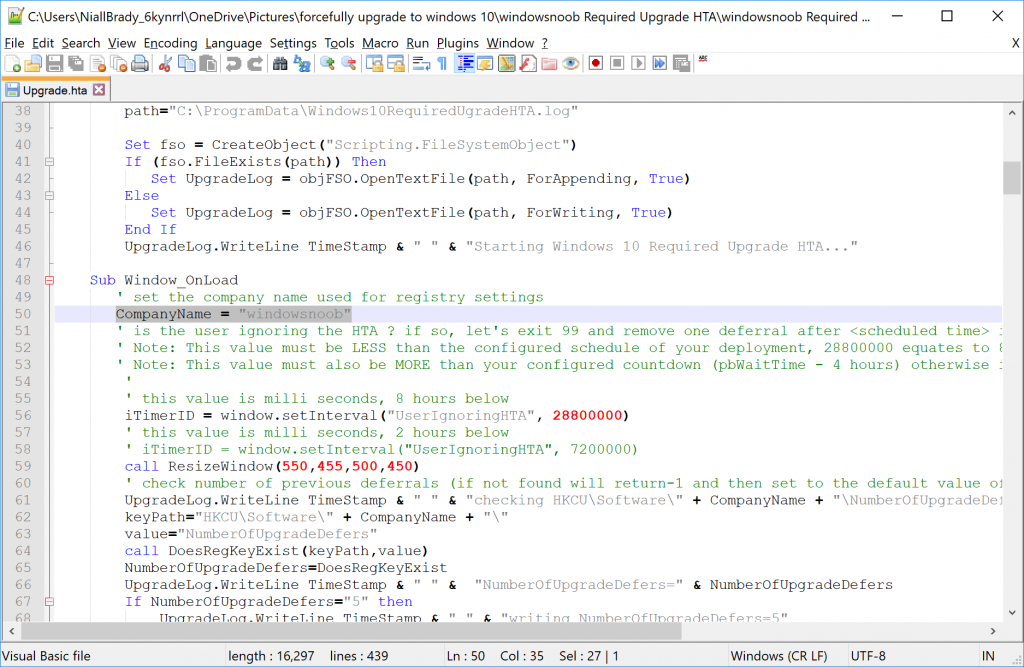
edit line 395, and put your company name in
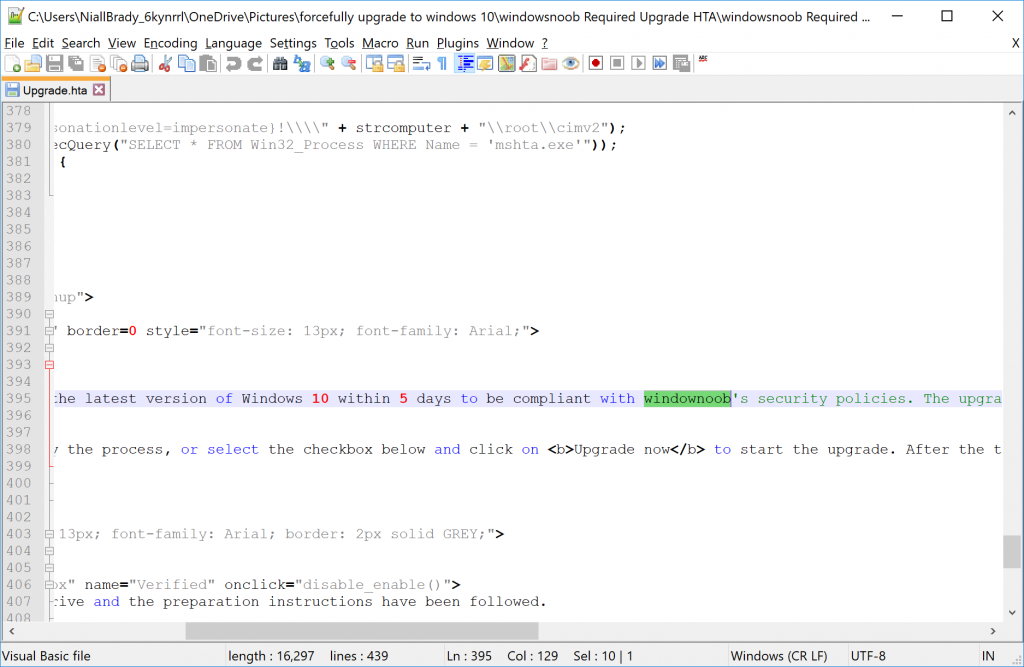
Troubleshooting
The popup creates 3 log files in C:\ProgramData shown below
- Windows10RequiredUgradeHTA.log
- Windows10RequiredUgradeWrapper.log
- Windows10RequiredUpgradeStart-Upgrade.log
The process creates registry keys (and deletes them upon successful closure of the HTA before starting the task sequence).
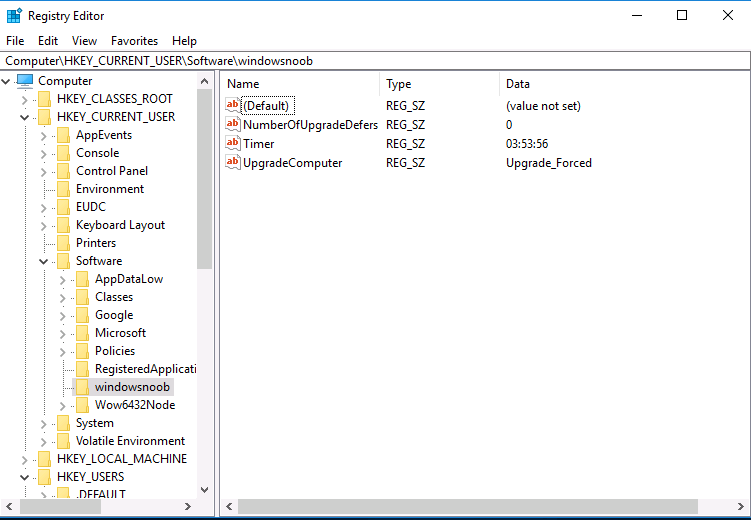
For more details about how to set this up in your environment, please see the following blogpost. I’ve updated that blogpost to include the new files and the PowerShell wrapper.ps1.
Note: To download the files included, you need to be a registered member of windows-noob.com
cheers
niall



Pingback: Windows 7 users getting a popup to remind them of the EOL of security updates support | just another windows noob ?
Hi,
It seems a great script, it’s just that I need. Is it possible to get the download link?
Thanks
Thierry
you can download it directly by clicking on the link, but you need to be a member of windows-noob.com to download the script
Pingback: Update now to protect yourself from the next WannaCry | just another windows noob ?
Hello,
how can i contact you?
i have some question about this tool.
try niall AT windowsnoob DOT com