Introduction
For whatever reason, sometimes things don’t go according to plan, and an upgrade might end up failing.

Don’t panic, the ability to Retry is built in to the product.
Experiencing a failed upgrade
When I upgraded my lab from 1605 to 1606 yesterday, it failed with the following errors in CMUpdate.log
and the console showed the state listed as Installation Failed.
Whatever your upgrade failure is remains to be seen but someday it may happen and when it does, you’ll want to fix it quickly. The first thing to do is make note of any upgrade errors in CMupdate.log, contact Microsoft with that information and await a fix.
Applying a fix
To cut a long story short, Microsoft was made aware of the problem via an email from Jörgen and I confirmed the problem as my upgrade failed also.
Update: you no longer need to apply the SQL fix for this particular failure, instead, simply click on Check for updates in the ribbon to trigger a sync, and then retry the installation.
Microsoft was quick to provide assistance and provided a SQL query which was applied by firing up SQL Server 2014 Management Studio, selecting the CM_P01 database, and pasting in the following query before clicking on Execute to execute the query.
if OBJECT_ID(N'BoundaryGroup_BoundaryGroupRelationships_Del') IS NOT NULL DROP TRIGGER BoundaryGroup_BoundaryGroupRelationships_Del if OBJECT_ID(N'BoundaryGroup_BoundaryGroupRelationships_Ins') IS NOT NULL DROP TRIGGER BoundaryGroup_BoundaryGroupRelationships_Ins if OBJECT_ID(N'BoundaryGroupRelationships') IS NOT NULL DROP TABLE BoundaryGroupRelationships
as shown here
After applying the query (which fixed it for me and Jörgen), you can now retry the installation.
Retry Installation
In the console right click on the failed upgrade and choose Retry Installation from the options available.
notice the popup
Click OK and the installation will be retried.
Note that there is also Retry capability in the Monitoring space under Updates and Servicing status, where you can retry per failed primary there. The retry option available in the Administration node (Updates and Servicing) retries the whole thing.
As long as whatever fix was implemented works, after clicking on Retry, Updates and Servicing will continue with the installation and this time it will succeed.
Job done !
Summary
Just because things sometimes go wrong, doesn’t mean it’s the end of the world (or your site server). Updates and Servicing allows you to Retry an Installation via the Retry Installation option to avoid site resets or restoring the site from backup.



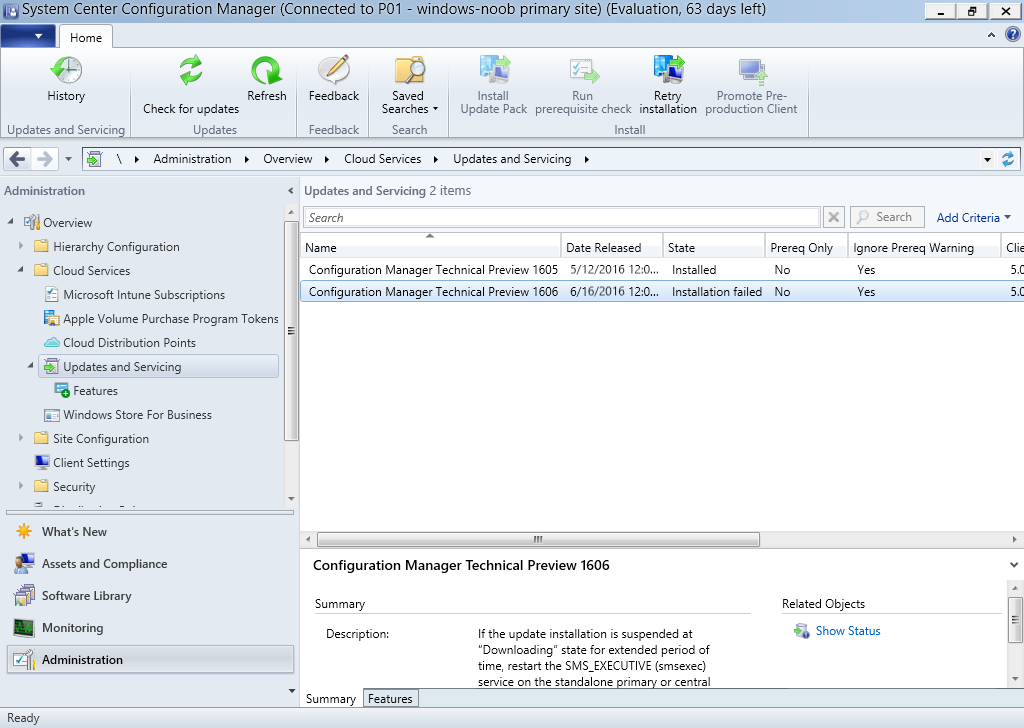
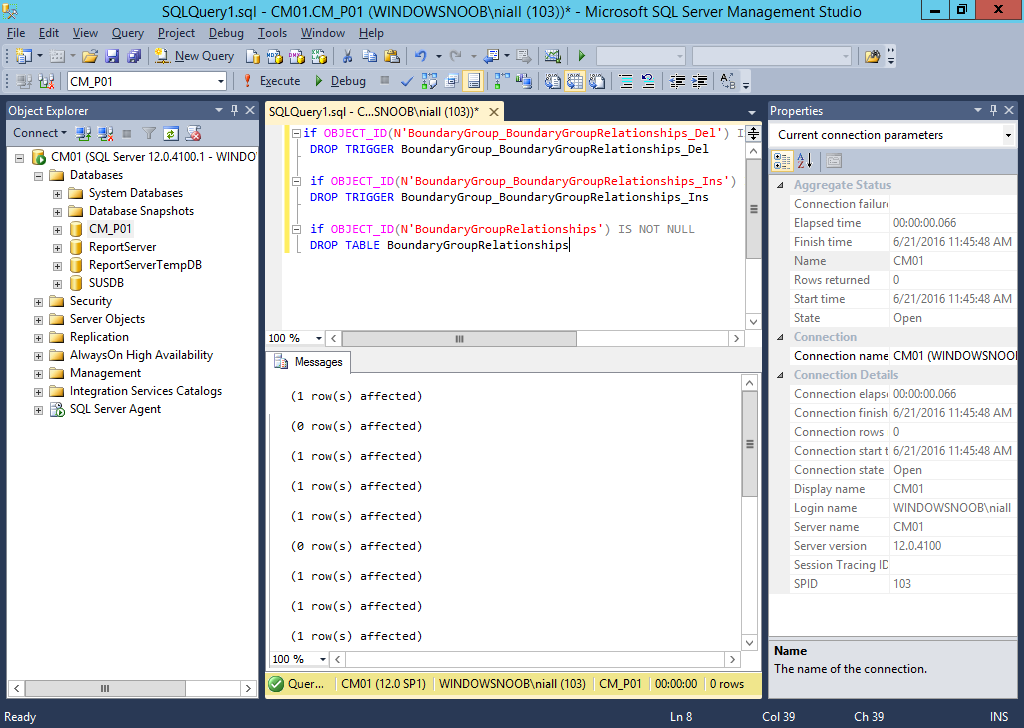
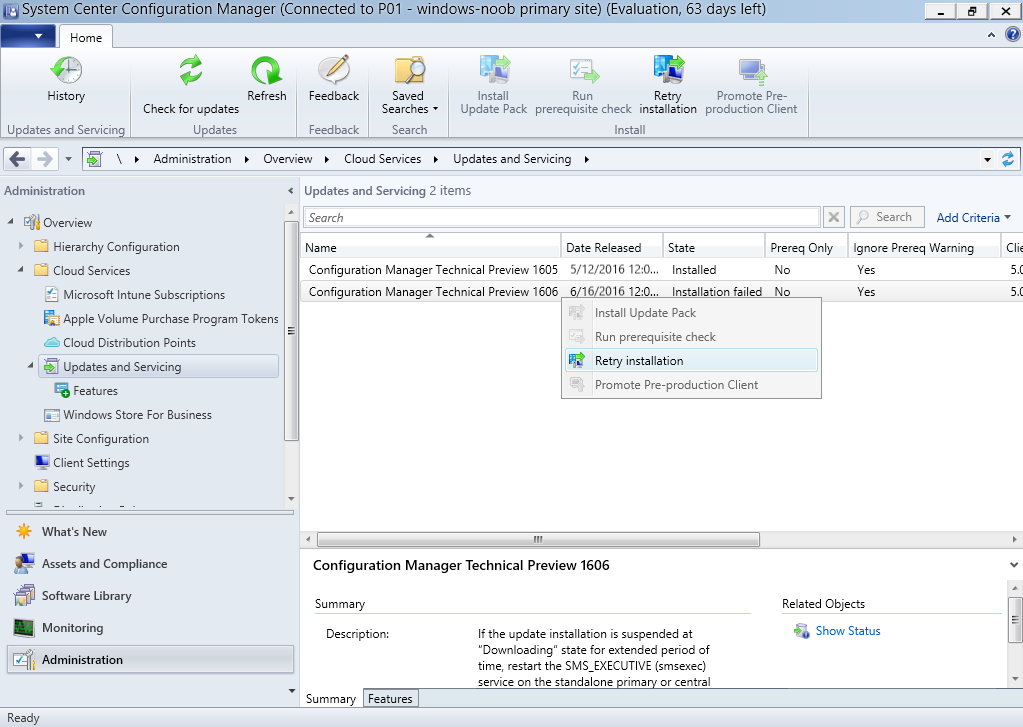
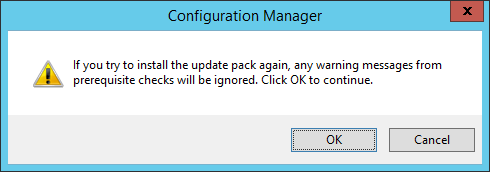

Pingback: System Center Configuration Manager 1606 Technical Preview now available ! | just another windows noob ?