Introduction
Microsoft has released the first update rollup for System Center Configuration Manager (Current Branch), version 1602. This update rollup fixes issues with the following:
- Remote Control
Site Systems
Microsoft Intune and mobile device management
How do I get the update rollup ?
The update rollup is available for System Center Configuration Manager (Current Branch), version 1602 and can be installed if the Service Connection Point is in Online mode or Offline mode.
This hotfix is available for installation in the Updates and Servicing node of the Configuration Manager console. If the service connection point is in offline mode, you have to re-import the update so that it is listed in the Configuration Manager console. Refer to Install Updates for System Center Configuration Manager for additional detail.
In the Updates and Servicing node of the Configuration Manager console, click on Check for Updates in the ribbon.
You will be informed via a popup message that it’s about to check for updates
After waiting a few moments refresh the console and you should see the Configuration Manager 1602 KB3155482 is in a state of Downloading
Using CMTrace, open the DMPdownloader.log found in <ConfigMgrInstallationFolder\Logs> and search for Found a new avilable update, (sic) you will see that it’s states something similar to below along with a “Generating state message: 6 ” for the GUID matching this update.
When it has completed downloading, refresh the console by clicking on Refresh in the console (top left) and the state should be listed as Available.
When you are ready to install the Update, right click on it and choose Install Update Pack
The configuration manager updates wizard appears along with some info about the KB3155482 hotfix and what it includes
as there are client updates, you’ll get prompted to make a choice about upgrading with or without validating
Accept the license terms
and close the wizard when done.
At this point you should use CMTrace to check the CMUpdate.log file found in <ConfigMgr installation path>\Microsoft Configuration Manager\Logs for detailed info about the installation of the update. Be aware that the log file won’t update for a while, so be patient.
After checking for an applicable service window, off it goes.
after the update is successfully installed, it notifies HMAN (hierarchy manager…)
and the site servicing status will list the update as installed
click on the white drop down triangle in the top left of the console to see the about window and you’ll get a popup about the ConfigMgr console version
click OK to update the console, after it’s done updating you’ll see this
and the update hotfix is complete. Note the new console version is now 5.0.8355.1306.
Related Reading
- Using Updates and Servicing in Offline mode – How can I use Updates and Servicing in Offline mode in System Center Configuration Manager (Current Branch)
- Using Updates and Servicing in Online mode – How can I use Updates and Servicing in Online mode in System Center Configuration Manager (Current Branch)
- Update rollup for System Center Configuration Manager current branch, version 1602 – https://support.microsoft.com/en-us/kb/3155482
- Updates for System Center Configuration Manager – https://technet.microsoft.com/en-US/library/mt607046.aspx
Summary
Updating System Center Configuration Manager (Current Branch) with hotfixes using the Updates and Servicing feature is easy to use, and pain-free. Well done Microsoft on making the process easier than it was in the past.


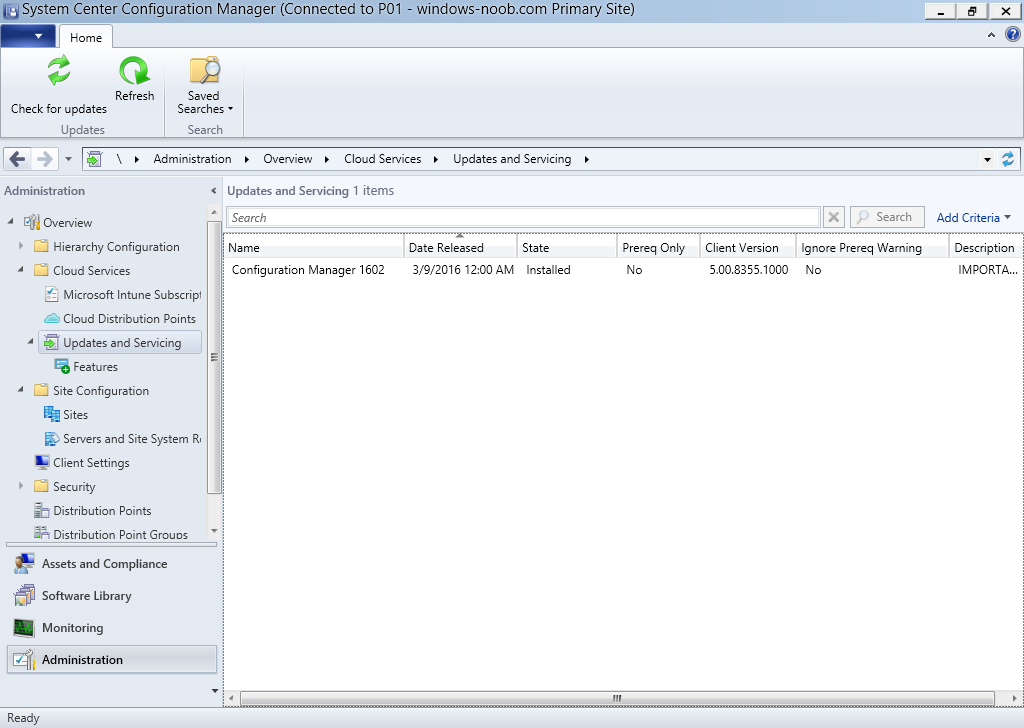
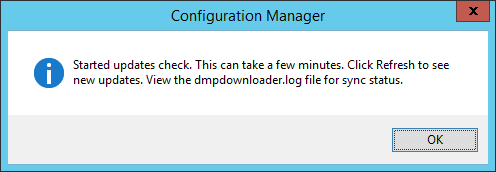
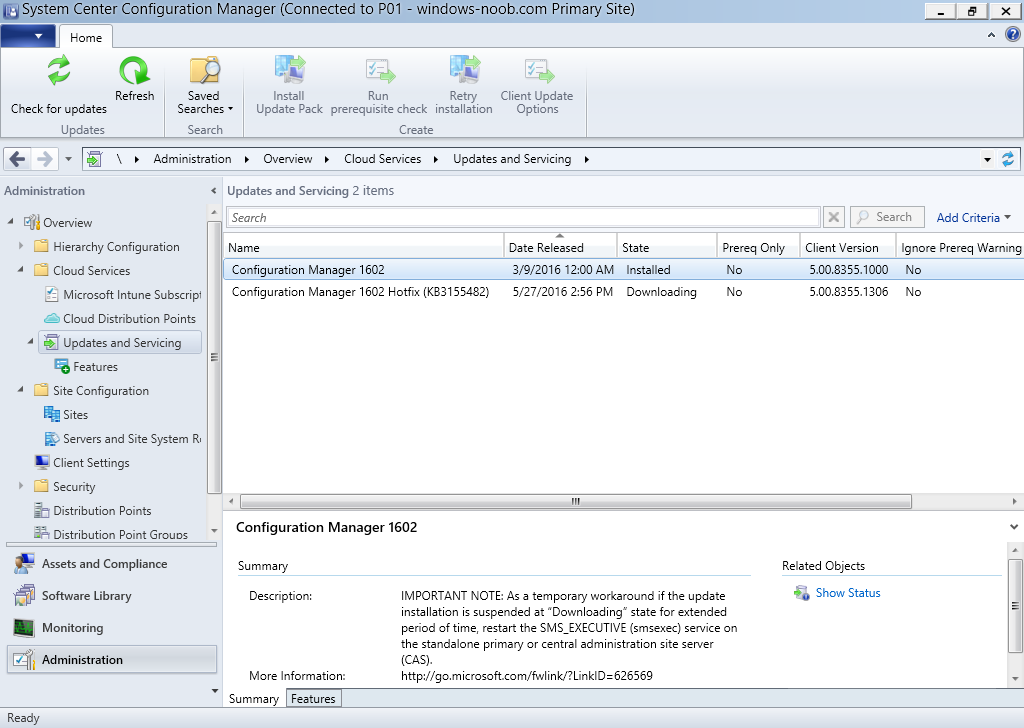
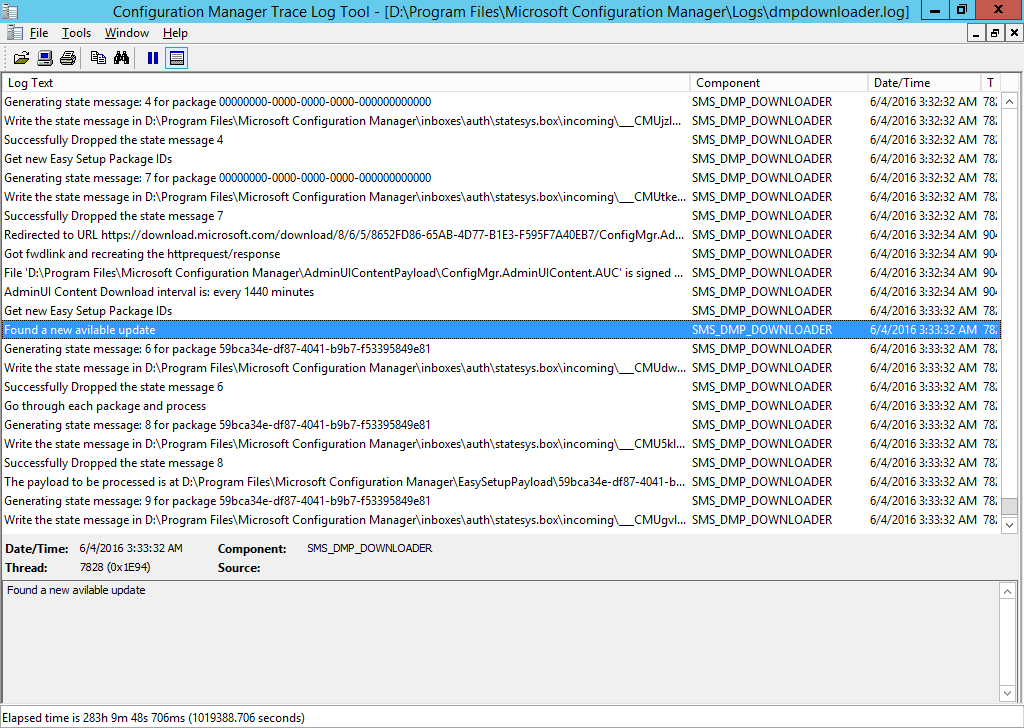
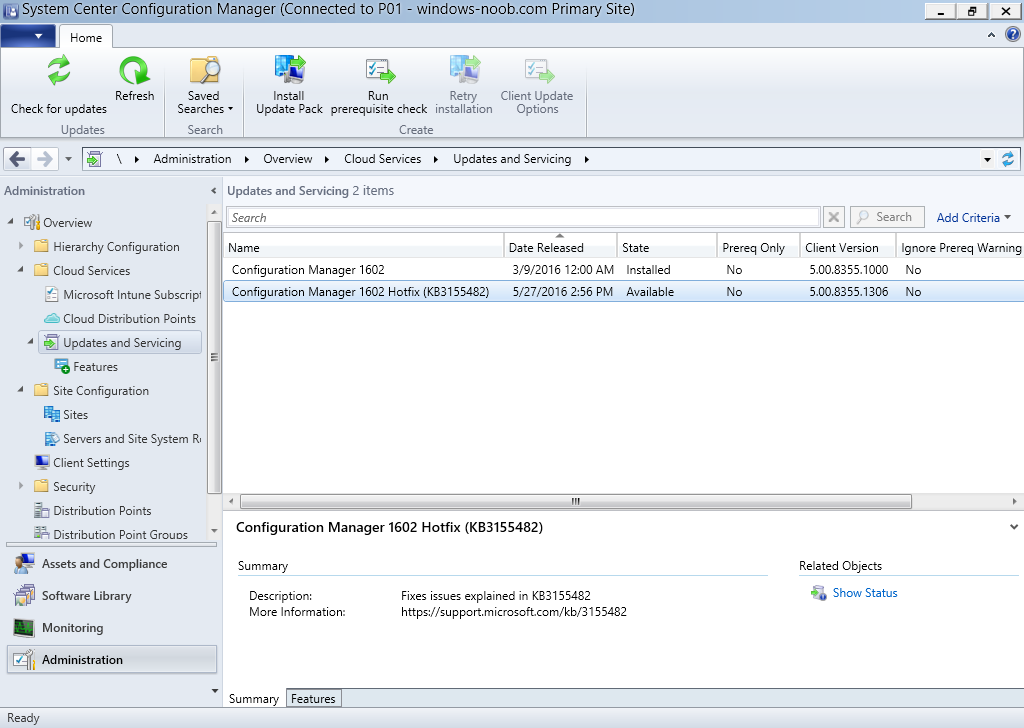
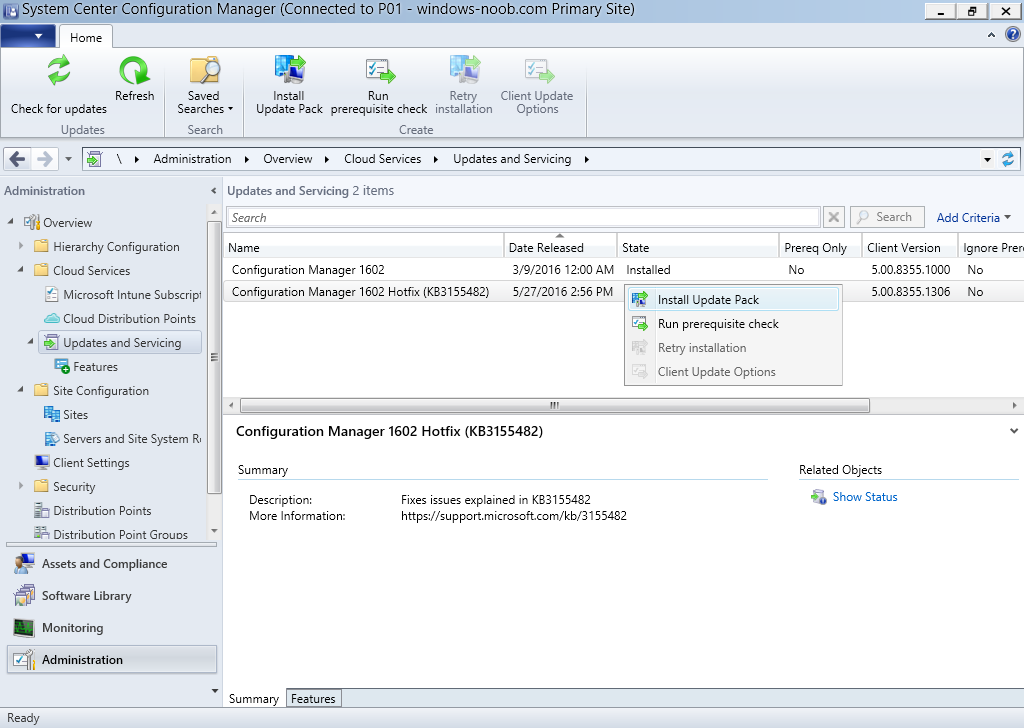
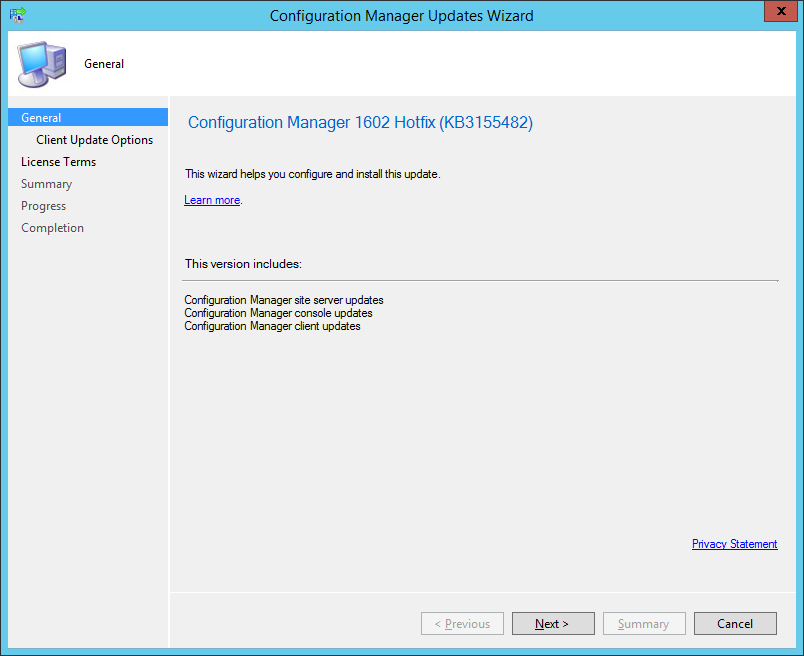
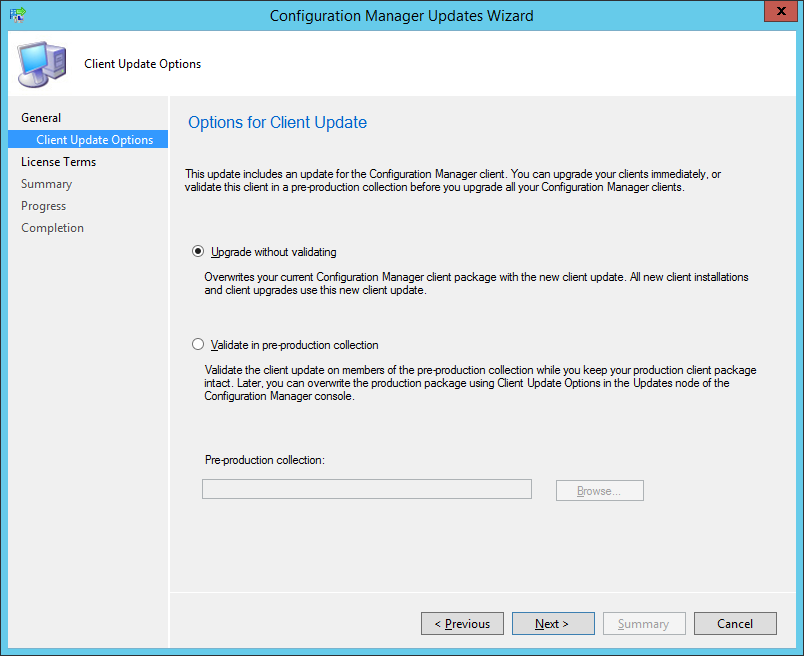
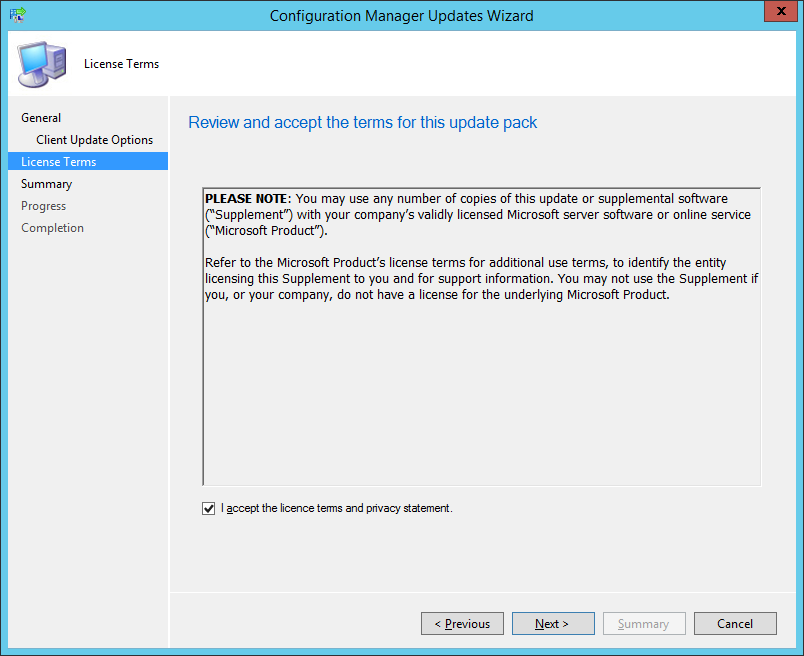
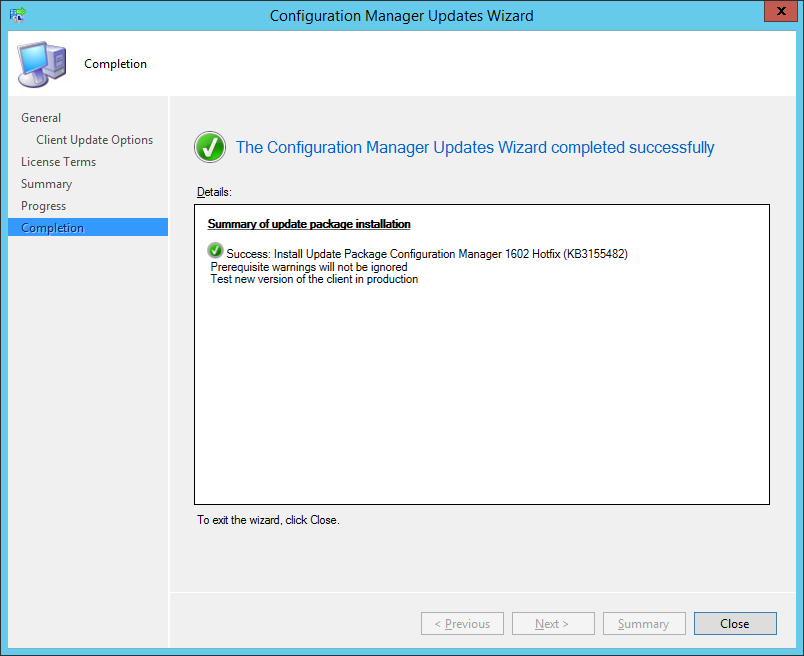
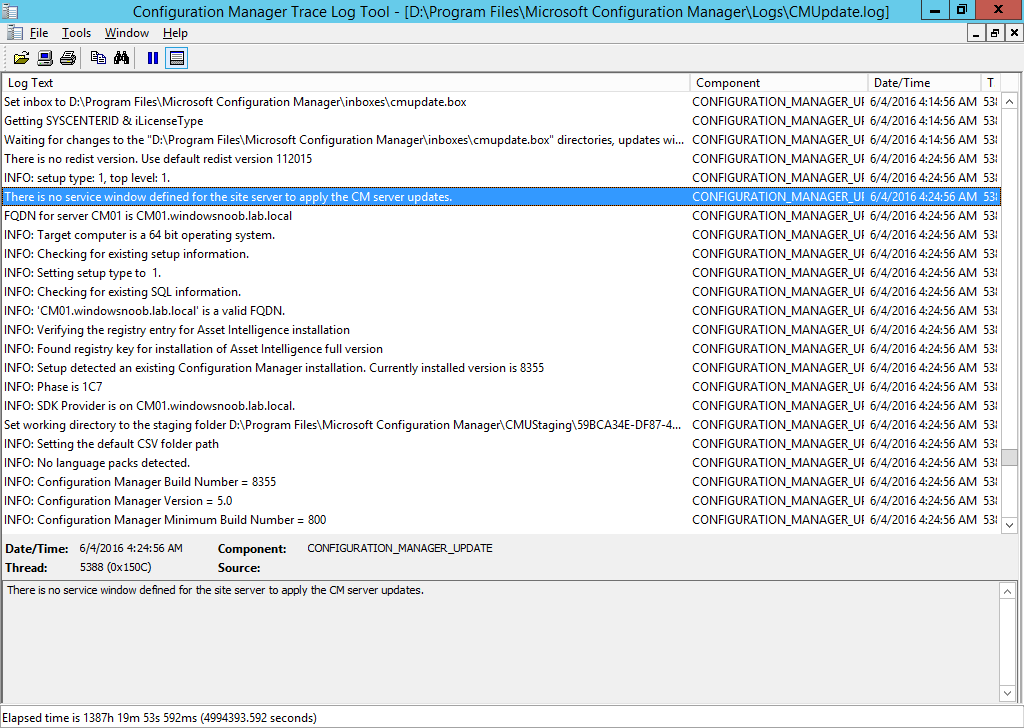
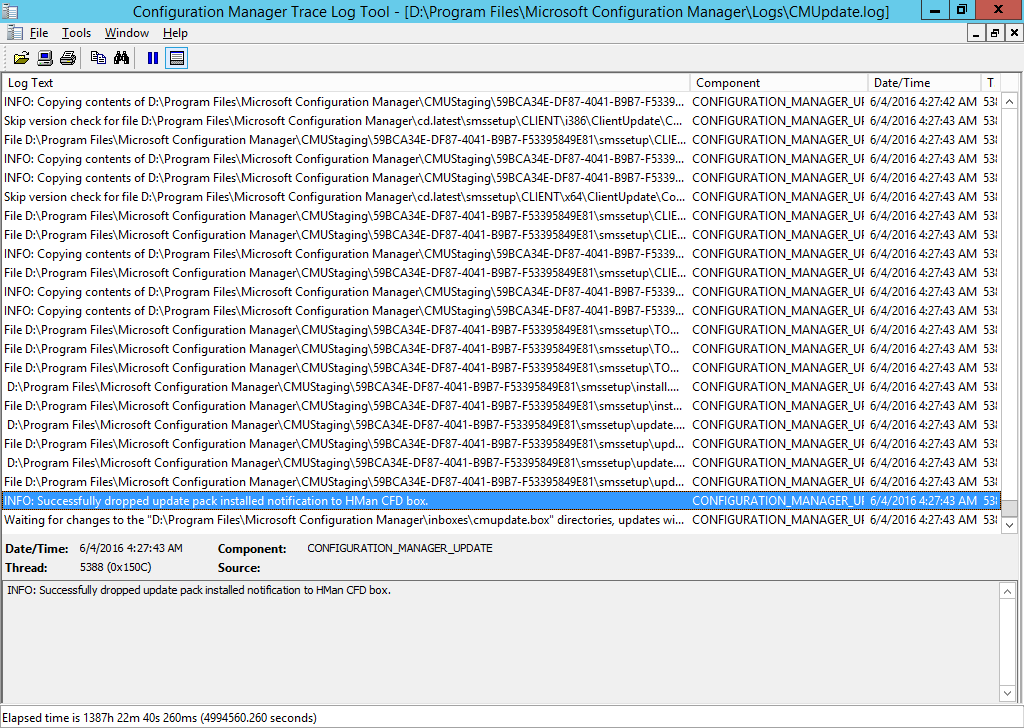
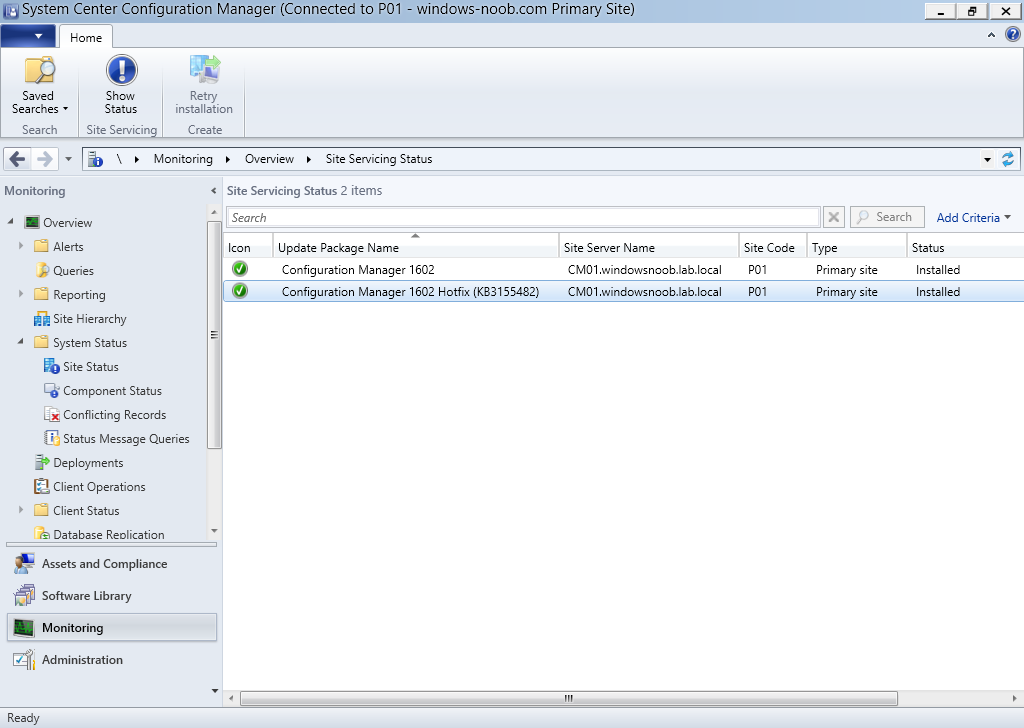
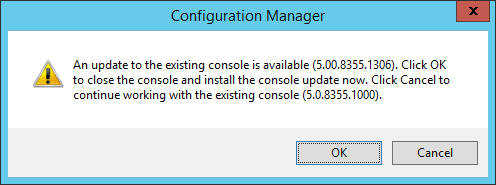
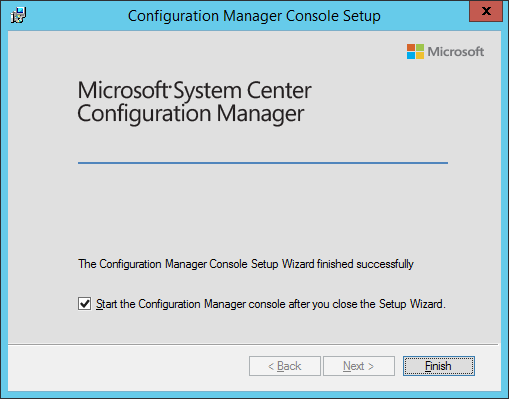
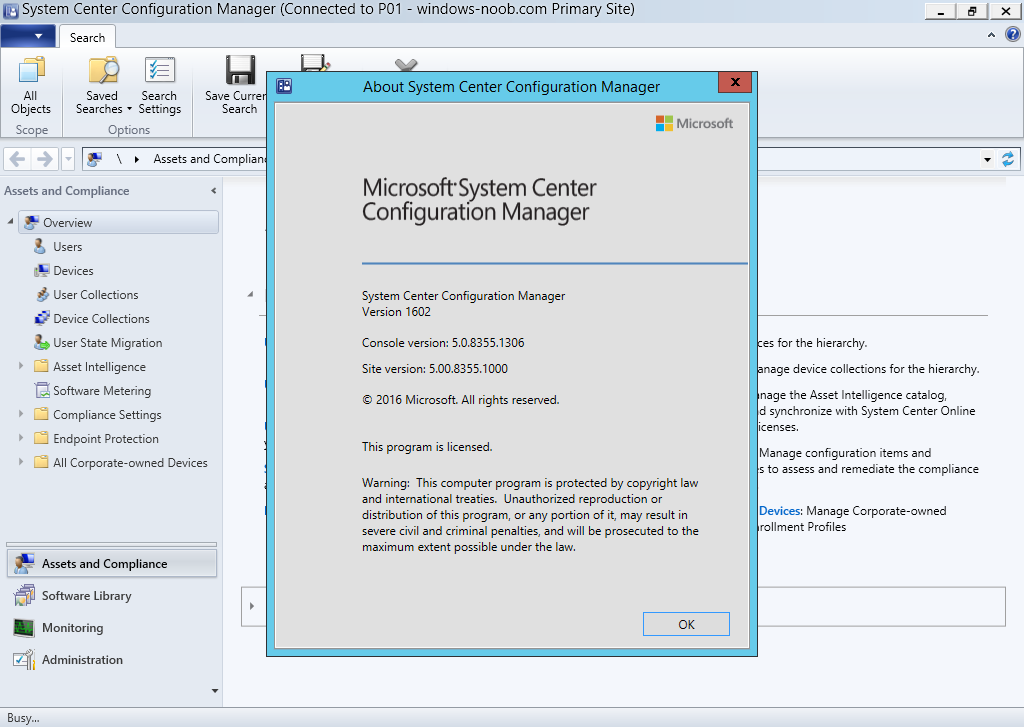

Hello Niall,
I recently installed the hotfix. The state is now installed in the console, and the console itself prompted me to upgrade. I also see new OSD has the new agent version and existing clients are beginning to upgrade through the scheduled task. After two days, I am still seeing cmupdate.exe running in the task manager. The cmupdate.log file shows “Waiting for changes to the D:\Program Files\Microsoft Configuration Manager\inboxes\cmupdate.box directories, updates will be polled in 600 seconds” entered into the log every ten minutes. Is there something I missed as manually browsing to that folder reveals an empty folder. Thanks!