Introduction
At MMS in Minnesota today I demonstrated the latest version of the windows-noob frontend which has been customized with the color and branding for MMS.
This time it has evolved to support System Center Configuration Manager (Current Branch) version 1602 or later, using UEFI (or legacy capable) hardware offering the ability to migrate your computers to Windows 10 including a new ability to detect what language pack is installed and secure XTS algorithms.
It offers some new features over the previous version which i’ll briefly touch on below:
- Migrates to Windows 10
- Uses Microsoft MDT 2013 Update 2 integrated with System Center Configuration Manager (Current Branch)
- Allows you to detect the language pack installed
- Offer XTS BitLocker encryption algorithms
so let’s take a look at the features
Computer Name and User Name detection via webservices
If the computer or user name is not detected they are highlighted in red (you can customize the color)
You can backup the user state to
- Network share
- State migration point
- local wim file
- network wim file
The reinstall computer allows for automatic detection of language pack installed, and if found will automatically reinstall the correct version of language pack for the target operating system (for example when migrating from Windows 10 1507 to Windows 10 1511).
The New computer scenario offers XTS encryption algorithms which is a new (more secure) BitLocker ability in Windows 10 1511.
you can associate the computer with a destination for the State Migration Point
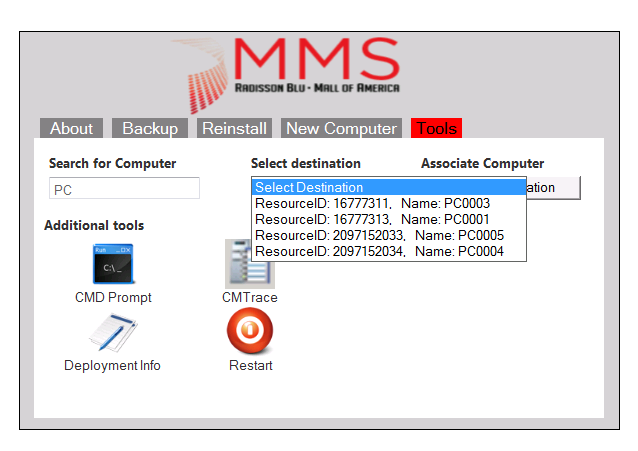 or select a previously backed up offline state
or select a previously backed up offline state
you can review Deployment Info including whether it’s encrypted or not, and if the device is UEFI or Legacy.
Downloads
To download the updated content, use the following zip.
MMS 2016 Windows 10 UEFI BitLocker HTA
Note: there’s a bug with the XTS encryption algorithms explained here.
A rough guide for installation is here (for the previous release, just replace the MDT and Windows versions with what this frontend supports in the download above.
enjoy !
cheers
niall


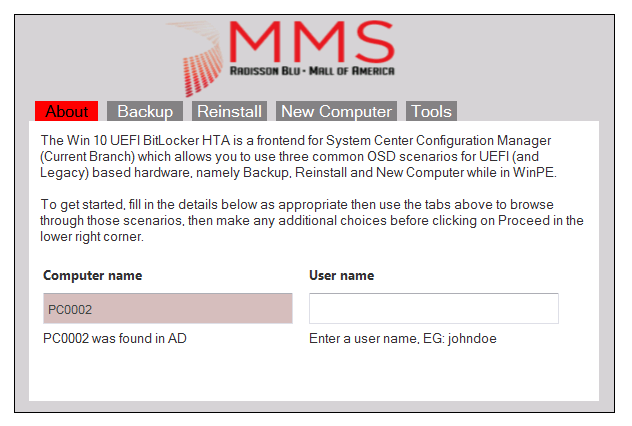
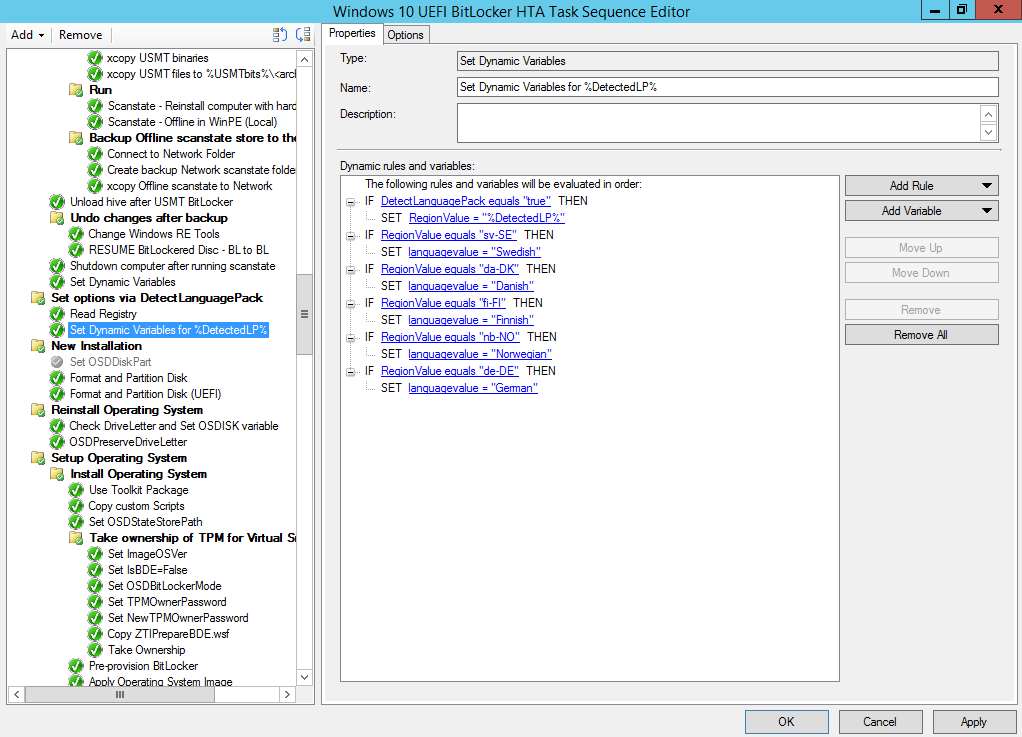
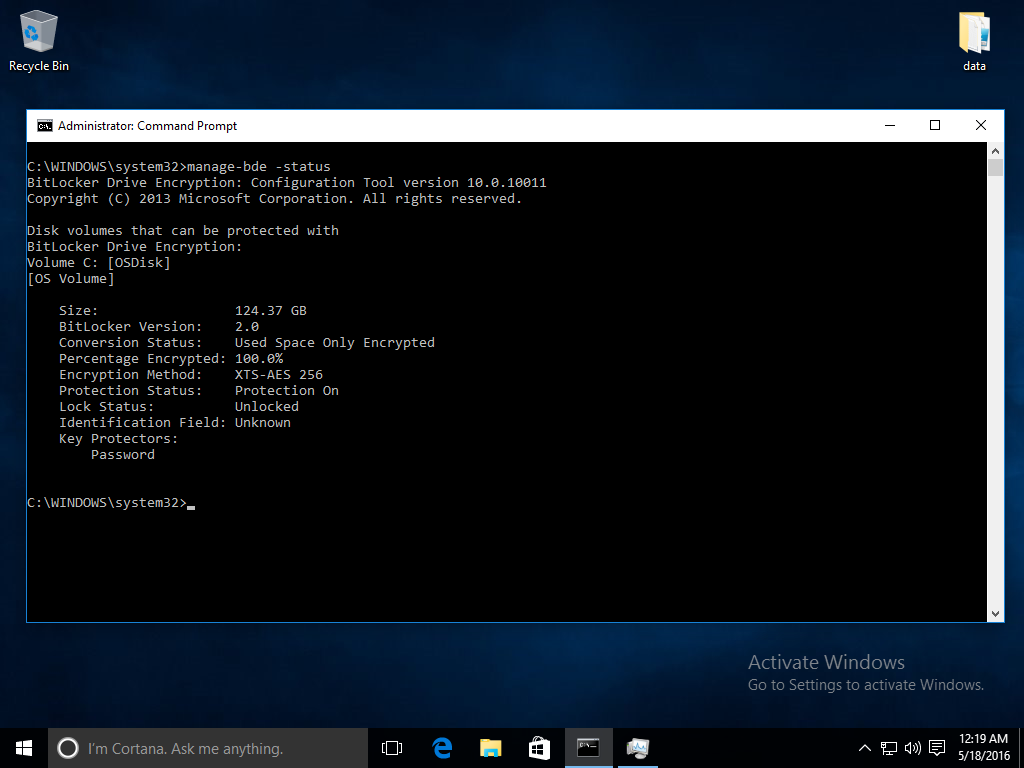
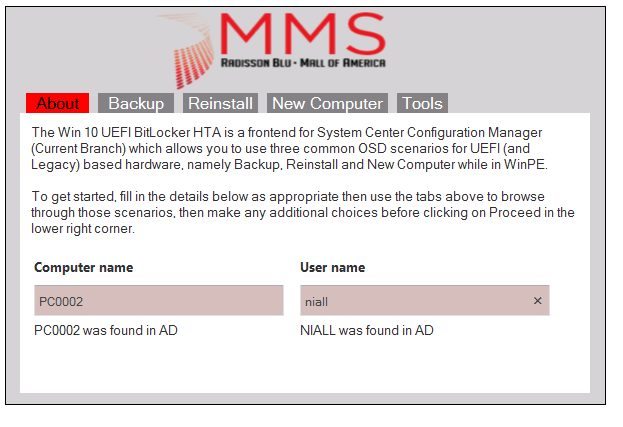
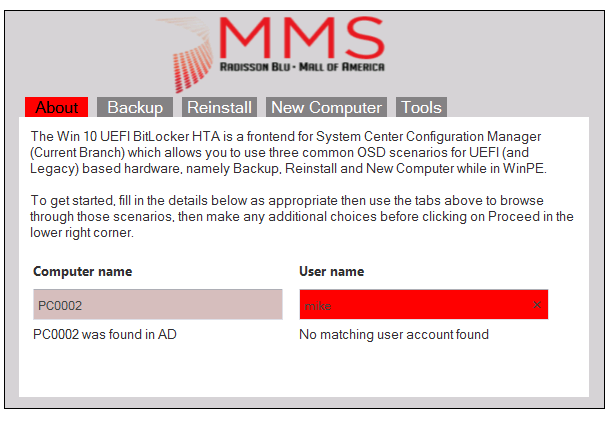
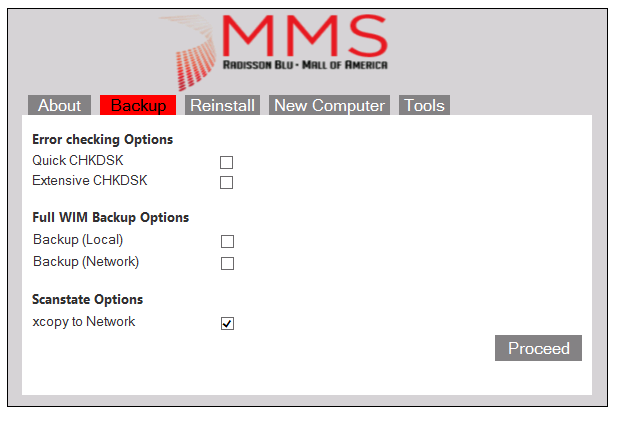
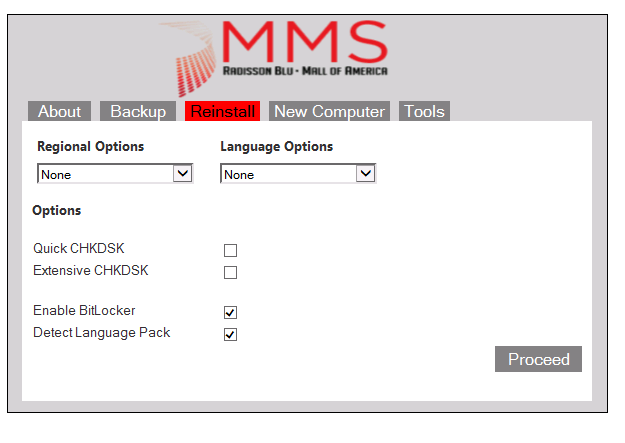
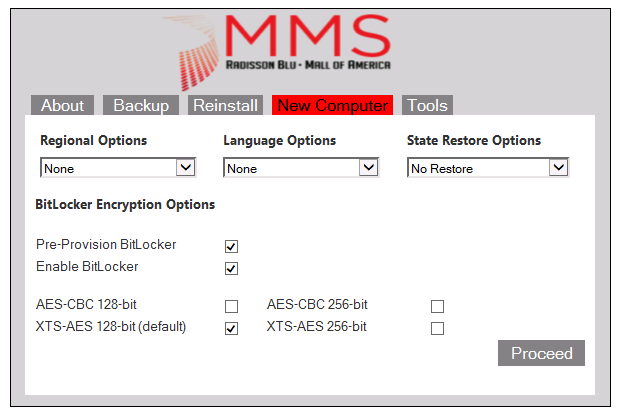
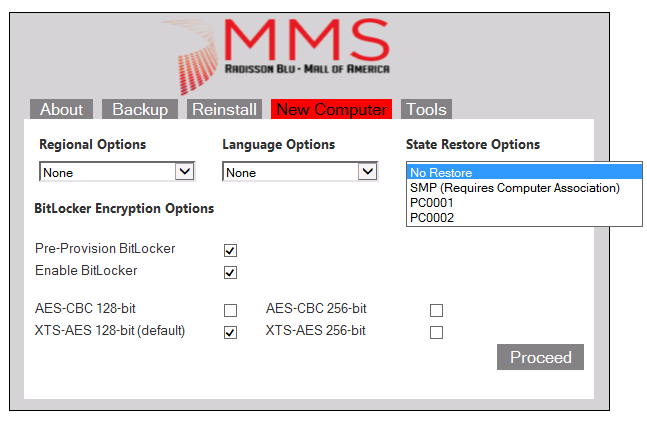
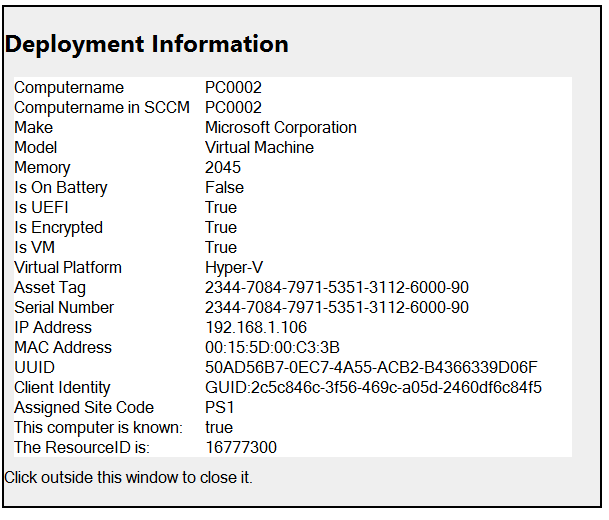

Hey, just a heads up. Your deployment.hta needs an adjustment for the ‘Reinstall’ to work.
Line 301 has onclick=”Backup()”
And it needs to be onclick=”Reinstall()”
I just noticed you had this updated version, as I literally just set up your Version 4 last week, then saw you link to this post in the thread. Stared at the smsts.log for a minute before I figured out what was going on!
Line 441 has onclick=”Backup()” as well.
I’ve just changed it to onclick=”NewComputer()”
my bad, i made a quick edit to those buttons and neglected to double check everything afterwards, thanks for spotting it, i’ll post the updated code shortly so others don’t have the same problem 🙂
Pingback: Why is the Windows 10 1607 reinstall in PXE scenario failing for BitLockered UEFI enabled Lenovo computers ? | just another windows noob ?
Pingback: Why does the Bitlocker recovery key not end up in the MBAM 2.5 SP1 database when using XTS encryption | just another windows noob ?
Pingback: The CM12 BitLocker FrontEnd HTA | just another windows noob ?
Pingback: Links from Exploring the wealth of ConfigMgr Community Tools at MMS – CCMEXEC.COM – Enterprise Mobility
Pingback: Links from our Configuration Manager Community tools session at MMS 2018 – CCMEXEC.COM – Enterprise Mobility
Pingback: SCCM Client tools (Free) | www.vikrambedi.com