In Part 1. of this series we Installed vNext (or should we say SCCM 2012), in Part 2 we started to configure it. In Part 3,
we configed Beta 2 some more by enabling Active Directory discovery
methods, adding some site system roles, configuring the computer client
agent and client push settings and finally doing a manual client
installation to verify it all worked, in Part 4
we looked at installing an application using Application Management and
the Software Catalog and the Software Center features of SCCM 2012, and
in Part 5,
we added the FSP, SLP, SMP, SUP. Now we will get our SCCM 2012 server
ready for Deploying Windows 7 Enterprise SP1 so that we can start
deploying some Windows 7 clients to enhance our LAB.
Whats new in Configuration Manager 2012 for Operating System Deployment ?
- You can apply Windows Updates by using
Component-Based Servicing (CBS) to update the Windows Imaging (.wim)
file format images that are stored in the image node of the Software
Library. - The Task Sequence Media Wizard includes steps
to add prestart command files (formerly pre-execution hooks) to
prestaged media, bootable media, and stand-alone media. -
You can configure the Task Sequence Media Wizard to suppress the
Configuration Manager Boot Media wizard during operating system
installation. This configuration enables you to deploy operating systems
without end user intervention. - You can define a
deployment in a prestart command that overrides existing deployments to
the target computer. Use the SMSTSPreferredAdvertID task sequence
variable to configure the task sequence to use the specific Offer ID
that defines the conditions for the deployment. - You can use the same task sequence media to deploy operating systems to computers anywhere in the hierarchy.
-
The Capture User State task sequence action and the Restore User
State task sequence action supports new features from the User State
Migration Tool (USMT) version 4. - You can use the Install
Application task sequence action to deploy applications from the
Software Library when you deploy an operating system. - You can define user device affinity for a client computer during operating system deployment.
- The functionality of the PXE service point and its configuration is moved to the distribution point to increase scalability.
Step 1. Add the WDS role
Perform the following on the vNext server as SMSadmin
Before we start to Build and Capture Windows 7 we will install the
Windows Deployment Services Role as we will make use of PXE boot. Start Server Manager and click on Add Roles, select the Windows Deployment Services role and click next
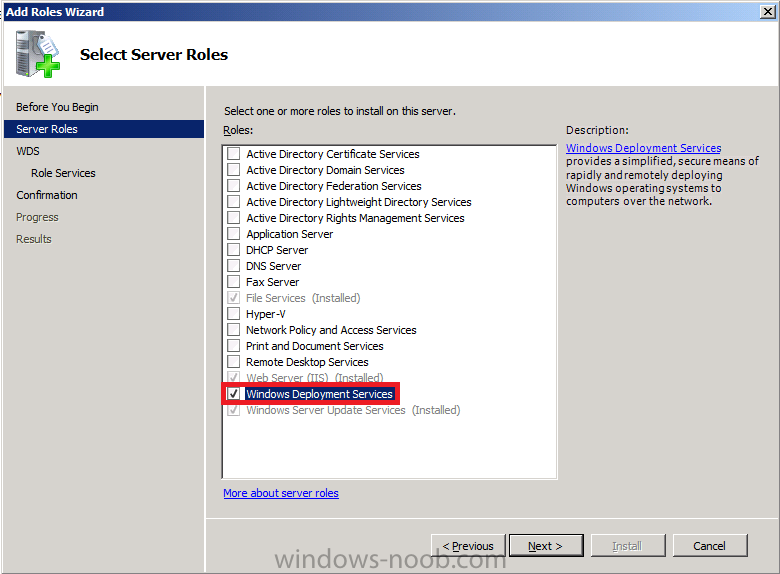
add the Deployment Server and Transport Server role services
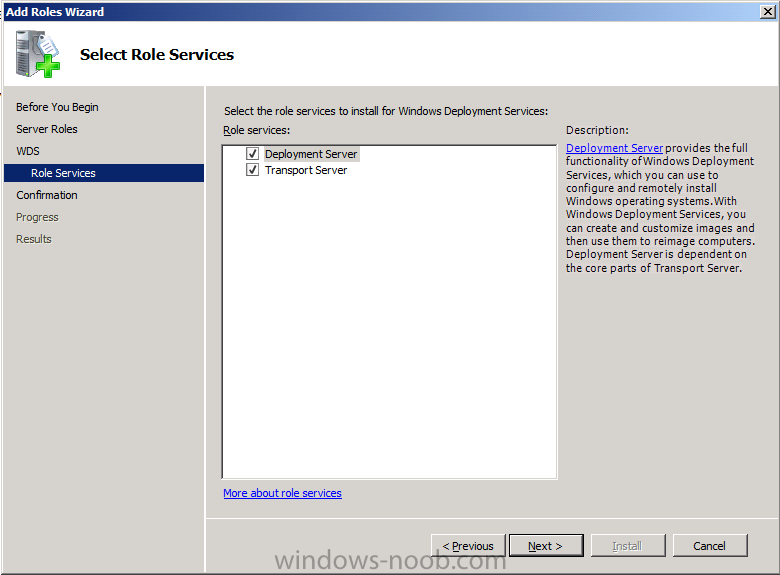
The WDS role is installed
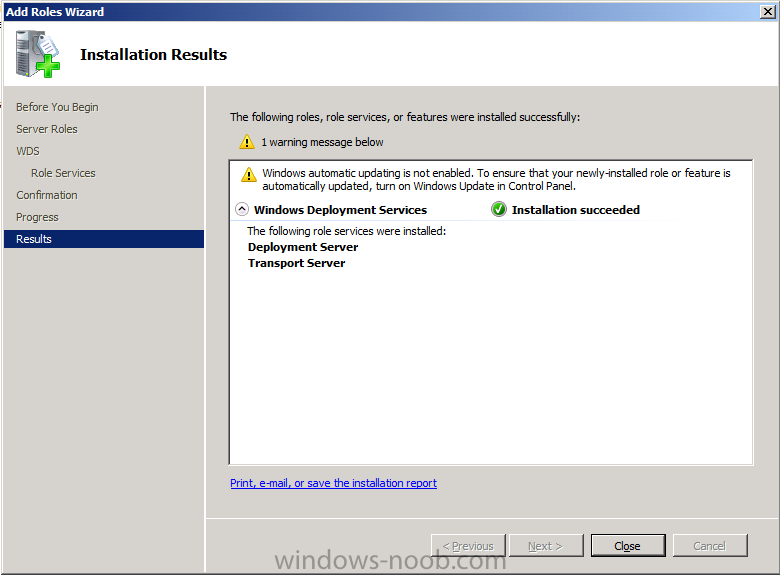
click next then click Install
Step 2. Enable the PXE Service Point
In the ConfigMgr console, click on Administration, Site Operations,
Servers and Site System Roles, and double click on Distribution Point
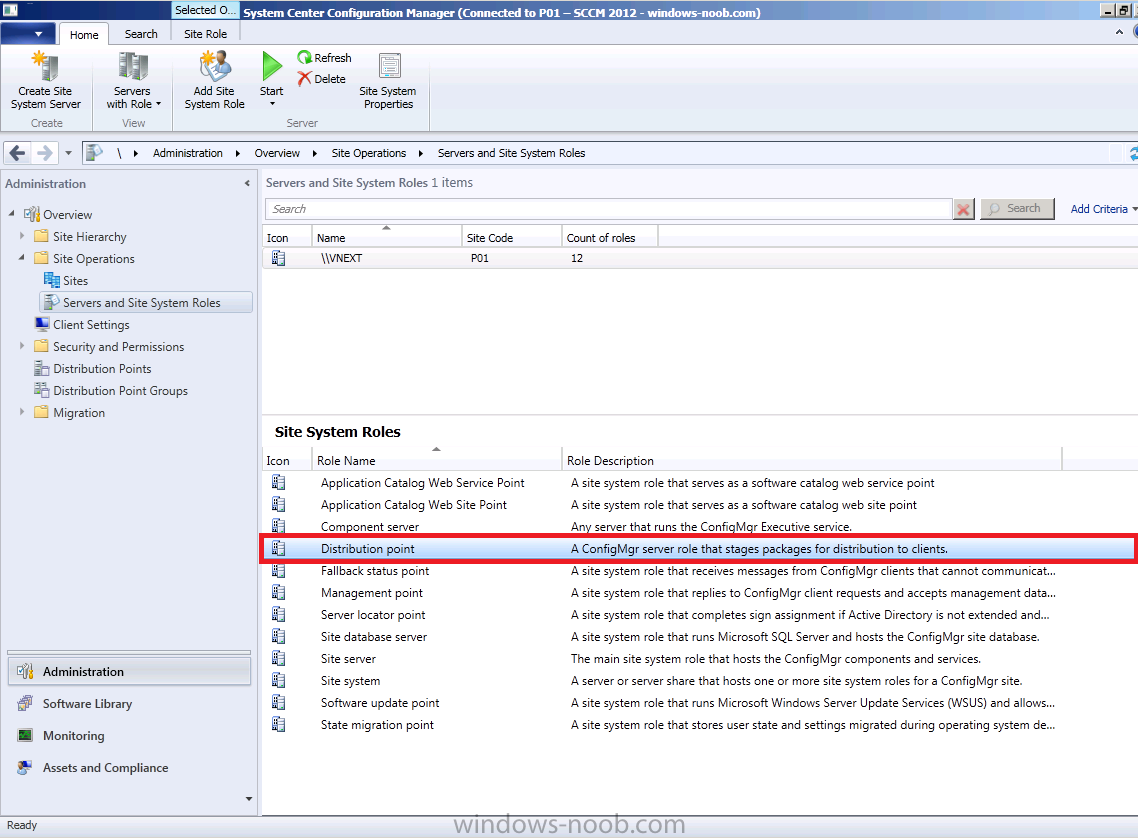
In Distribution Point properties, click on the PXE tab, select Enable
PXE service point and when prompted about firewall ports (UDP ports 67,
68, 69 and 4011 ) answer yes.
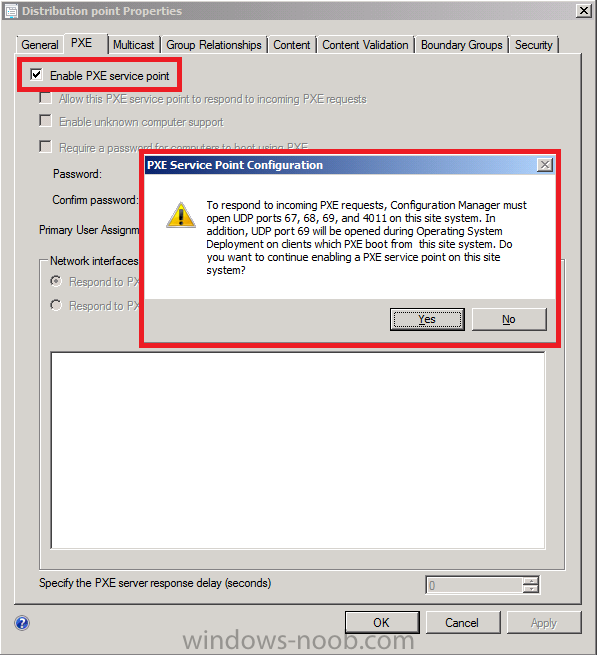
and while you are at it select Allow this PXE service point to respond
to incoming PXE requests and Enable Unknown Computer support, add the
PXE password and note that we can now select Primary User Assignment,
click on that drop down menu and select Allow UDA with auto-approval, click on Apply then ok.
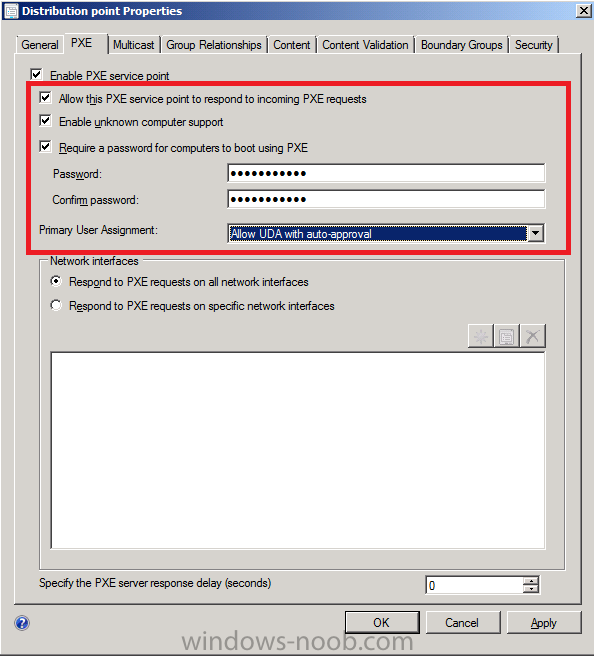
to read the rest of this post see here on windows-noob.com


