This guide will help you to deploy Office 2010 using SCCM 2007 in your
LAB. If you’d like to get guidance from Technet on this subject then
please see here. This guide is based upon and may reference content found below:-
1. Microsoft Technet Forums – Silent Deployment for Office 2010 with SCCM
2. Stealthpuppy – Customising Office 2010 before deployment
3. Microsoft Downloads – Office 2010 Administrative Template files (ADM, ADMX/ADML) and Office Customization Tool
4. Technet – Deploy Office 2010 by using System Center Configuration Manager 2007
5. Technet – Precache the local installation source for Office 2010
6. Technet – Config.xml file in Office 2010
7. Technet – Office Customization Tool in Office 2010
Step 1. Download Office 2010 Professional Plus 32bit (x86).
Download the file from Technet or MSDN, I used the following one for this guide and I downloaded it from MSDN.
Office Professional Plus 2010 (x86) – (English)
Why choose 32 bit ? well in an Enterprise even with 64 bit Operating
System, Microsoft recommends using the 32bit version of Office 2010,
please see here for reasons why.
Quote
key consideration is that you cannot install native 64-bit Office 2010
on computers that have 32-bit Office applications and third-party
add-ins installed. You must uninstall the 32-bit Office applications and
add-ins before you can install 64-bit Office 2010. If you have 32-bit
third-party Office applications and add-ins that are required for users,
you can install the default option, which is 32-bit Office 2010 (WOW64
installation) on computers that run supported 64-bit editions of
Windows. A list of applications that block and those that do not block a
64-bit Office 2010 is included. See Blocking and nonblocking Office
applications in 64-bit installations.
and below is what Microsoft recommend you install in an Enterprise:-
Quote
enterprise environments, the default is to install Office 2010 32-bit
on computers that run either 32-bit or 64-bit editions of Windows
operating systems. We recommend this option.
File details below:-
File Name: en_office_professional_plus_2010_x86_515486.exe
Date Published (UTC): 4/22/2010 8:45:06 AM Last Updated (UTC): 4/22/2010 8:53:18 AM
SHA1: 0E1840BF1AA81077692AF651BEFB75648CD9FAA7 ISO/CRC: 986EB4A1
Available to Levels: VS Pro with MSDN Premium (Empower); VS Premium with
MSDN (MPN); VS Pro with MSDN Premium (MPN); BizSpark Admin; BizSpark;
VS Ultimate with MSDN (VL); VS Premium with MSDN (VL); VS Premium with
MSDN (Retail); VS Ultimate with MSDN (Retail); VS Ultimate with MSDN
(MPN); VS Ultimate with MSDN (NFR FTE);
Step 2. Extract the Files
Note: don’t use Winrar or similar to extract the exe, it won’t work properly!!
Once you have the file, extract it by using the command line, eg:
en_office_professional_plus_2010_x86_515486.exe /extract:path
E:\Apps\Office 2010>en_office_professional_plus_2010_x86_515486.exe /extract:c:\office2010x86
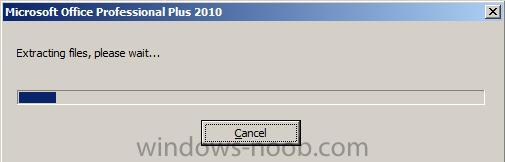
once done you’ll be informed that they were extracted successfully
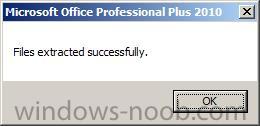
and you can browse to the newly extracted files on C:\
To see the rest of this post (with screenshots) click here


