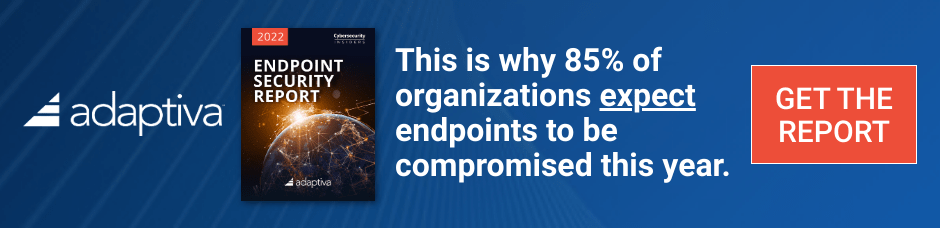In this guide we will troubleshoot the installation of the distribution point role on a Windows 7 X64 computer, we presume that you have added the Windows 7 computer as a new site system server by doing as follows on your Configuration Manager server.
-
In the Configuration Manager console, click Administration.
-
In the Administration workspace, expand Site Operations, and click Servers and Site System Roles.
-
On the Home tab, in the Create group, click Create Site System Server.
-
On the General page, specify the general settings for the site system, and then click Next.
-
On the System Role Selection page, select the Distribution Point role, and then click Next.
-
Complete the wizard.
Note that you cannot enable PXE or Multicast support on your Windows 7 Distribution Point.
-
In the Configuration Manager console, click Administration.
-
In the Administration workspace, expand Site Operations, and click Servers and Site System Roles.
-
On the Home tab, in the Create group, click Create Site System Server.
-
On the General page, specify the general settings for the site system, and then click Next.
-
On the System Role Selection page, select the Distribution Point role, and then click Next.
-
Complete the wizard.
Note that you cannot enable PXE or Multicast support on your Windows 7 Distribution Point.
To troubleshoot your distribution point creation on the Windows 7 box, on your ConfigMgr site server, what does the distrmgr.log file tell you about the problem, if it’s complaining about being unable to connect, then you could have firewall issues and/or wmi problems
related to the fact that you have a firewall in place and/or IIS is not
installed on the Windows 7 computer or doesn’t have the following IIS
features installed:
* IIS 6 WMI compatibility Feature
* IIS 6 Management compatibility feature
Make sure to verify firewall settings, and then verify that you installed IIS
on the Windows 7 computer (note that installing the distribution point
role doesn’t automatically install IIS on your Windows 7 computer).
When you install a distribution point, Configuration Manager can install
and configure IIS if it is not installed. If IIS is already installed,
Configuration Manager will configure it to support required operations.
Configuration Manager will not change settings that have been configured
as part of an IIS template.
Next verify that you added the site server computer account to the local administrators group on the windows 7 box.
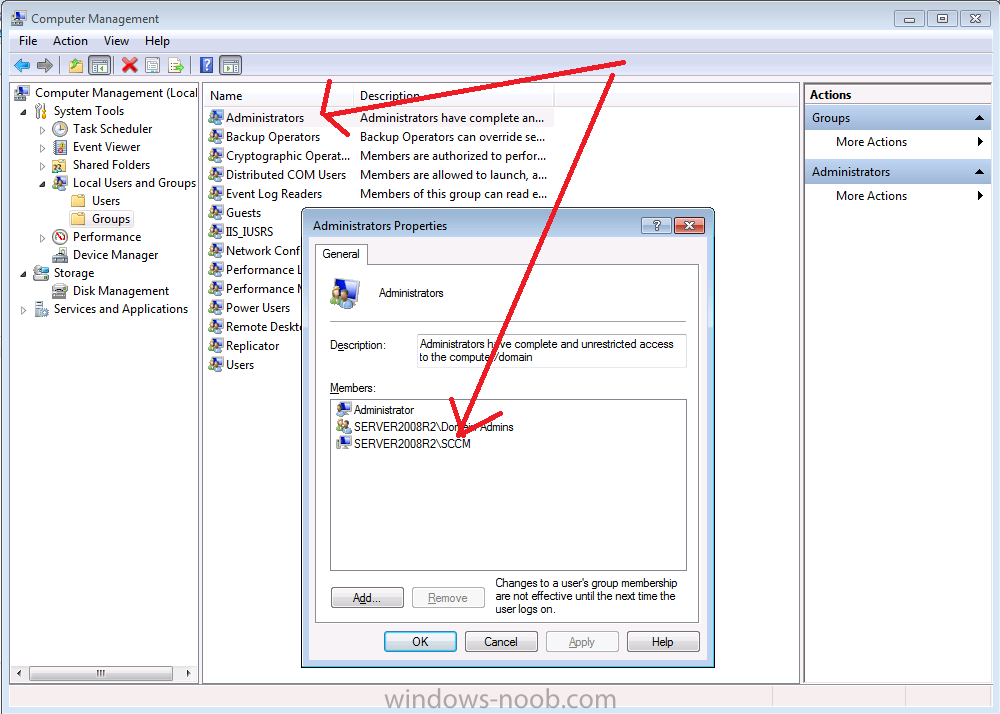
to see how your distribution point installation is progressing, you can monitor it in the ConfigMgr console, check the Distribution Point Configuration Status in Monitoring. Click on the machine name, then select the Details tab underneath, what does it say for your Windows 7 machine, you can even click on More Details in the ribbon to see if it provides more details about your issue.
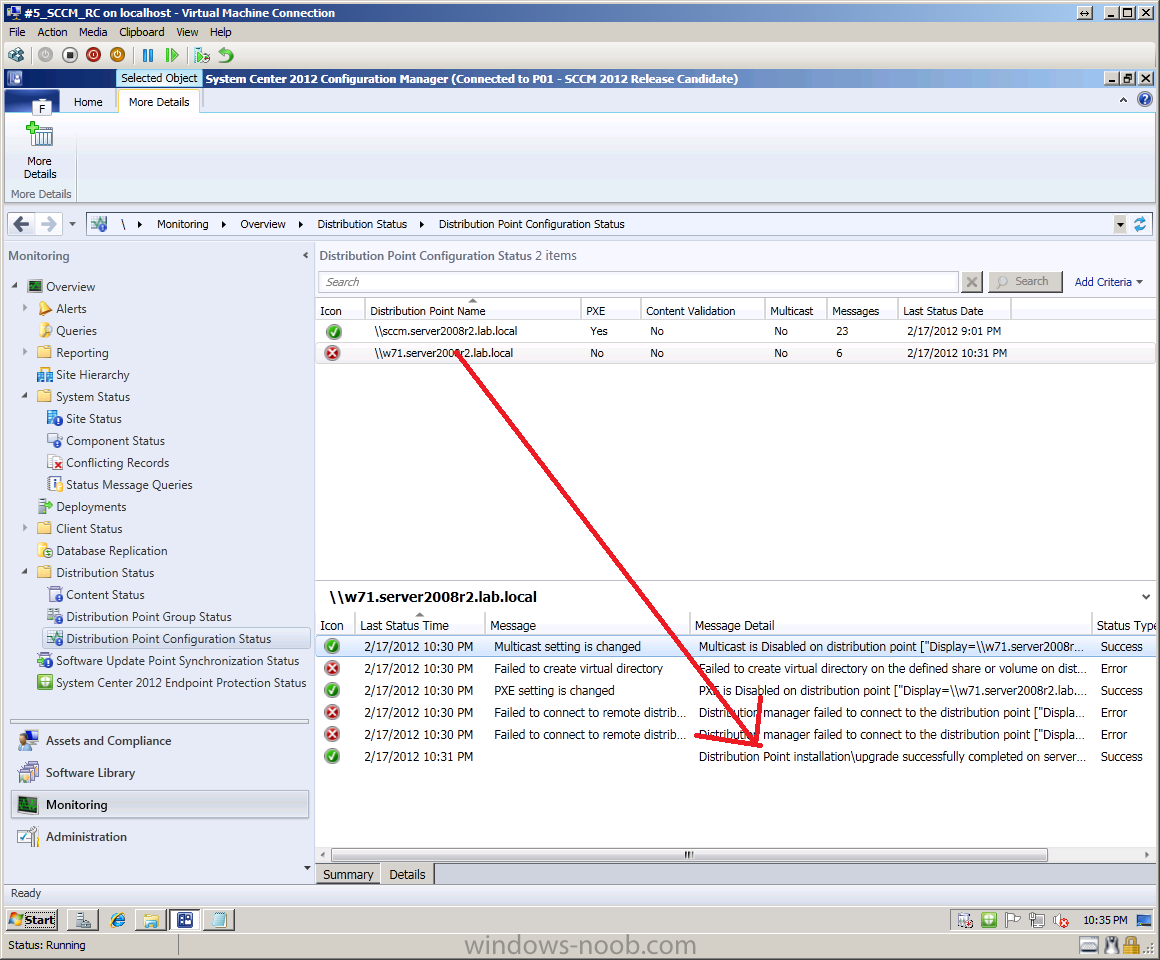
once it’s done installing the Distribution Point role you’ll see it reports it successfully and creates the needed folder structure on your windows 7 box
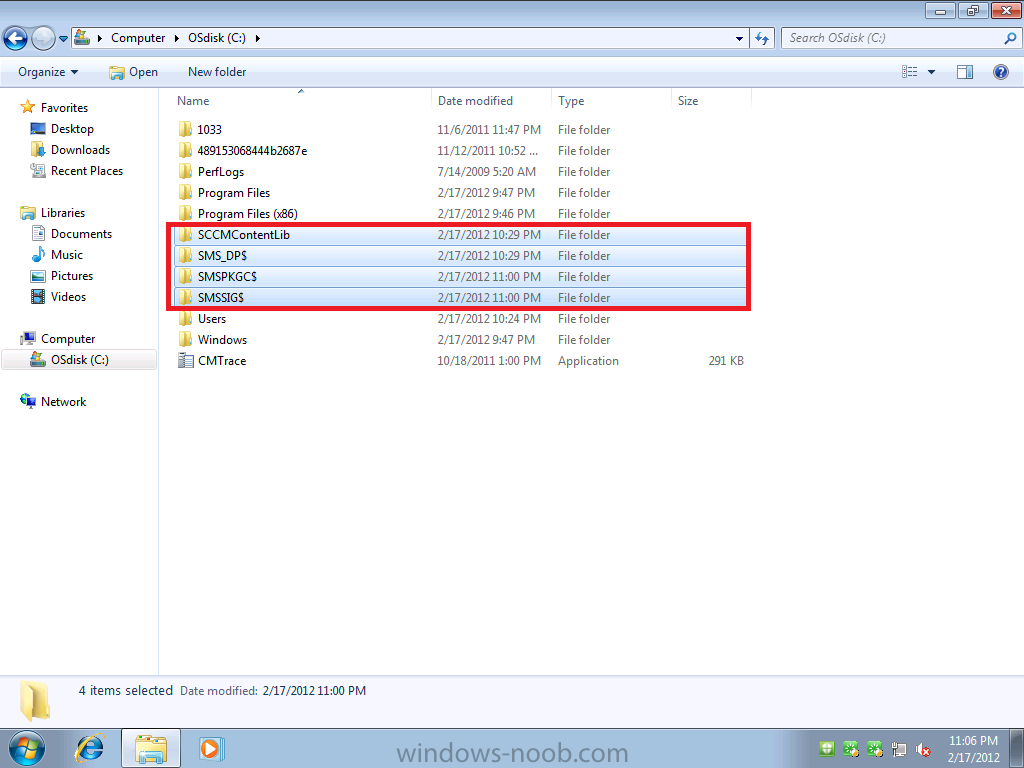
if you forgot to install IIS then install it on your Windows 7 box (you don’t need to reinstall the distribution point role)
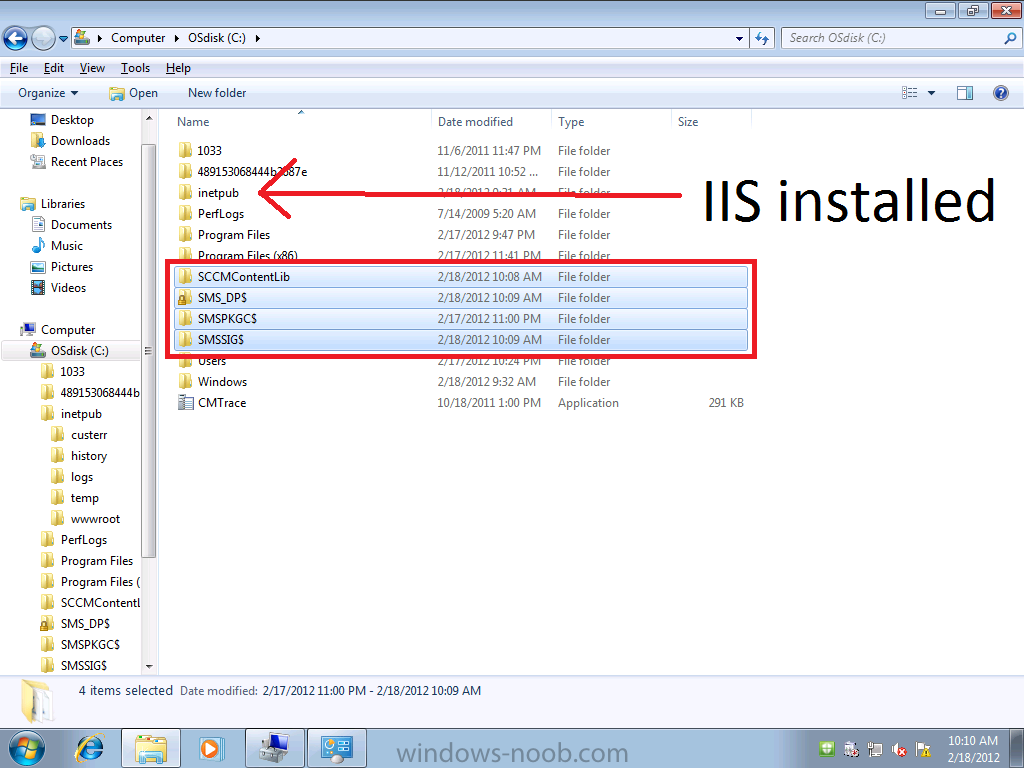
once again, monitor the status of your dp again, it should refresh to
all Green (ok) and finally, it’s all done and working and content is
being copied to your new distribution point.
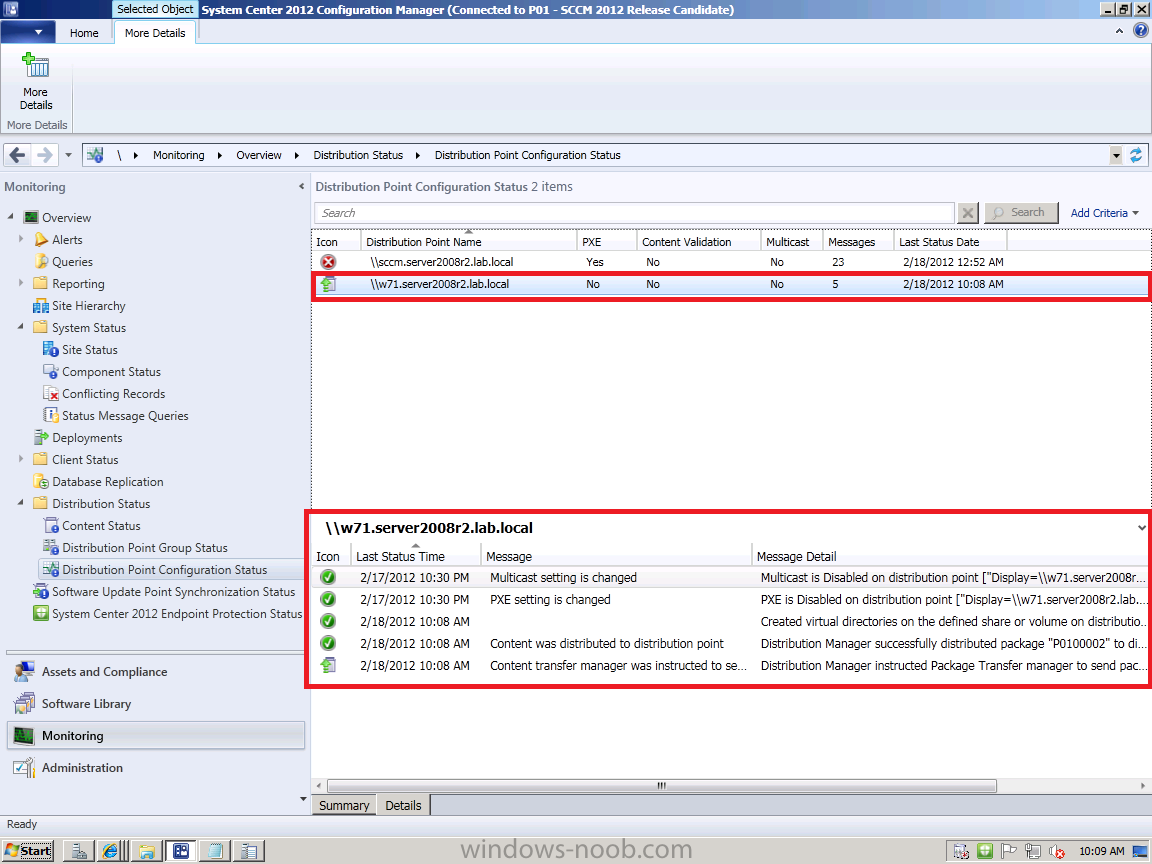
Recommended Reading:
Technet:- http://technet.microsoft.com/en-us/library/hh272770.aspx#BKMK_Distribution_Point
For information about how to configure the distribution point for content deployment, see Configuring Content Management in Configuration Manager.
The original post is here on windows-noob.com