if you want to migrate registry keys from one location to another
(provided that they are detected) then use the following code in a
custom XML file
<?xml version="1.0" encoding="UTF-8"?><migrationurlid="http://www.microsoft.com/migration/1.0/migxmlext/WNB_move_reg_keys"><!-- WNB_move_reg_keys.xml is basically a customized version of MigUser.xml --><_locDefinition> <_locDefault _loc="locNone"></_locDefault> <_locTag _loc="locData">displayName</_locTag></_locDefinition> <!-- This component migrates Old Reg Keys and moves them to NEW locations provided that the key exists --><componentcontext="User"type="Application"> <displayName _locID="regkeymove_user">Move old reg keys to new location</displayName> <rolerole="Settings"> <detects> <detect> <condition>MigXmlHelper.DoesObjectExist("Registry","HKLM\SOFTWARE\CUSTOM [CUSTOMval#1]")</condition> </detect> </detects> <rules> <include> <objectSet> <patterntype="Registry">HKLM\SOFTWARE\CUSTOM [CUSTOMval#1]</pattern> <patterntype="Registry">HKLM\SOFTWARE\CUSTOM [CUSTOMval#2]</pattern> </objectSet> </include> <locationModifyscript="MigXmlHelper.ExactMove('HKLM\SOFTWARE\CUSTOM [PrevCUSTOMval#1]')"> <objectSet> <patterntype="Registry">HKLM\SOFTWARE\CUSTOM [CUSTOMval#1]</pattern> </objectSet> </locationModify> <locationModifyscript="MigXmlHelper.ExactMove('HKLM\SOFTWARE\CUSTOM [PrevCUSTOMval#2]')"> <objectSet> <patterntype="Registry">HKLM\SOFTWARE\CUSTOM [CUSTOMval#2]</pattern> </objectSet> </locationModify> </rules> </role></component></migration>
this code checks if the following registry key exists HKLM\SOFTWARE\CUSTOM\CUSTOMval#1 and if it does, it migrates the following two registry keys from the SOURCE pc
HKLM\SOFTWARE\CUSTOM\CUSTOMval#1
HKLM\SOFTWARE\CUSTOM\CUSTOMval#2
to the following locations on the DESTINATION pc
HKLM\SOFTWARE\CUSTOM\PrevCUSTOMval#1
HKLM\SOFTWARE\CUSTOM\PrevCUSTOMval#2
Note: if you are using a 64 bit OS with a 32bit application (X86) that you’ll probably want to change the path statements
for example, change
HKLM\SOFTWARE\CUSTOM [CUSTOMval#1]
to
HKLM\SOFTWARE\Wow6432Node\CUSTOM\[CUSTOMval#1]
cheers
niall

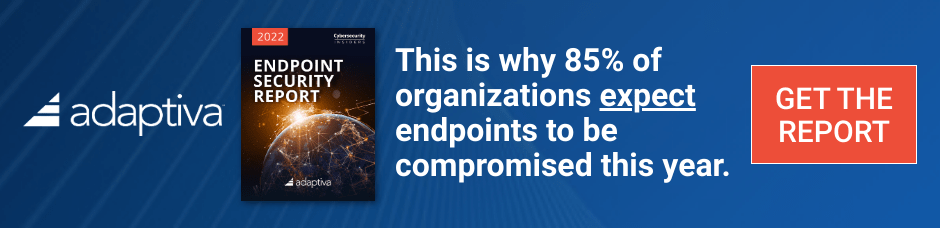

Hi,
I have modified your script to copy the defaultusername key from the registry, but for some reason when I check the target windows 7 machine after the task sequence has finished the entry for defaultusername is blank.
Here is the modifed script:
displayName
Move old reg keys to new location
MigXmlHelper.DoesObjectExist(“Registry”,”HKLM\SOFTWARE\Microsoft\Windows NT\CurrentVersion\Winlogon\DefaultUserName [CUSTOMval#1]”)
HKLM\SOFTWARE\Microsoft\Windows NT\CurrentVersion\Winlogon\DefaultUserName [CUSTOMval#1]
HKLM\SOFTWARE\Microsoft\Windows NT\CurrentVersion\Winlogon\DefaultUserName [CUSTOMval#1]
Do you have any ideas why this is failing to copy the key to the windows 7 machine ?
Thanks in advance,
Alex.
Sorry for some reason the script did not copy correctly
displayName
Move old reg keys to new location
MigXmlHelper.DoesObjectExist(“Registry”,”HKLM\SOFTWARE\Microsoft\Windows NT\CurrentVersion\Winlogon\DefaultUserName [CUSTOMval#1]”)
HKLM\SOFTWARE\Microsoft\Windows NT\CurrentVersion\Winlogon\DefaultUserName [CUSTOMval#1]
HKLM\SOFTWARE\Microsoft\Windows NT\CurrentVersion\Winlogon\DefaultUserName [CUSTOMval#1]
Nice but how do i execute the it.
Thks in advance.