Introduction
Microsoft has been putting a huge amount of focus, development, and programming new features based on customer feedback into Windows 365. In this blog post I’ll summarize a few of the most recent changes to the Windows 365 App.
Windows 365 App changes
- Dark mode
- Multiple monitor support
The Windows 365 App is a Microsoft store app that you can install on Windows 10 and Windows 11 clients, to access your Cloud PC. And now it has 2 new features, dark mode and multiple monitor support. So let’s take a look at both of them.
Dark mode
To access dark mode in the Windows 365 app you need to click on the app settings in the title bar as shown here.
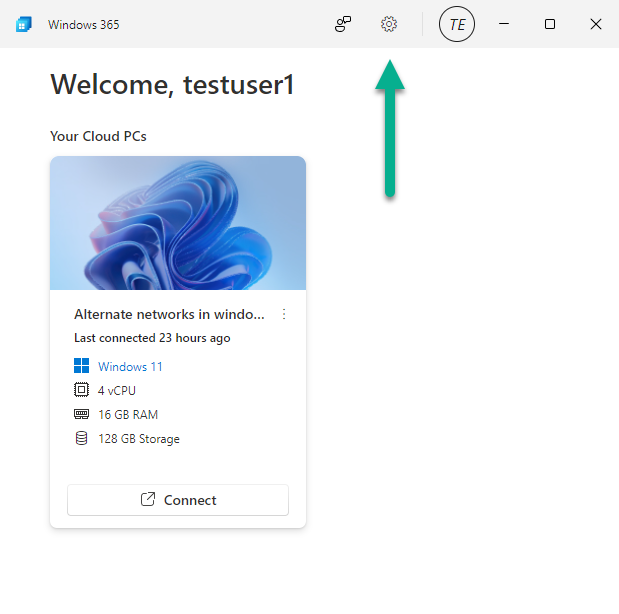
Once done, you’ll see a bunch of options including dark mode, so select it.
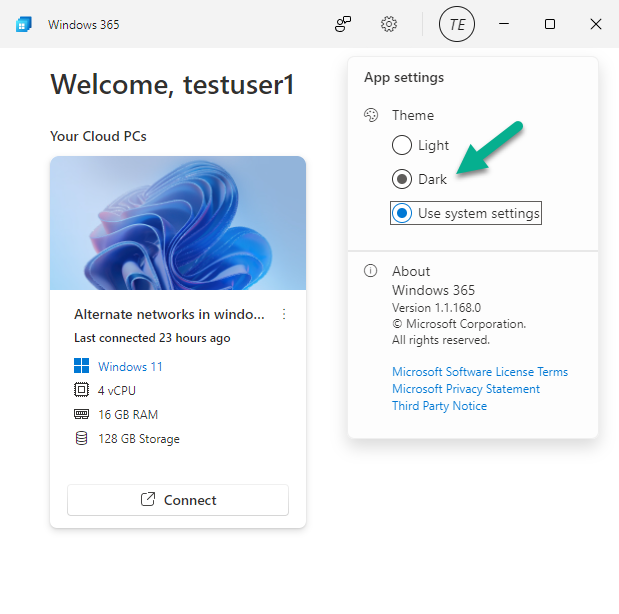
Once done, the Windows 365 app turns dark, but this mode only applies to the app itself, not your Cloud PC.
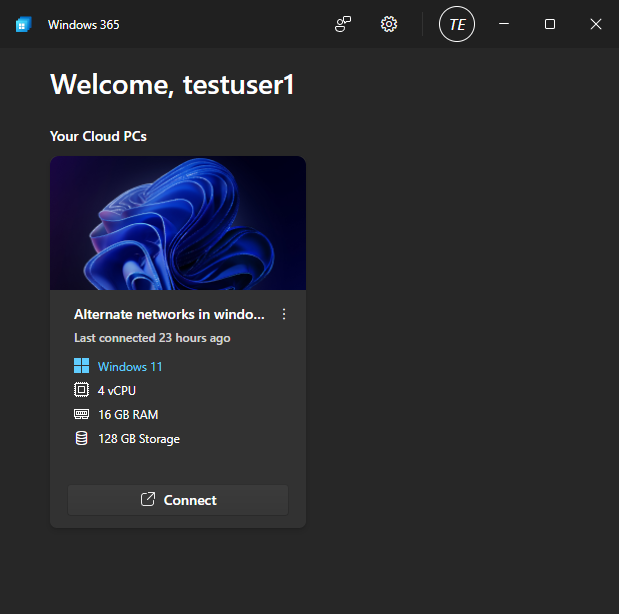
Multiple Monitor Support
The Windows 365 app now offers multiple monitor support right from the app itself. To see the options, click on settings here.
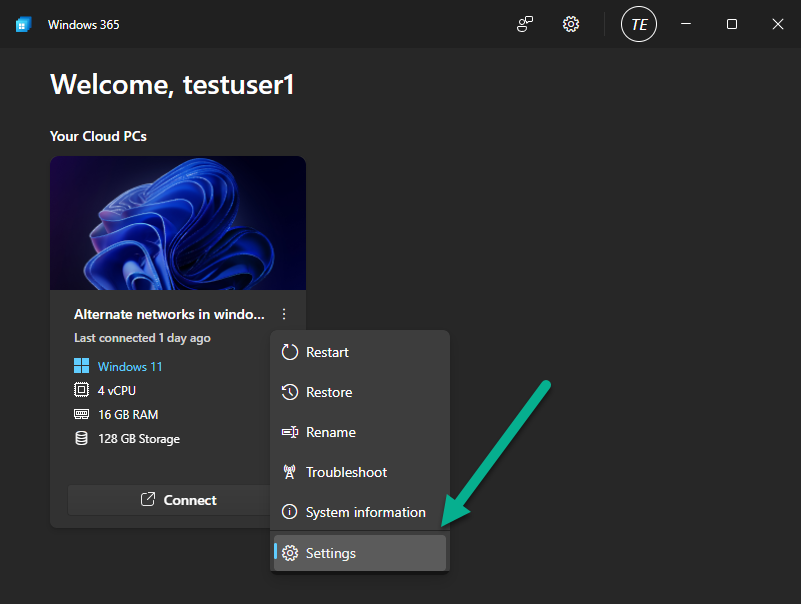
This reveals the Display options, make your choice and click on update. So for example if you want your Cloud PC to use all your available displays select All displays.
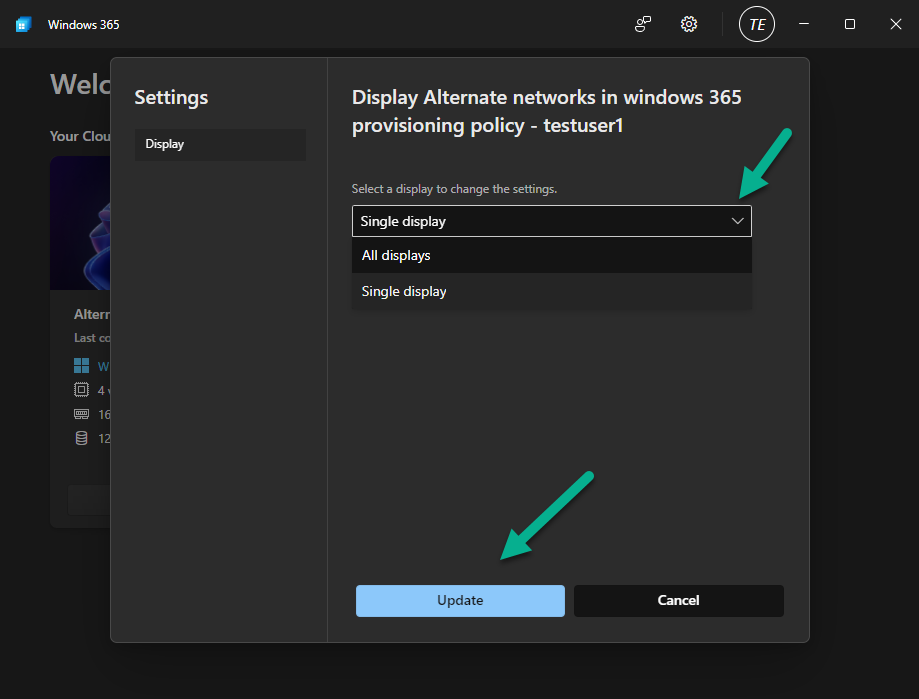
Install the Windows 365 App via Intune
In addition to the Windows 365 App changes listed above, there is now official documentation showing how to deploy the Windows 365 App from Intune.
We’ve published a new help documentation article. For more information, see Using Intune, install the Windows 365 app on physical devices.
That’s it for this blog, see you in the next one !
Read more https://learn.microsoft.com/en-us/windows-365/enterprise/whats-new#week-of-june-5-2023


