Since Windows 8 Release Preview was released in May of this year a lot of people have been installing it and using it, and even some are using it in their office environments to see how it works there, well if you still have Configuration Manager 2007 running in your organization, connecting to the Configuration Manager 2007 admin console is a must, so how do you do that in Windows 8 ?
Without proper preparation, simply installing the console will produce the following error when you try and launch the console for the first time: “Microsoft Management Console, MMC cannot initialize the snap-in.”
and after that you’ll have an empty and useless console.
The fix is easy however so don’t panic, the Configuration Manager 2007 Admin Console requires the following in order to work:-
- Microsoft Management Console (MMC) 3.0. MMC 3.0 can be downloaded from http://go.microsoft.com/fwlink/?LinkID=55423.
- .NET Framework 2.0. .NET Framework 2.0 can be downloaded from http://go.microsoft.com/fwlink/?LinkID=56407.
Well MMC 3.0 is already included in Windows 8 but .NET Framework 2.0 is not installed by default (you’ll need to install the .NET Framework 3.5 Windows Feature which includes .NET 2.0 and .NET 3.0), to get it open up control panel, Programs and Features, select Turn Features on or Off and select it like in the screenshot below,
click ok and it should download from the internet
Note: If your Windows 8 computer still has the Configuration Manager 2007 client agent installed then verify you have the following key set in the registry (it will be set to 1, change it to 0)
[HKEY_LOCAL_MACHINE\SOFTWARE\Policies\Microsoft\Windows\WindowsUpdate\AU]
“UseWUServer”=dword:00000000
And then try again, if it still fails to download from Microsoft then you should verify your proxy settings or alternatively install the feature using the Windows 8 source media (in this example copied to C:\data\windows8) via dism as shown below:-
Dism /online /enable-feature /featurename:NetFx3 /All /Source:c:\data\windows8\sources\sxs /LimitAccess
Deployment Image Servicing and Management tool
Version: 6.2.8400.0
Image Version: 6.2.8400.0
Enabling feature(s)
[==========================100.0%==========================]
The operation completed successfully.
Once installed, you’ll need to install (or reinstall if it was installed already) the Configuration Manager console by running splash.hta from the Configuration Manager 2007 SP2 installation media which allows you to run the wizard to install the console. Choose Install
and then go through the rest of the wizard until completion
Once done you can launch the console from your Metro (or your desktop)
and you’ll see the familiar Configuration Manager 2007 Admin console running happily in Windows 8.
cheers
niall

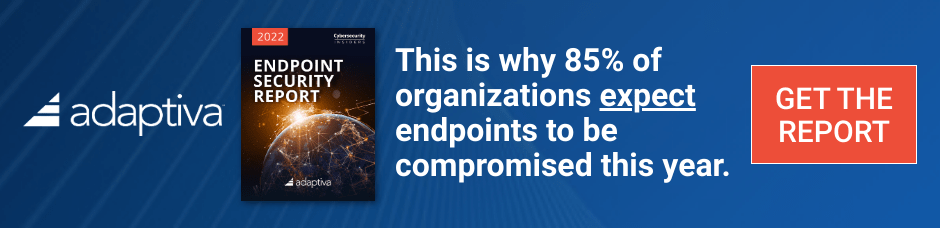

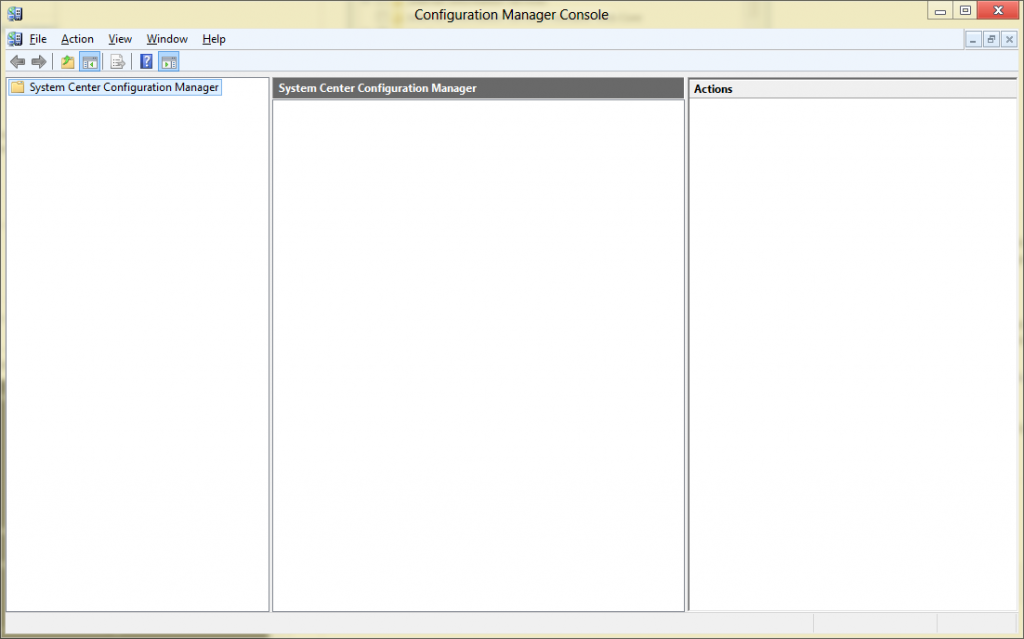
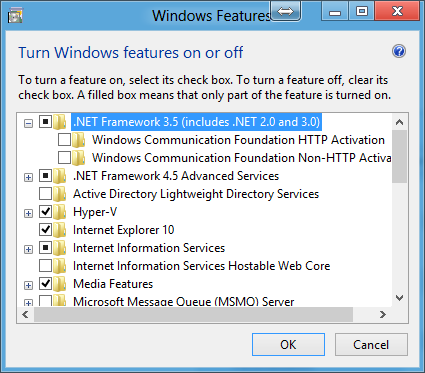
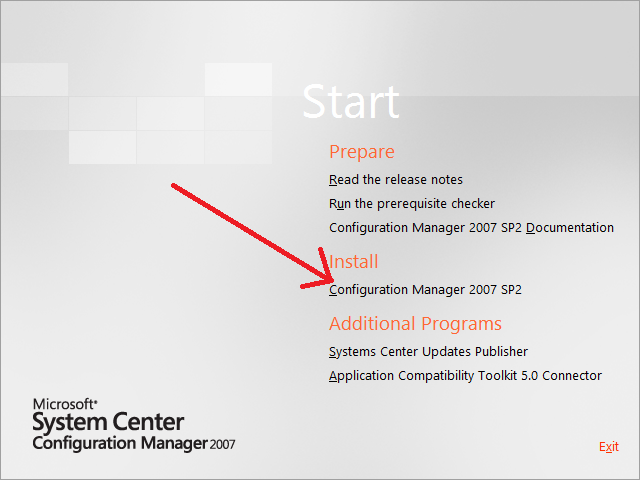
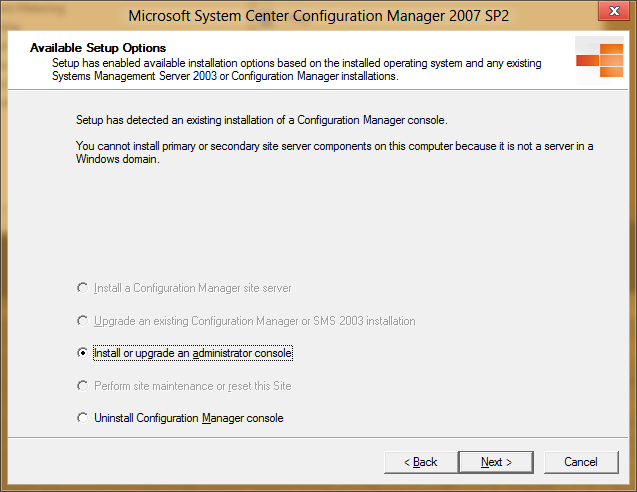

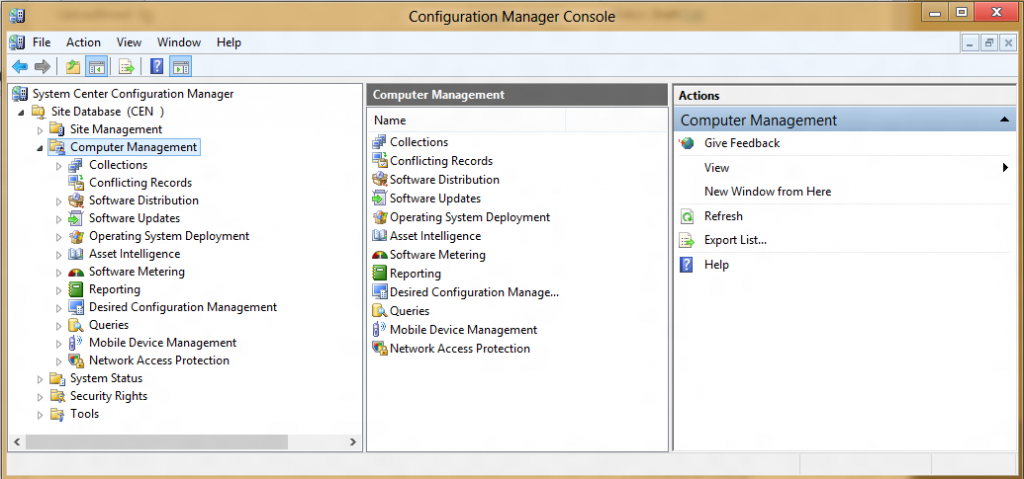

Hello,
Well I’ve tried to install the management console on Windows 8 and it works but with a strange issue, when you click on “software distribution” you will see on the right window a huge tab of the info “view the 10 active advertisements over the period of…”
And if you click on other options on computer management you will see the same huge tab.
Do you have an idea about it?
Thanks!